Restore Options
- This article is for Windows only
Summary:
This article describes the restore options available when using Carbonite Safe Server Backup.
Solution:
Within the Restore page, there are a number of restore options available, including:
- Setting the restore location
- Setting the restore folder (for alternate restore locations)
- Setting the download folder for the backup archives
- Setting the name conflict options
- Choosing whether or not to keep the downloaded archive
- Choosing whether or not to perform an archive verification check before the restore
- Running a script before starting and/or after finishing the restore
Application restores may disable some of these restore options, or there may be additional options unique to that application.
Note: Applications such as Microsoft SQL Server, MySQL and Hyper-V can be restored using Carbonite Safe Server Backup.
Before starting a restore, you can also specify restore settings within the Edit your restore settings section. You can change the following options:
- Restore To - This option controls the location where the data will be restored.
- Original Location - If selected, CSSB will restore data to the original location.
- Alternate Location - If selected, CSSB will restore data to a location defined in the Restore Folder field.
- Restore Folder - This field is required if you wish to restore selected files and folders to an alternate location and you have selected the Alternate Location option. You must select a valid restore location the first time you perform a restore for any backup set. Future restores will default to the same folder used by the previous restore. If you have selected Original Location, this field will be inactive.
- Name Conflict Settings - There are four available options to choose from: Keep Existing, Overwrite Existing, Rename Existing, and Rename Restored.
For additional restore options, click the Edit button in the Advanced Settings section.
Within the Advanced Settings section, you can change the following restore settings:
- Keep Downloaded Archive - Once the restore is complete, CSSB will delete the backup archive downloaded from the cloud by default. To retain this archive and perform more restores from this backup run later, select Yes.
- This allows multiple restores to be run quickly without the need to download the data anew each time.
- CSSB will never delete the downloaded archive if this option is selected. It must be deleted manually from the chosen Download Folder.
- Perform Archive Verification - You have the option to direct CSSB to verify the integrity of the backup archive pre-restore to ensure that it is not damaged or corrupted. However, archive verification can take a long time, and restore speed may be your priority. Selecting Yes sets CSSB to perform the archive verification steps before restoring your data. If you prefer to skip this step, select No.
- Run Script Before Restore - This optional field allows you to specify an executable file (such as a .bat or .exe file) to be run before the restore begins.
- Run Script After Restore - This optional field allows you to specify an executable file (such as a .bat or .exe file) to be run after the restore ends.
When you are satisfied with your selections, click the  button to save your changes.
button to save your changes.




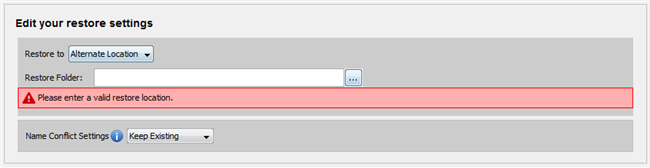
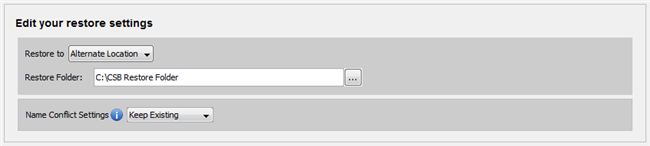

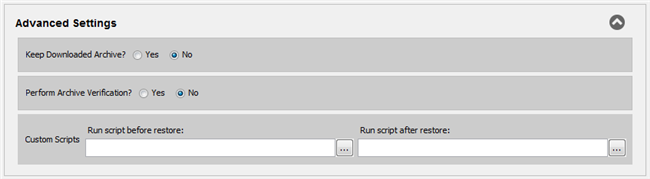
 Feedback
Feedback