Reinstalling Carbonite Safe Server Backup
- This article is for Windows only
Summary:
How can you reinstall Carbonite Safe Server Backup?
Solution:
You can reinstall Carbonite Safe Server Backup (CSSB) after signing into your account on our website and clicking the Install Carbonite button. If you reinstall Carbonite Safe Server Backup, you do not have to restart your backup from the beginning again, nor will any backed up data be removed from our servers.
Sign in to your account at https://account.carbonite.com.
Click the Install Carbonite button to reinstall Carbonite Safe Server Backup on your computer.
An installation page will appear. You must select the version of Windows running on the server in order to get the correct installer.
Download and run the installer.

If you have saved the Carbonite Safe Server Backup Setup file and are unable to locate it, please try the following on your browser:
- On Internet Explorer 7 or 8 - open Windows Explorer and navigate to where you chose to save the file. Double-click the Carbonite file to run the installer.
- On Internet Explorer 9, Google Chrome and Firefox 3 and above - press CTRL + J on your keyboard to open your Downloads window. Double-click the Carbonite file to run the installer.
During the installation process, you will be prompted to enter the amandabackup / CarboniteUser user password which was created when Carbonite Safe Server Backup was installed on your computer for the first time. Click Continue to proceed with the installation.
Once the installation is complete and you launch Carbonite Safe Server Backup (CSSB), your existing backup sets should appear within the client.




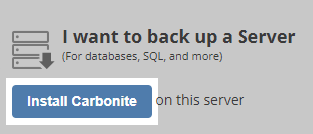
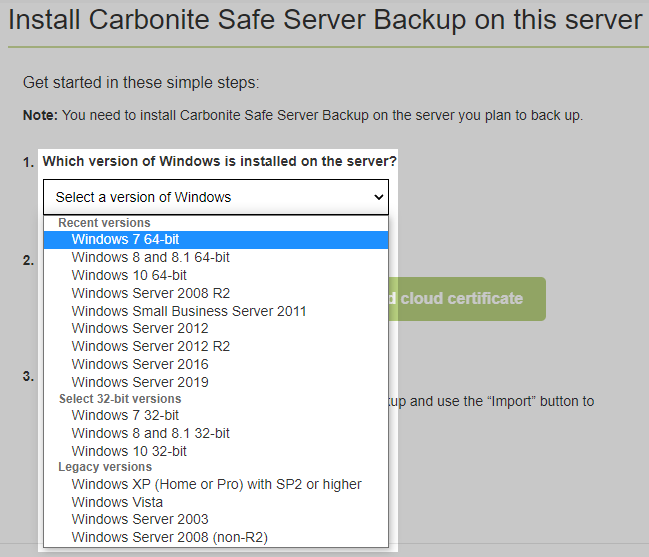
 Feedback
Feedback