FAQ: How does OneDrive On-Demand for Mac affect Carbonite?
Summary:
- This article is for Mac - View the Windows article
Microsoft added the Files On-Demand feature to OneDrive for Mac with version 18.240.1202.0004 (released January 18, 2019) and requires at least macOS 10.14.2. Files On-Demand allows you to access files without having to store them all locally on your computer. How does this affect Carbonite"?
Solution:
Files On-Demand stores a placeholder in the original file's location and uploads the full file to Microsoft's OneDrive storage servers. When you open one of these online-only files in the OneDrive folder with an installed app, OneDrive downloads the file to open it locally. If your Mac supports Files On-Demand, it will be enabled by default when OneDrive is installed.
The sections below are collapsed. Please click the section title to open / close a particular section.
How does this affect Carbonite backups?
By default, Carbonite will be able to request online-only files be downloaded by OneDrive, after which they will be updated in your Carbonite backup. OneDrive for Mac can be configured to block apps from automatically downloading online-only files. It can also be configured to notify you whenever an app requests to download an online-only file in your OneDrive folder.
If for any reason Carbonite has been added to the list of apps blocked from downloading online-only files, it will be unable to back up any files in the OneDrive folder. If you have any issues backing up OneDrive files, you can easily remove Carbonite from within OneDrive's Preferences.
Please follow to the steps below to ensure Carbonite can back up files in your OneDrive folder.
- Click the OneDrive cloud icon near your system clock in the Menu bar at the upper right corner of the screen.
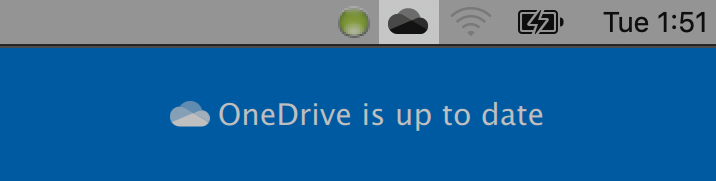
- Click the More button in the lower right corner of the OneDrive menu, then select Preferences to open the OneDrive Preferences window.
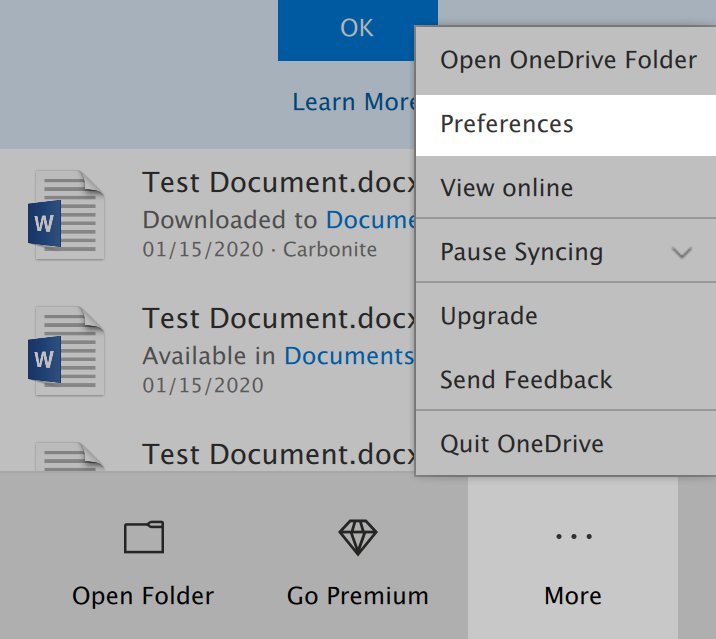
- Under Files On-Demand, click Manage Apps to see which apps, if any, are blocked from downloading online-only files.
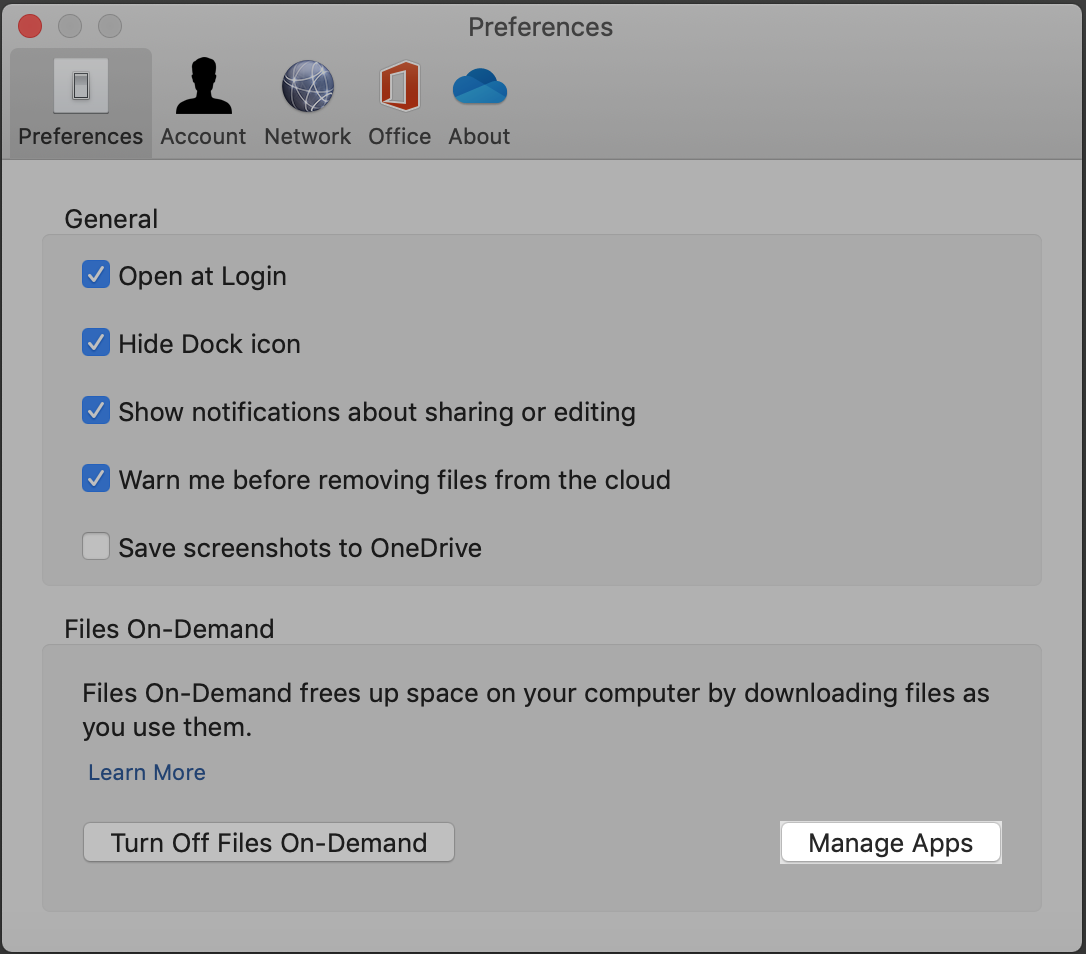
- If Carbonite is included in the Applications list, select it, then click the ‐ button.
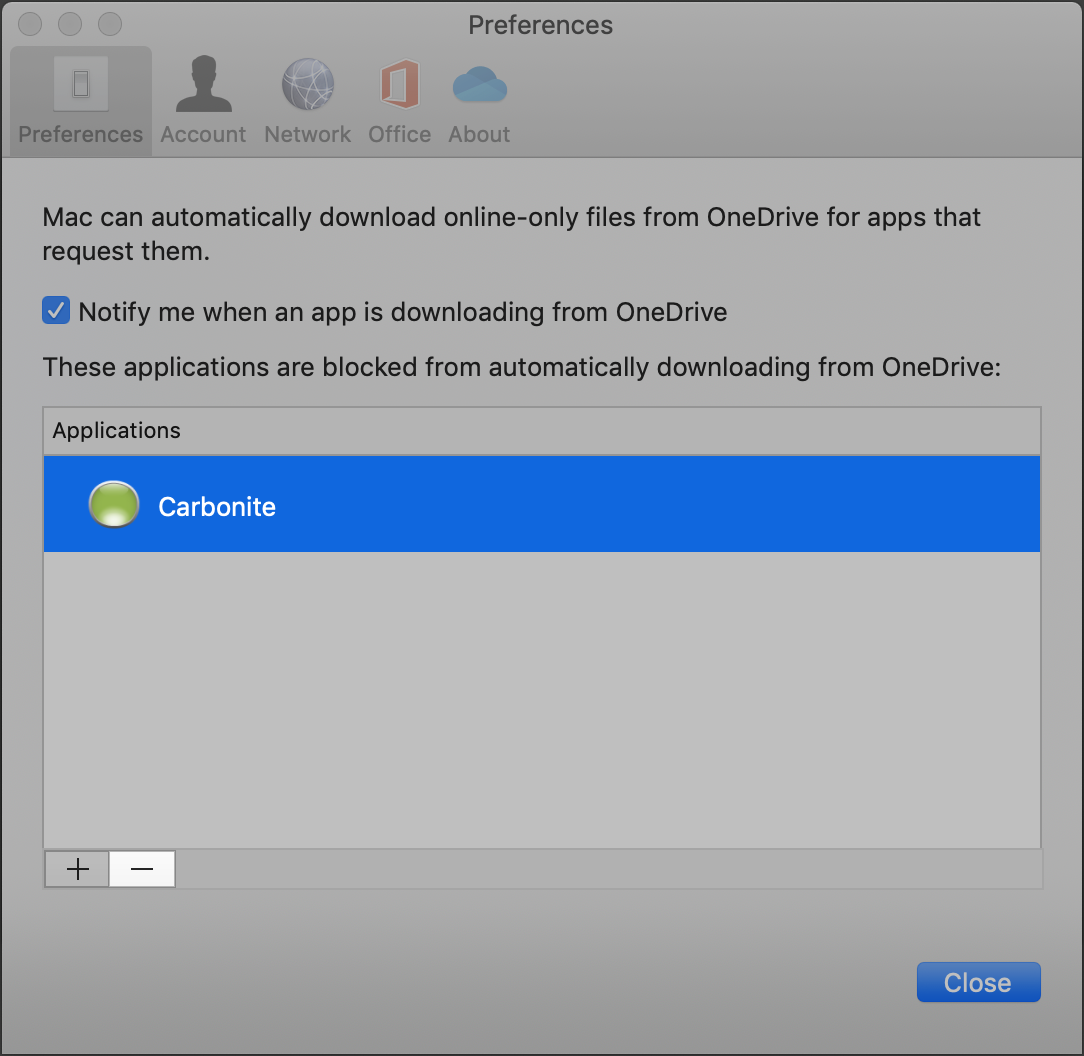
- Click Close to save your changes, then close out of the OneDrive Preferences window.
Once configured, Carbonite will be able to request online-only files from OneDrive and back them up once they are available locally on your computer.
How does this affect Carbonite restores?
If Carbonite has been blocked from requesting online-only files and you are looking to restore your files, you may be unable to restore the files from your OneDrive folder with Carbonite. Because the original files were replaced with placeholder files, the placeholder files will be unusable when restored.
For more information on restoring files that were affected by this setting, please review Microsoft’s Support Knowledge Base at https://support.office.com.
Additional Information:
- Support cannot assist with this process however we have included the information in this article to help guide your troubleshooting efforts. If you require further assistance please see an Apple or Microsoft technician




 Feedback
Feedback