Switching from Manual to Automatic Backup
- This article is for Windows - View the Mac article
Summary:
Carbonite's Automatic backup option adds your user folders (C:\Users) to your backup. This folder usually contains most or all of the data files that you use. During the Carbonite installation, if you chose to not include your user folders in your backup, you can do so later from within the Carbonite InfoCenter / application.
Solution:
You can toggle between automatic and manual backup by enabling Carbonite's default backup selections on the Backup settings page of the Carbonite application.
Double-click the Carbonite icon in your Windows notification areaThe area next to your system clock that contains the icons of the programs you are running. to open the Carbonite application.
Within the Carbonite application, click Settings & controls to open your settings.
On the Backup settings page, mark the checkbox next to Include Carbonite's default file types in my backup to include your User folders in your backup. Click Save settings to confirm your selection.
If the checkbox is already marked, that means that your user folders are already selected for back up.




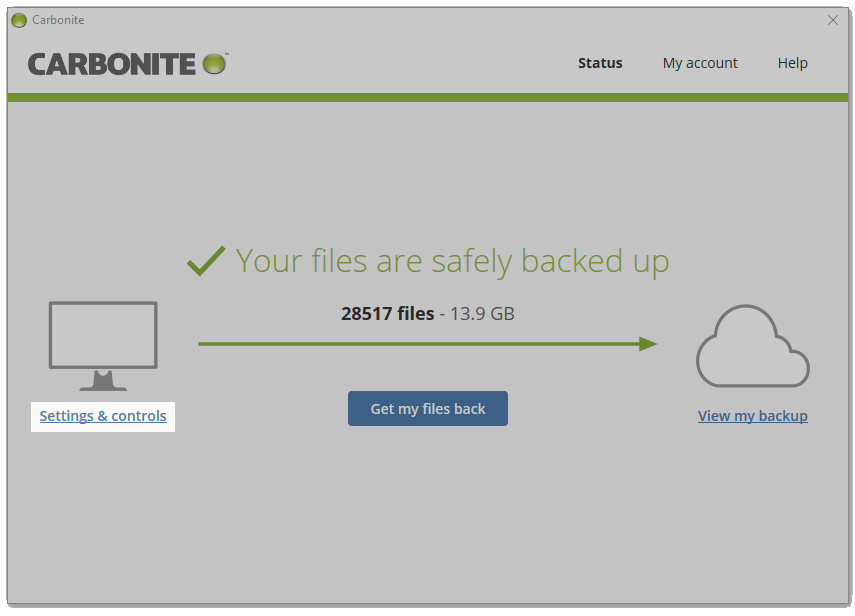
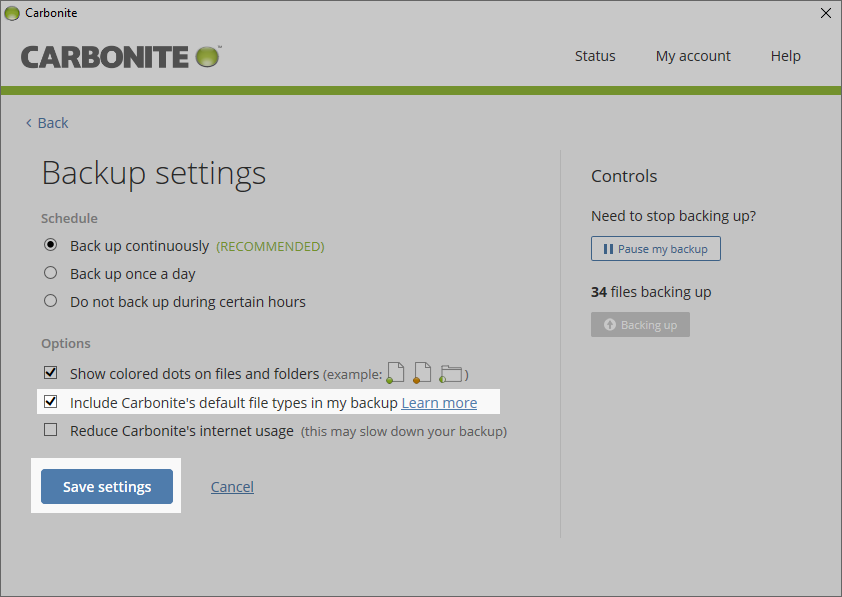
 Feedback
Feedback