Known Issue: Asus WebStorage Prevents Carbonite Status Dots from Appearing
Summary:
Asus WebStorage uses icon overlays on files within Windows Explorer like Carbonite. As a result, this app can conflict with Carbonite and prevent it from displaying the status dots on your pending and backed up files.
This article applies to:
- Windows
Solution:
- Right-click the Asus WebStorage icon in your Windows notification area and select Settings.

- Note: If you do not see the icon, click the show hidden icons button ( < ) next to your Windows notification area to view hidden icons. In Windows 7 and Windows 8, click the Show hidden icons button ( ^ ) next to your Windows notification area, to see the icon. If you are running Windows 8 and are not viewing the desktop, please press the Windows Key + D on your keyboard to view the desktop.
- Within the WebStorage window, click Sync.
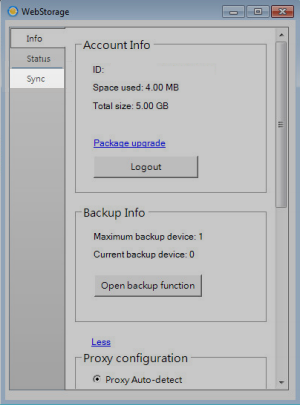
- Under the Sync tab, click More to view more Sync settings.
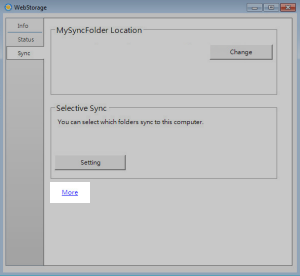
- Within the Notice section, unmark the Show colored status dots on my files and folders check box to remove the WebStorage status dots from your files and close the WebStorage window.
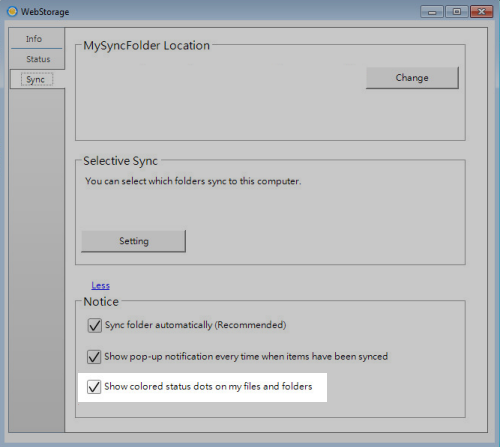
- Close and re-open File Explorer.
If you do not see any Carbonite colored status dots on your files and folders, you may need to select these files for backup.




 Feedback
Feedback