Low Priority Mode
- This article is for Windows - View the Mac article
Summary:
While Carbonite is in Low Priority mode, it will take notably longer for your initial backup to complete. Once your initial backupA set of copies of your files on our servers. is complete, the Low Priority mode should rarely be used, as updates to your backup should only take a few minutes. You can easily place Carbonite in Low Priority mode from within the Carbonite application.
Solution:
Double-click the Carbonite icon in your Windows notification areaThe area next to your system clock that contains the icons of the programs you are running. to open the Carbonite application.
Within the Carbonite application, click the Settings & controls link.
Select the Reduce Carbonite's Internet usage option and click Save settings.
Carbonite's bandwidth consumption will now be reduced. To increase the amount of bandwidth Carbonite uses, deselect the Reduce Carbonite's Internet usage checkbox and click Save settings.




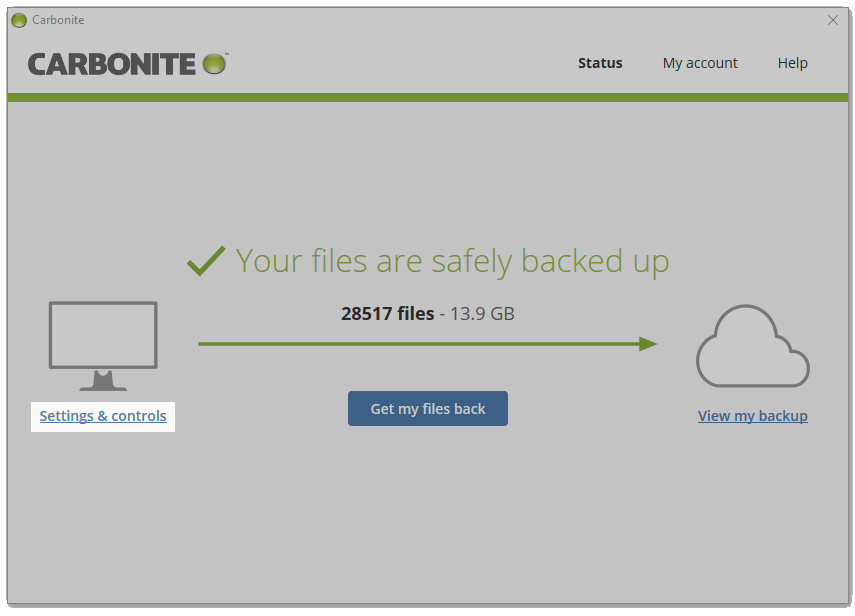
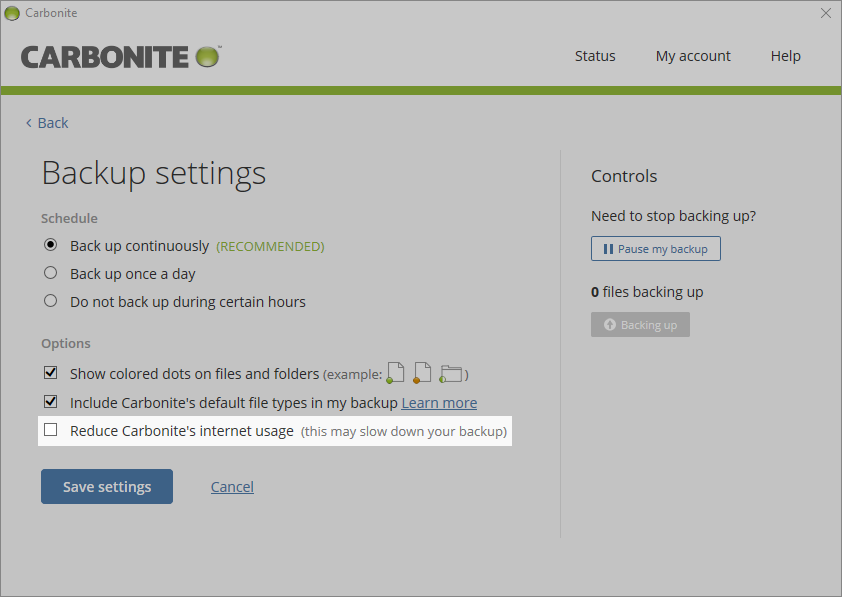
 Feedback
Feedback