Importing Firefox Bookmarks
- This article is for Mac - View the Windows article
Summary:
After you restore your bookmarks, they will need to be imported into Firefox.
Solution:
To import your bookmarks into Firefox, you will first need to restore the bookmarkbackups folder.
Mozilla stores the data in the following location by default:
Macintosh HD/Users/[User Name]/Library/Application Support/Firefox/Profiles/xx1234xx.default/bookmarkbackups
In this folder, you will see files with names using this format: bookmarks-yyyy-mm-dd.json. The format refers to a date. For example, bookmarks-2020-12-30.json is the backup file of your bookmarks from December 30, 2020.
Importing Your Restored Bookmarks
Open your Firefox web browser and click Bookmarks; Show All Bookmarks from the menu.
In the Library window, click the Import and Backup button and select Restore. Click Choose File to browse to the location of your restored bookmark.
In the window that appears, browse to your Desktop and select your restored bookmarks-yyyy-mm-dd.json file. Click Open to start the import process.
A message will appear warning you that all your current bookmarks will be replaced. Click OK to proceed.
Once the import is complete, you can close the Library window.




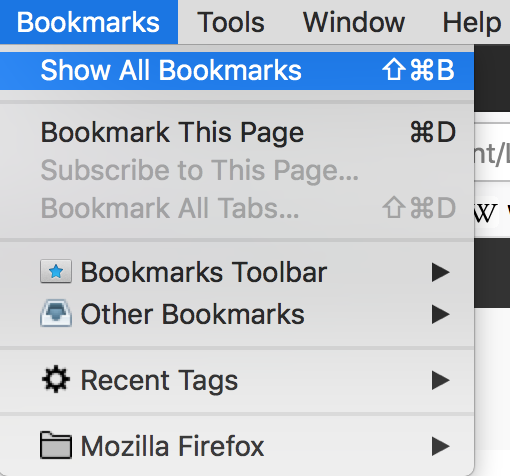
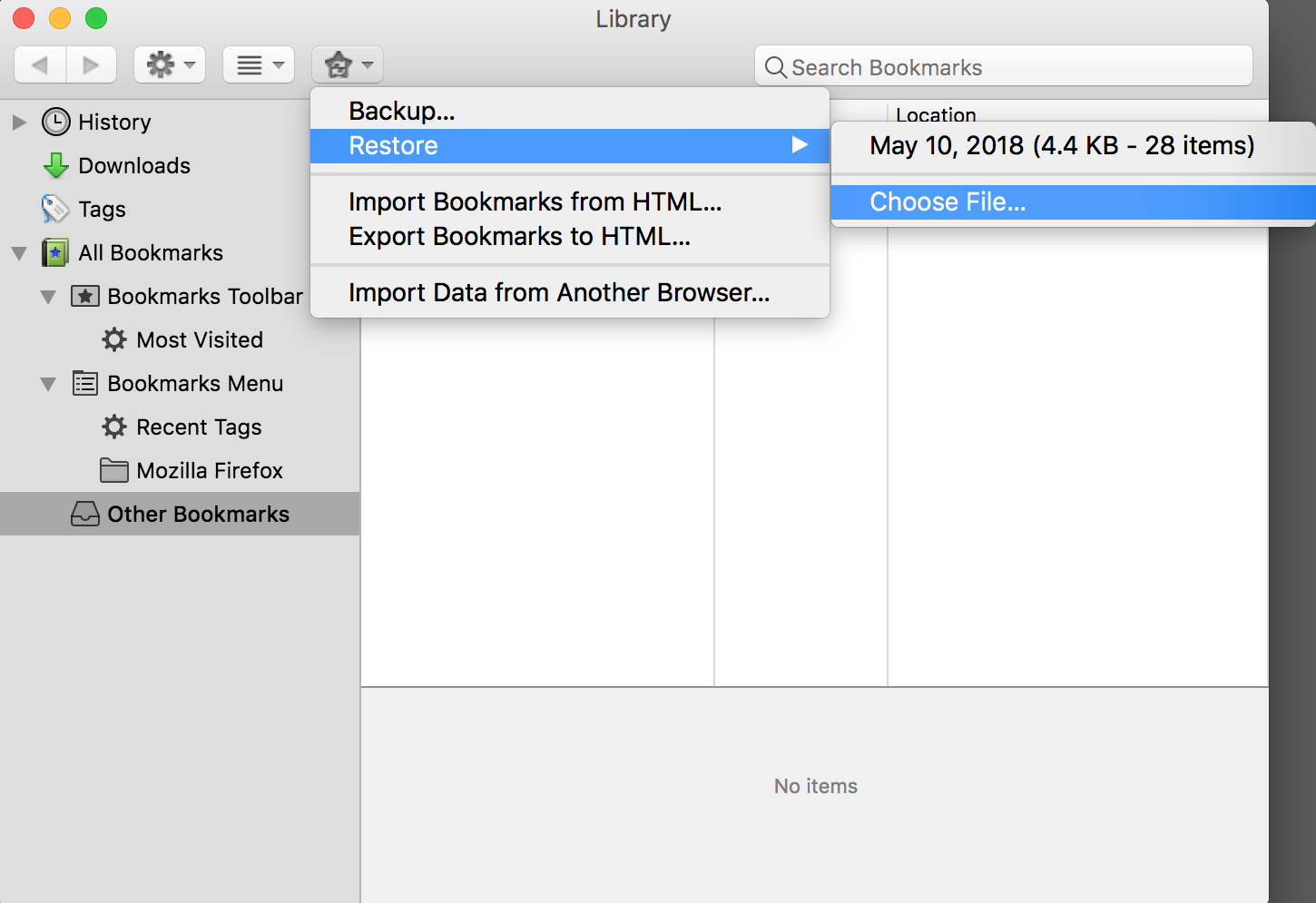
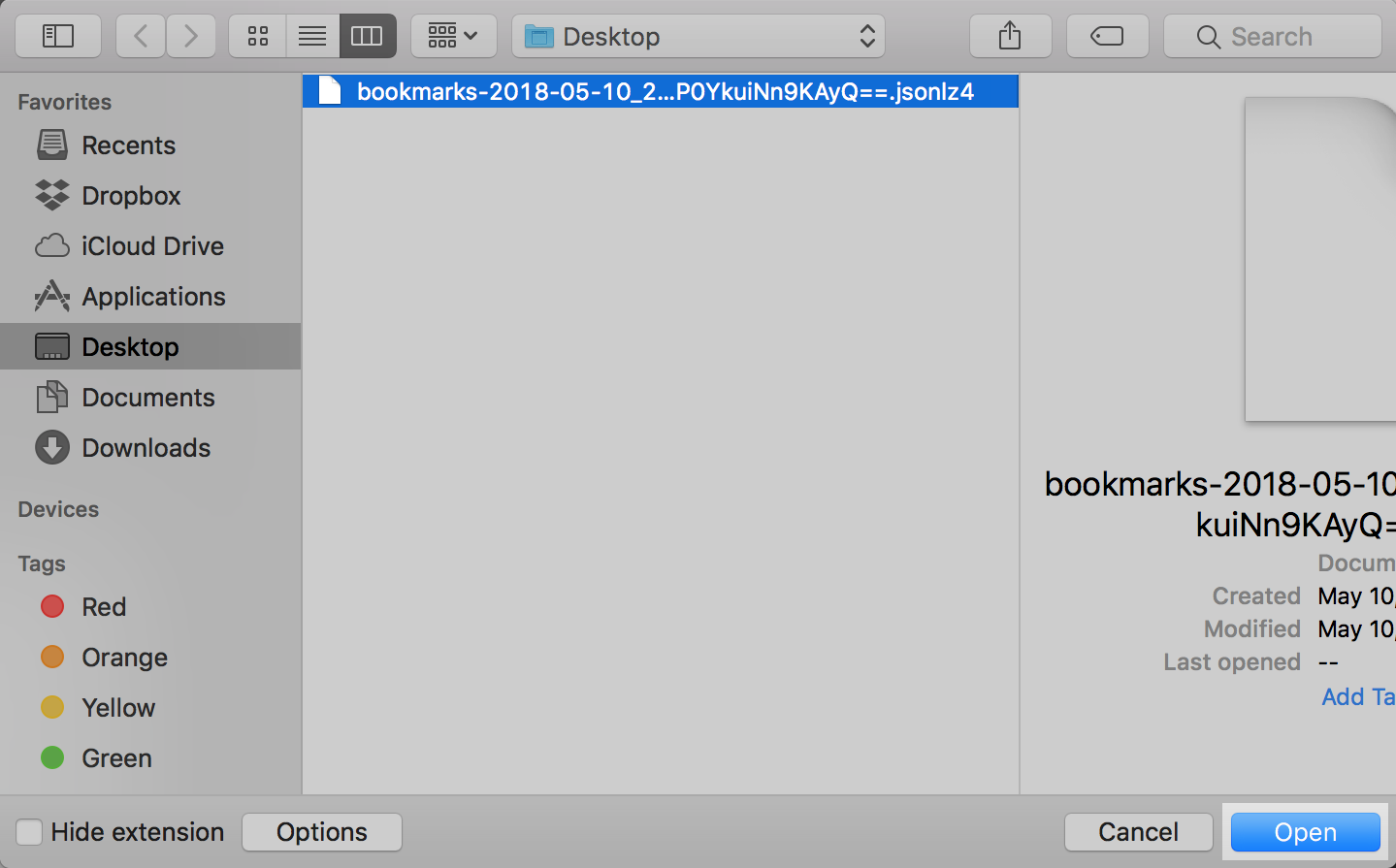
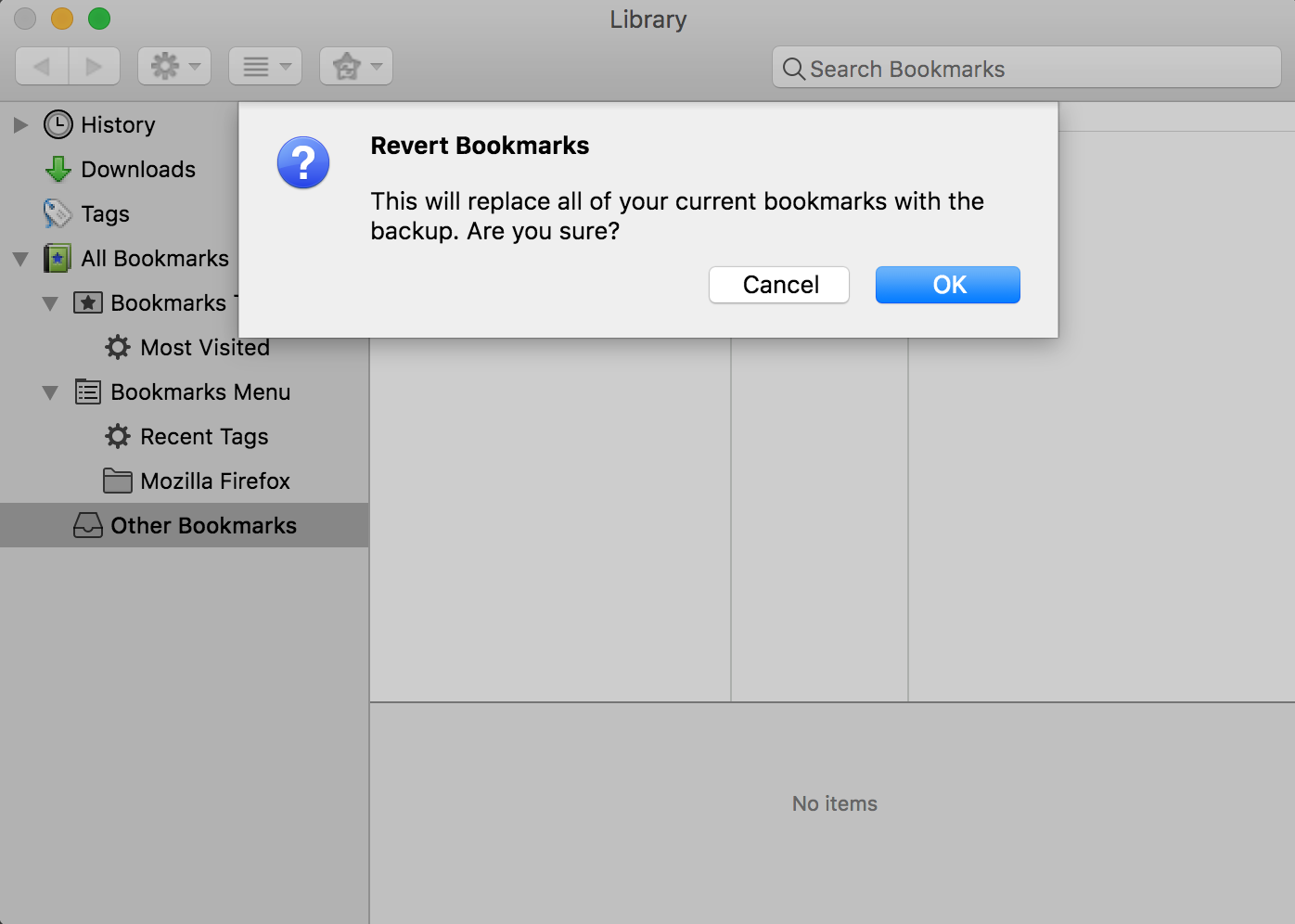
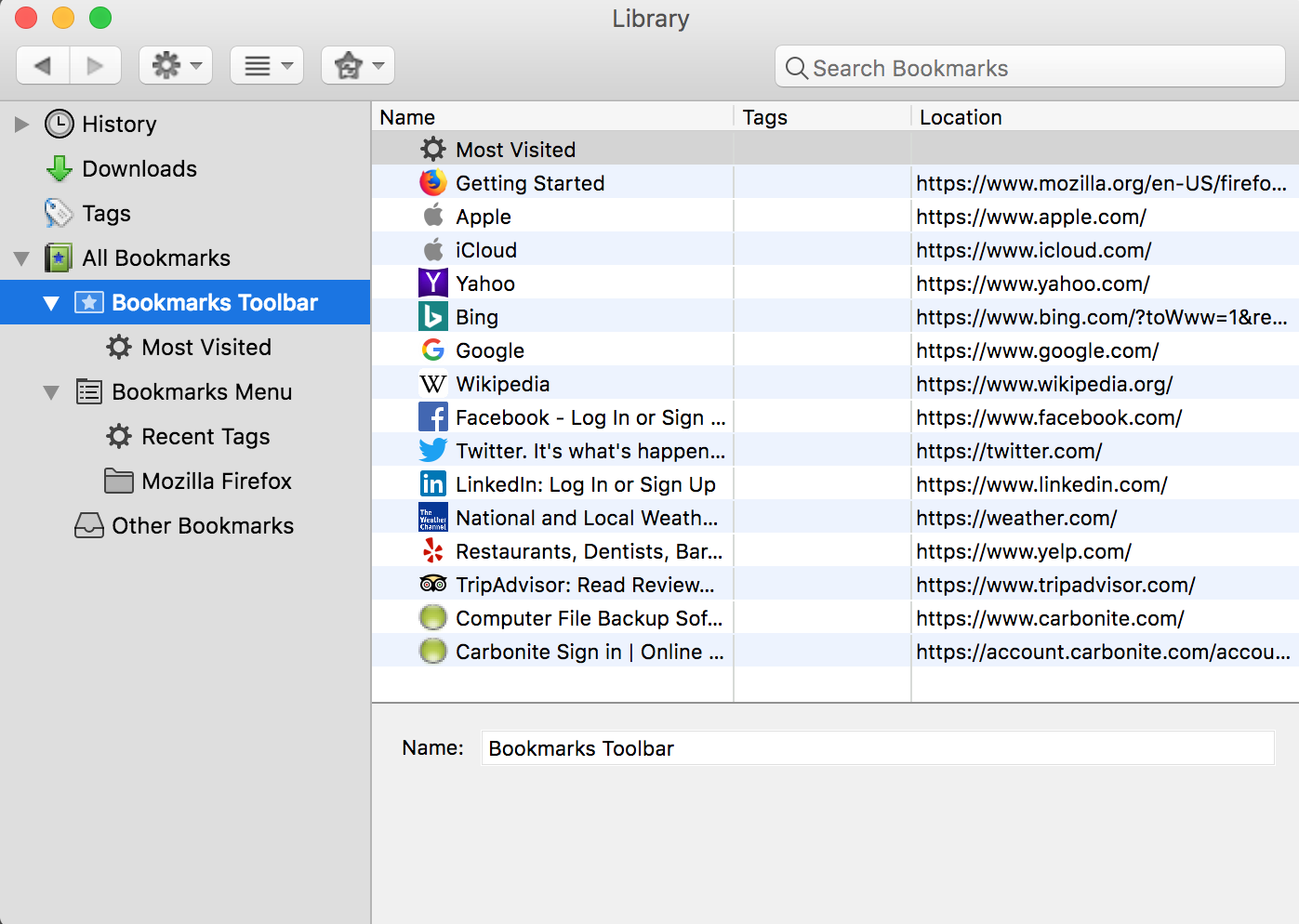
 Feedback
Feedback