Displaying Hidden Library Folder
Summary:
In some cases, you cannot select files for backup because Mac hides the location by default.
This article applies to:
- Mac
Solution:
While the folder is hidden by Apple, you can follow the instructions below to unhide Macintosh HD/Users/[Your_Username]/Library/ folder.
- Within the Finder menu bar, select Go > Home.
- With the user folder selected, click View > Show View Options.
- Select the Show Library Folder checkbox to unhide the folder.
- Close the Carbonite application then re-open it. The Macintosh HD/Users/[Your_Username]/Library/ folder should be visible.

- If the library is still not visible, restart the computer and check the Carbonite User Interface again.
- After the Library folder is visible, close and reopen the Carbonite interface to select additional files for backup.






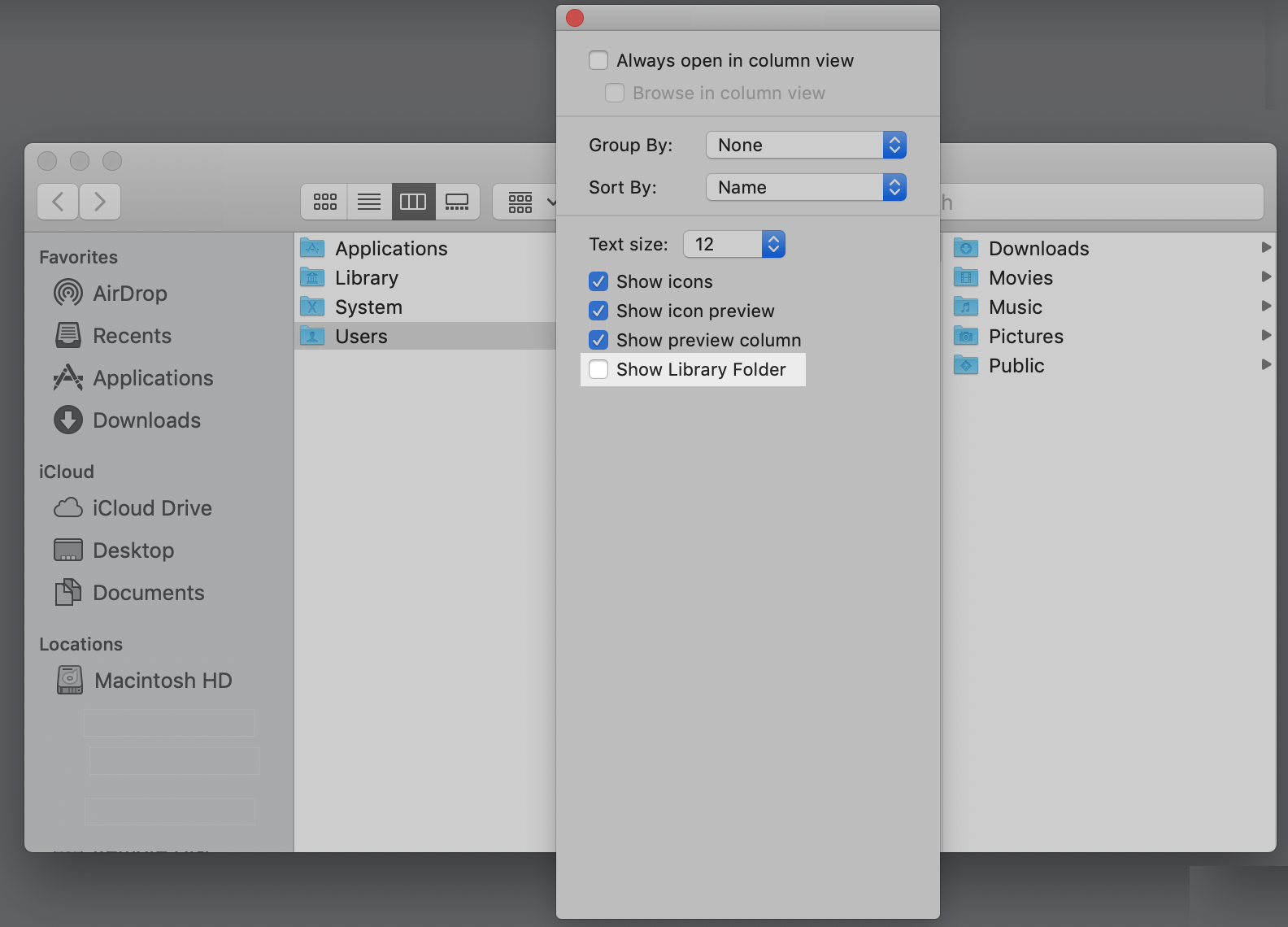
 Feedback
Feedback