Backing Up Microsoft Edge Favorites
Summary:
Microsoft Edge Favorites are stored in different locations and can be selected for backup based on your Edge Version and Carbonite Plan. When using the default selections for Carbonite those locations may be included automatically. In both scenarios, you can export your favorites to manually select them for backup.
| Microsoft Edge Version | Favorites File Location | Carbonite Safe Plans | Carbonite Safe Backup Pro Plans |
| Version 44 and older | \Users\**\AppData\Local\Packages\Microsoft.MicrosoftEdge_8wekyb3d8bbwe\AC\MicrosoftEdge\User\Default\ | Unable to select | Automatically selected |
| Greater than Version 44 (Chromium-based) | \Users\User Name\AppData\Local\Microsoft\Edge\User Data\Default* *Default may be replaced by "Profile" if there is more than one Microsoft Edge profile. |
Automatically selected | Automatically selected |
Not sure which version you have? Within Edge, select the three-dot menu in the top right, select Settings, and scroll to the bottom to see what version you are running.
Solution:
Exporting your Microsoft Edge Favorites will create an HTML file containing your favorites which can be backed up by Carbonite if it is in a folder that is selected for backup. This HTML file can be used to import your Microsoft Edge favorites at a later point in time.
- Open the Edge browser. Click the Hub icon (see image below) and then click Settings to open the Settings pane.
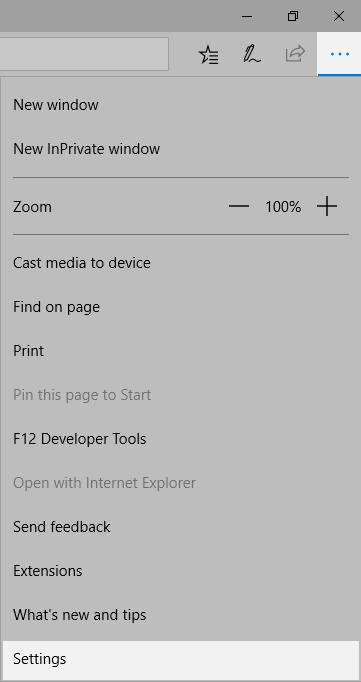
- Under Import favorites and other info section, select Import from another browser.
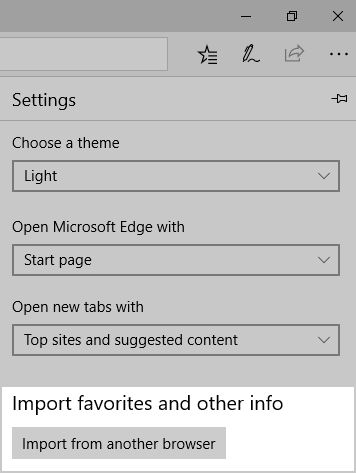
- Step 3: Under the Import or export a file section, click the Export to file button to open the Save as dialog.
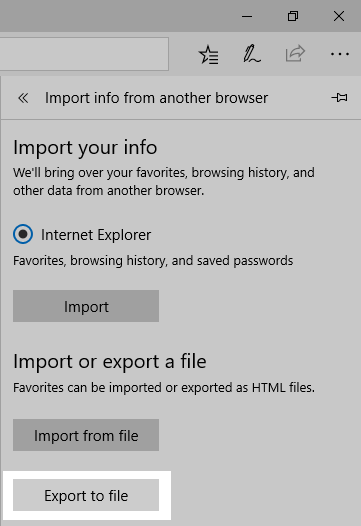
Note: If the Export to file button is missing, it’s because you have not installed Windows 10 Creators Update. - Enter a name for the HTML file containing favorites and select a location to save the file before clicking the Save button.
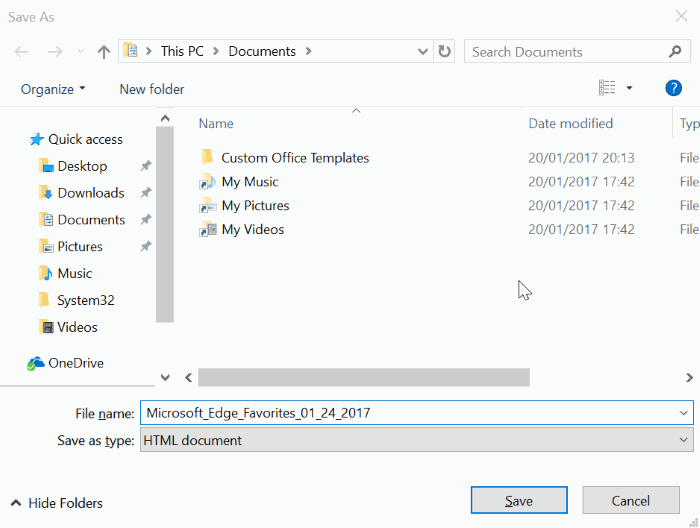
- As long as the folder in which you save the HTML file is selected for backup, your exported Edge favorites will be included in your Carbonite backup automatically. If the folder to which you save the exported HTML file is not selected for backup, then you will need to manually select the HTML file for backup by right-clicking on it and selecting Carbonite; Back This Up.




 Feedback
Feedback