Importing Favorites into Microsoft Edge
- This article is for Windows only
Summary:
Microsoft Edge is a new web browser for Windows 10. You can import favorites from other browsers into Microsoft Edge or you can import favorites from an HTML file into Microsoft Edge.
Solution:
The sections below are collapsed. Please click a section title to open / close the appropriate section.
Microsoft Edge lets you quickly import favorites from other browsers. The easiest way to do is is through the Edge browser itself.
- Open Microsoft Edge on your computer.
- Within the Edge browser, click
 >Settings>Import from another browser.
>Settings>Import from another browser. - Choose the browser you want to import from and click Import.
After the import is complete, you will find your bookmarks in the Favorites panel of Microsoft Edge.
Microsoft Edge lets you quickly import favorites from an HTML file. The easiest way to do is is through the Edge browser itself.
- Open Microsoft Edge on your computer.
- Within the Edge browser, click
 >Settings>Import from another browser
>Settings>Import from another browser - From here, click Import from file
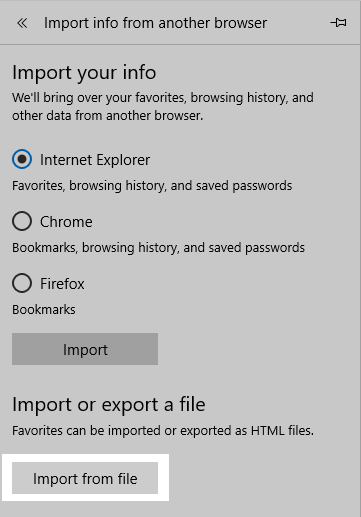
- From the File Explorer window that opens, navigate to your exported bookmark html file and click Open.
After the import is complete, you will find your bookmarks in the Favorites panel of Microsoft Edge.




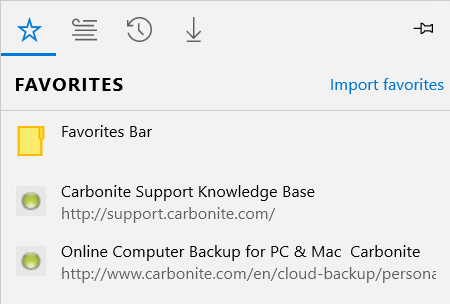
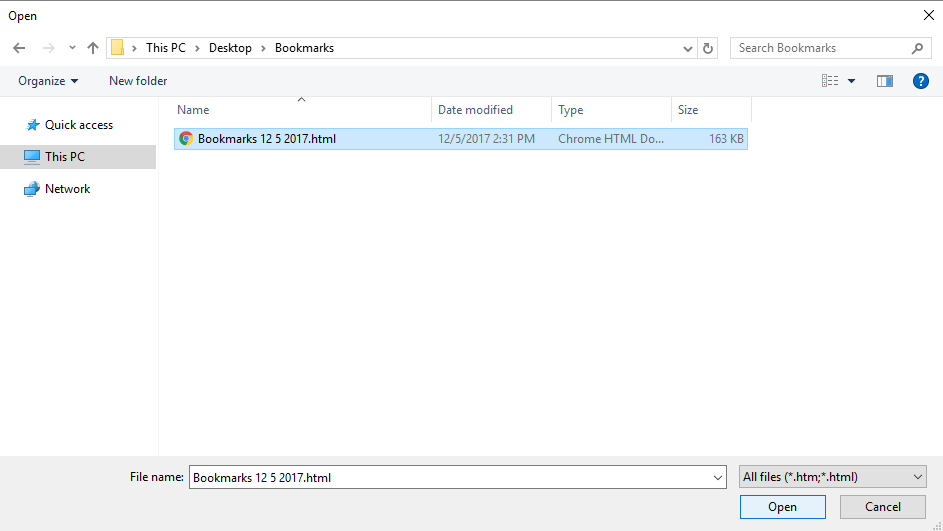
 Feedback
Feedback