Deleting CSSB Backup Data
- This article is for Windows only
Summary:
As a best practice, you should always set a Retention Policy that suits your business needs. Data that meets your Retention Policy is automatically removed from the cloud, providing lower costs and easier quota management. A user can also delete data manually from the cloud for any reason. Please note that a deletion operation can run concurrently to other backup operations. For this reason, take care not to delete a backup from which you still need to restore data.
- If you replaced a server or have access to another server on the account that has CSSB installed, you can use Deleting All Backup Finished Before a Specific Date to remotely remove data from another CSSB backup.
Solution:
Please choose a method to remove data from the cloud:
The sections below are collapsed. Please click the section title to open / close a particular section.
Deleting Backup Run(s) via the Backup Details Page
The easiest, fastest, and most reliable method of deletion is through the Backup Details page of the Carbonite Safe Server Backup (CSSB) Enhanced Interface.
- Within the Enhanced Interface, select a backup set and navigate to its Backup Details page.
- Within the Active Backup Cycles panel, select the backup run you wish to delete by placing a checkmark next to it. You may select multiple backup runs for deletion.
- Select the drop down menu for All Actions.
- Click Delete Backup Run to begin the deletion.
- A pop-up will appear with various delete options. After making your selection, click Yes, delete this cycle.
- A confirmation window will appear to confirm your decision. Click Yes, delete this cycle to proceed.
- Carbonite Safe Server Backup will delete your data.
- A pop-up notification will be displayed when the operation is complete:
Changing the Retention Policy for Older Backup Runs
In most cases, backups will be automatically removed according to the Retention Policy. However, it is sometimes necessary to change the Retention Policy at a later date. Doing so will not affect older backups that have already been completed. If the retention is changed to a shorter time, any newly expired backups will be purged within 24 hours.
- Within the Enhanced Interface, select a backup set and navigate to its Backup Details page.
- Within the Active Backup Cycles panel, select the backup run whose retention policy you wish to change by placing a checkmark next to it. You may select multiple backup runs.
- Select the drop down menu for All Actions.
- Click Update Retention Policy to open the Retention menu.
- Choose a new retention policy and click Save to update your changes.
- If the new retention policy results in expired backups, the expired backups will be purged within 24 hours.
Deleting All Backup Finished Before a Specific Date
Carbonite Safe Server Backup also provides a method to remove all backup runs finished before a specific date. This method is most useful when you wish to delete large amounts of data. It can also be used to delete data that was uploaded from other machines on your account, even if those machines are no longer in service.
To delete all backups finished before a specific date, follow these steps.
- Within the CSSB Enhanced Interface, click the Advanced link in the upper right hand corner.
- Within the Tools section, click Delete All Backups Finished Before [date].
- A dialogue box will appear with several options.
- You will be able to specify a date. CSSB will scan for all backups before midnight on the selected date.
Note: CSSB defines midnight as 12:00am Greenwich Mean Time (UTC+0).
- Backups can be deleted from the local disk, from the cloud, or from both the local disk and the cloud.
- Data can be deleted from the current server or a remote server on the same account. Likewise, data can be deleted for all backup sets for the selected server or for one specific backup set. The exact name of the server and/or backup set must be specified. Server and backup set names can be found in your online dashboard.
- After confirming your selections, click OK. CSSB will scan for backup runs to delete, and a progress window will appear.
- Once the scan is complete, a full list of all matching backup runs will be displayed. Click Delete Now to start deleting backups.
- A progress bar will appear.
- Once the data has been deleted, a confirmation window will appear. Click OK to close the window.
Deleting Backup Set(s) via the Backup Details Page
You can delete backup sets through the Backup Details page of the Enhanced Interface.
- Within the CSSB Enhanced Interface, select a backup set and navigate to its Backup Details page.
- Click Edit Backup Set for the backup you wish to delete.
- In the upper right hand corner of the page, click Delete to begin the deletion.
- A pop-up appears to confirm your decision. Click OK to proceed.
- Carbonite Safe Server Backup will begin deleting your data. This operation can take a very long time, depending on the amount of data to be removed.
- Once the operation is complete, the deleted backup set(s) will no longer be visible in the Dashboard.
Deleting Backup Run(s) via the Online Dashboard
From the dashboard, you can delete backup runs for a specific backup set by placing a checkmark next to each backup run you wish to delete. This method can only be used to delete data from the cloud.
Once a backup run has been selected, a Delete backup runs button will appear. Click it to proceed.
Note: You can also select multiple backup runs for deletion by placing a checkmark in the box next to the COMPUTER column.
A confirmation window will appear. Click Yes, delete to confirm the deletion.
Once the backup run has been deleted, it will be removed from the account Dashboard .




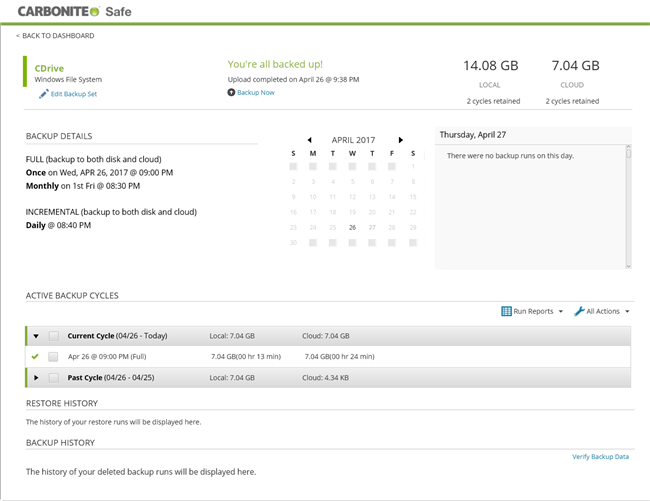
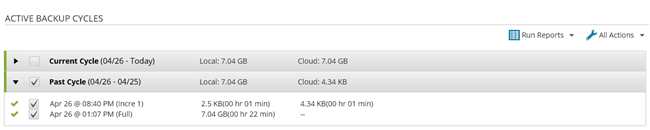
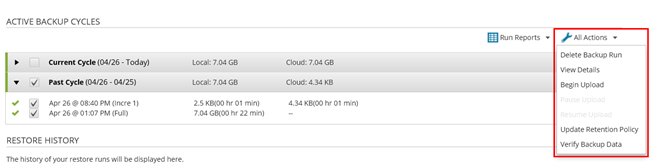
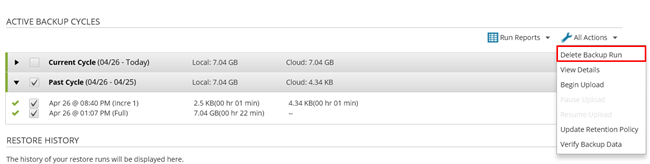
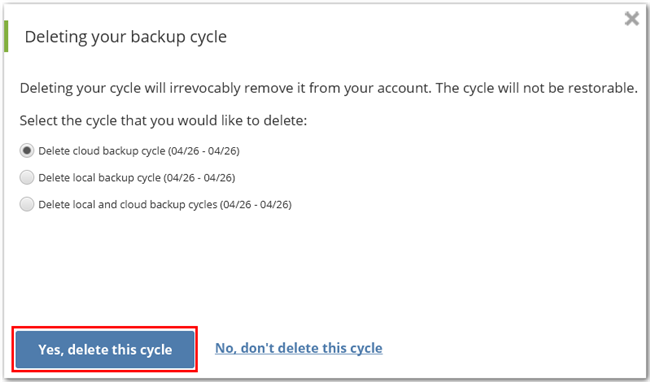

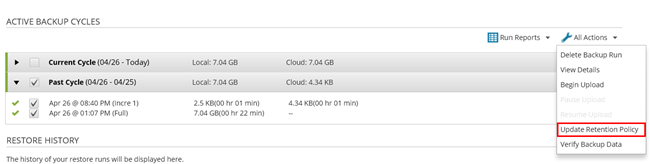
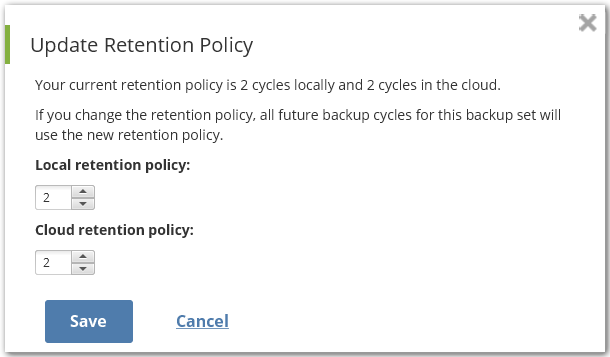
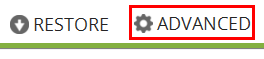
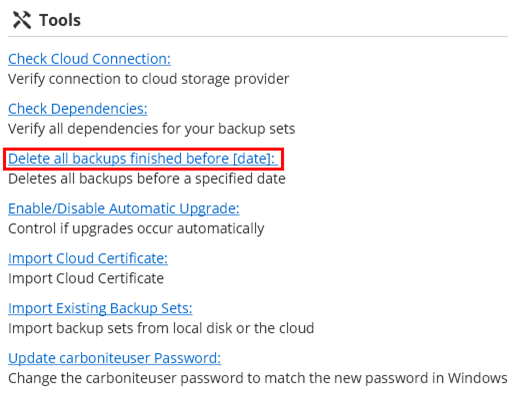
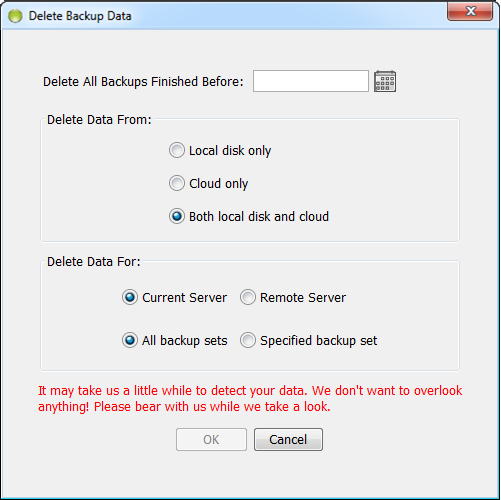
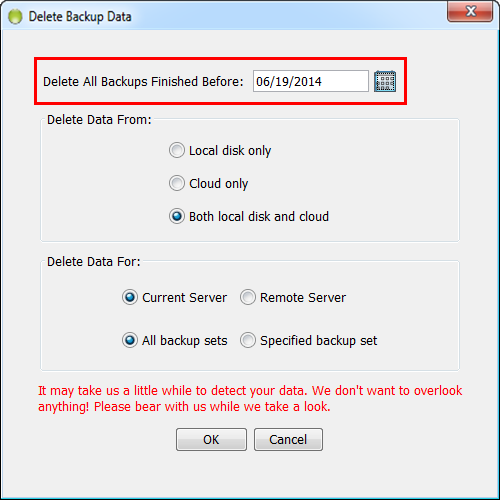
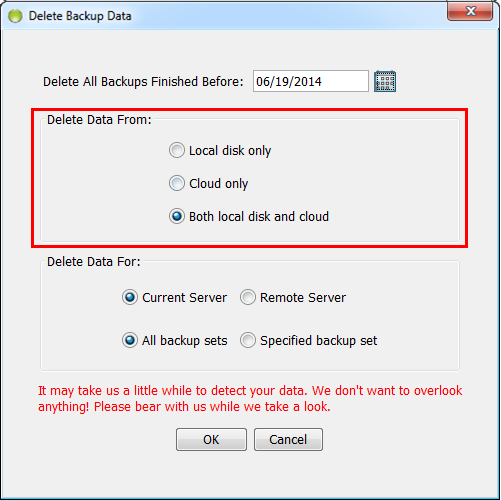
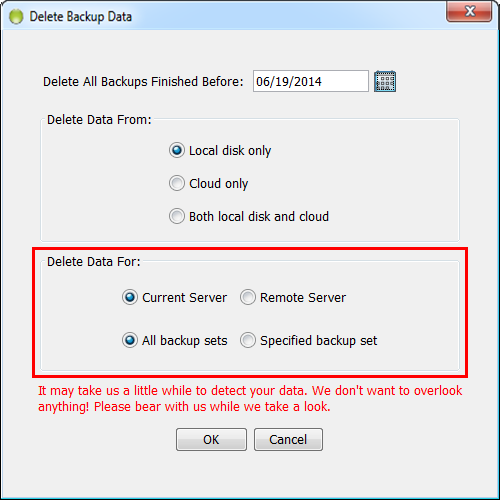
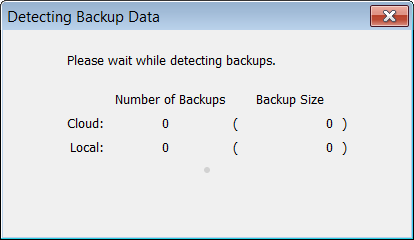
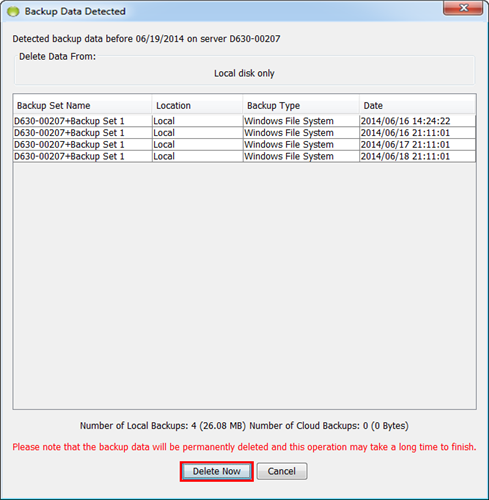
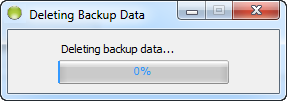
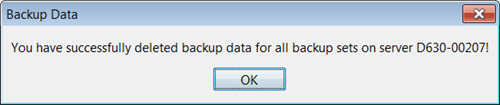
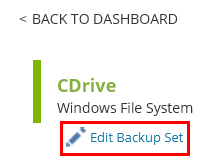
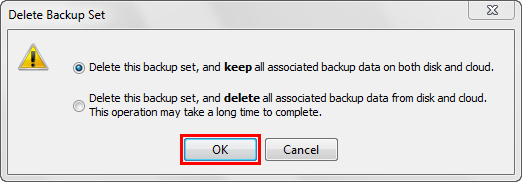
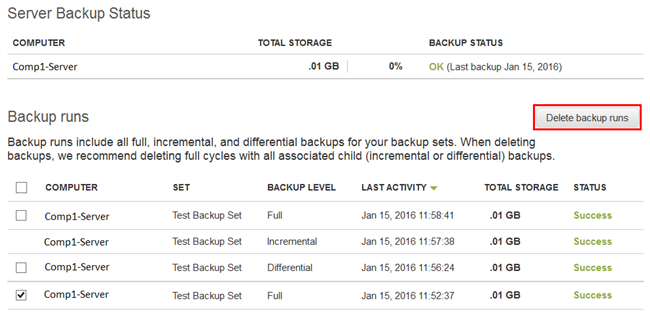
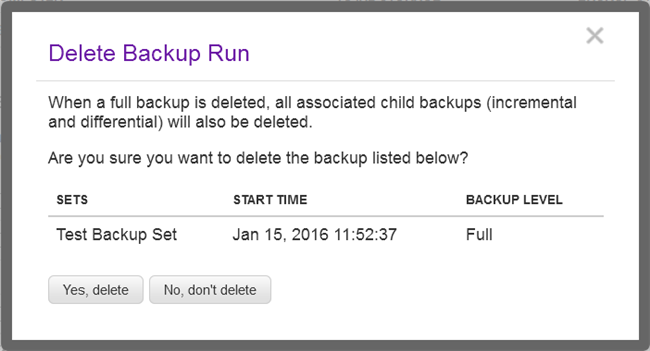
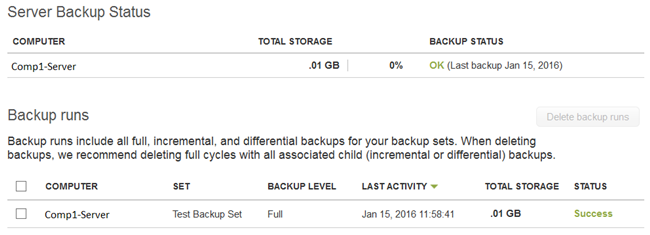
 Feedback
Feedback