Recreating the Carbonite Safe Server Backup Desktop Shortcut
Summary:
If you cannot find the Carbonite Safe Server Backup icon on your desktop, this does not necessarily mean that Carbonite is uninstalled. It's possible to accidentally delete the desktop shortcut without uninstalling Carbonite. The desktop shortcut is helpful for opening the Carbonite Safe Server Backup application.
Solution:
If Carbonite is still installed, you can recreate the desktop icon using the instructions below. They are broken out into three sections:
Recreating a functional desktop icon
- Open Windows Explorer or File Explorer on your computer. In modern Windows operating systems, you can press the Windows key and E key on your keyboard to open a new Explorer window.
- Browse to the location where you originally installed Carbonite Safe Server Backup. The default location is [C:\Program Files\Carbonite\Carbonite Safe Server Backup(x64)]
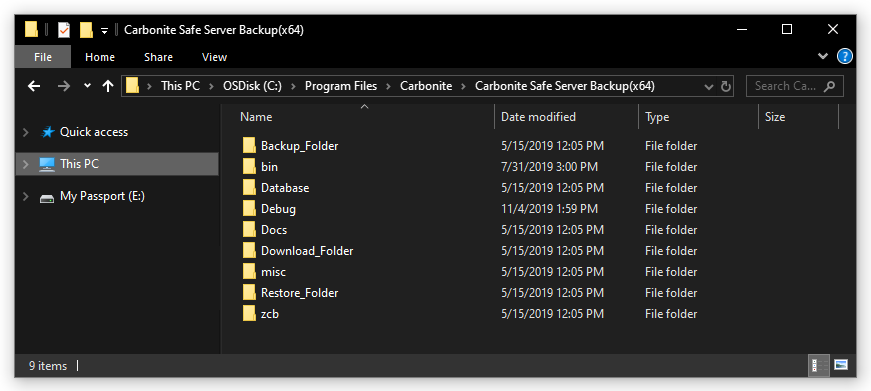
- Open the bin folder.
- Scroll down and select LaunchCLI.exe. Right-click it, hover over Send to... in the context menu, then click Desktop (create shortcut).
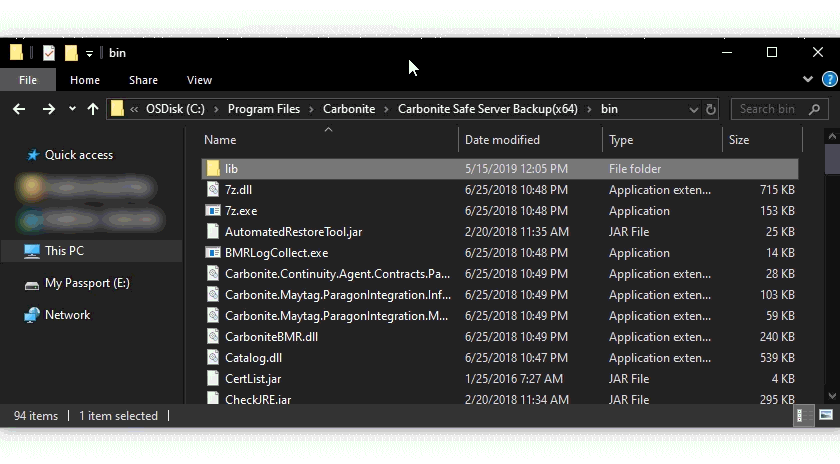
- Show your desktop (Windows key + D) and locate the icon labeled "LaunchCLI.exe - Shortcut": this is the shortcut you've just created.
Replacing the default shortcut symbol with the proper Carbonite icon
At this point you have a shortcut you can use to launch Carbonite Safe Server Backup, but it doesn't look like the original icon. Proceed with the steps below to fix the icon's appearance:
- Right-click LaunchCLI.exe - Shortcut and select Properties.
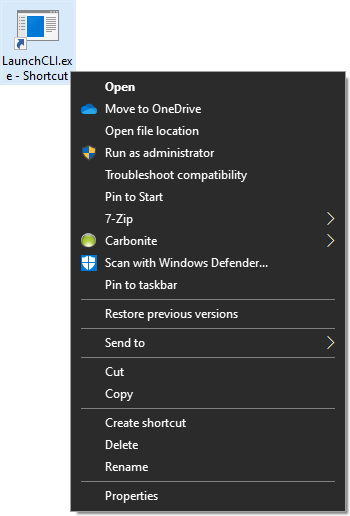
- Under the Shortcut tab, click Change icon.
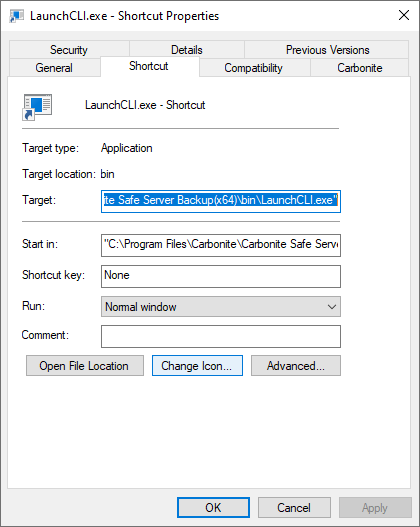
- If you see a "Change Icon" alert window at this point, click OK.
- In the new Change Icon window, click Browse...
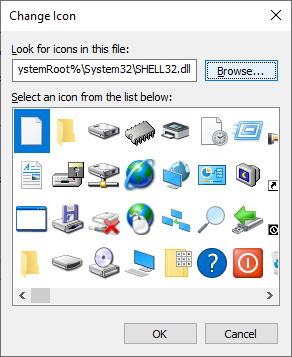
- Browse to the location where you originally installed Carbonite Safe Server Backup. The default location is [C:\Program Files\Carbonite\Carbonite Safe Server Backup(x64)]
- Open the misc folder, select favicon.ico and click Open.
- Click OK in the Change Icon window.
Renaming the shortcut
Now the shortcut has the proper image, but doesn't have the correct label. Proceed to complete renaming the shortcut:
- With the LaunchCLI.exe - Shortcut Properties window still open, click the General tab.
- Overwrite "LaunchCLI.exe - Shortcut" in the textbox at the top with "Carbonite Safe Server Backup".
- Click OK.




 Feedback
Feedback