Installing Carbonite Safe Server Backup
- This article is for Windows only
Summary:
You can install Carbonite Safe Server Backup (CSSB) after signing into your account on our website and clicking the Install Carbonite button. Once the installation is complete, you will have to import the cloud certificate before you can start backing up data.
Solution:
Make sure you are currently logged into an administrator user on the computer you wish to install CSSB on.
Sign in to your account at https://account.carbonite.com.
Click the Install Carbonite button on the backup dashboard.
Select the OS that corresponds with your server.
Once done, download the installer and the cloud certificate (called cloud.opentext)

If you have saved the Carbonite Safe Server Backup Setup file and are unable to locate it, please try the following on your browser:
- On Internet Explorer 7 or 8 - open Windows Explorer and navigate to where you selected to save the file. Double-click the Carbonite file to run the installer.
- On Internet Explorer 9, Google Chrome and Firefox 3 and above - press CTRL + J on your keyboard to open your Downloads window. Double-click the Carbonite file to run the installer.
Once the CSSB Setup file runs, you will be prompted to select a download location. Once selected, click Start.
The Smart Installer will detect and download the components necessary to run CSSB.
Once complete, CSSB will begin extracting any applicable components so that they can be installed. When this process completes and the Installation Wizard is displayed, check that you’ve read and agree to the Terms of Service and acknowledge Carbonite's Privacy Policy, and click Continue.
The Installation Wizard will display the folder where CSSB will be installed.
During the installation process, you will be required to select a password for the amandabackup / CarboniteUser user. CSSB automatically creates this user with administrator privileges, which is required for backup-related tasks. Once you have confirmed your password, click Continue to proceed.
Note: You will have the option to create the amandabackup / CarboniteUser user on a local computer or on a domain.
Once the installer is ready to install CSSB on your computer, click Install to confirm. CSSB creates a desktop icon and a start menu icon by default, but you can always uncheck any of those options to skip them.
A message will appear once Carbonite Safe Server Backup has been successfully installed on your computer. Click Finish to exit the Installation Wizard.
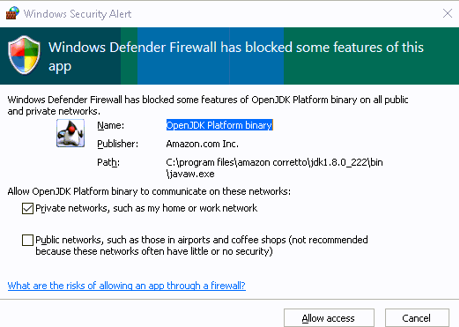




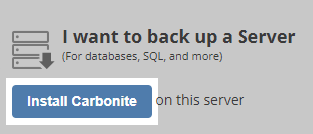
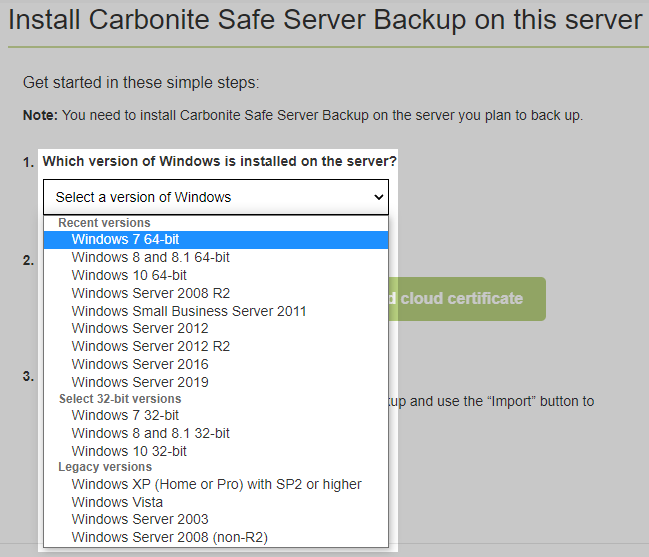
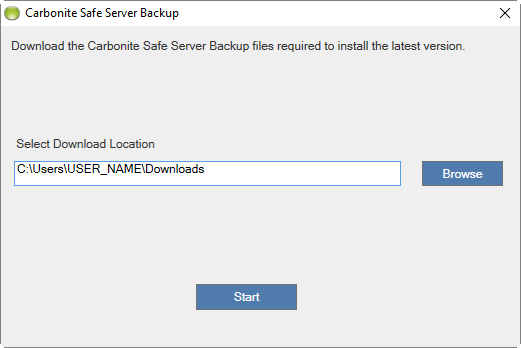
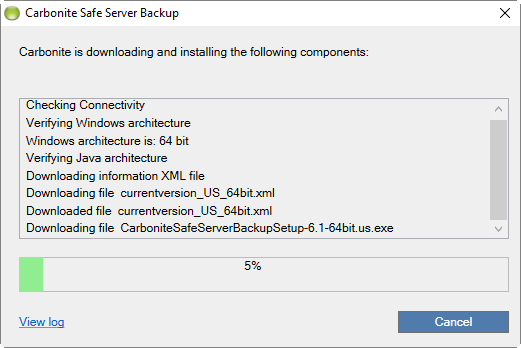
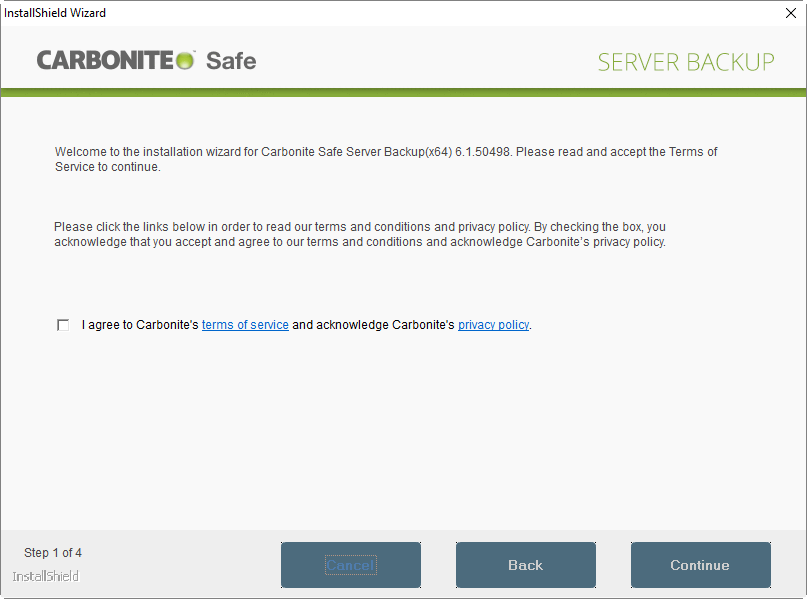
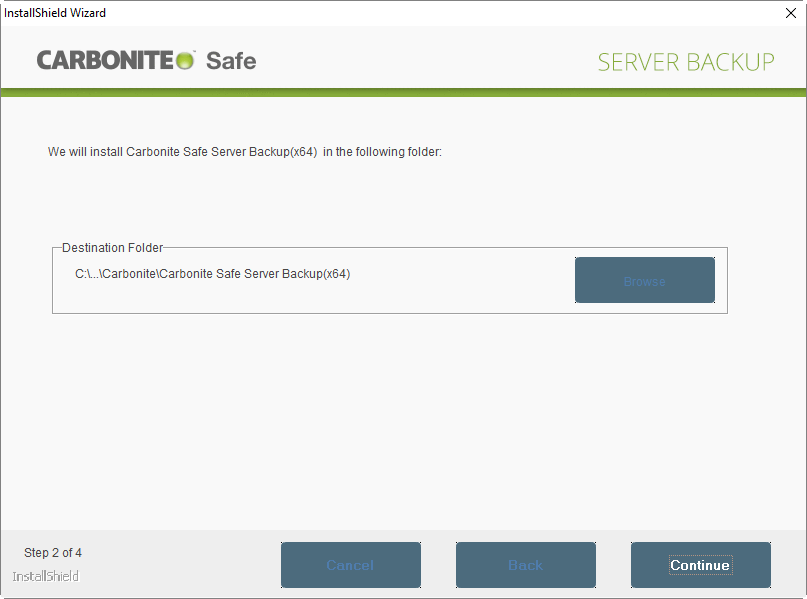
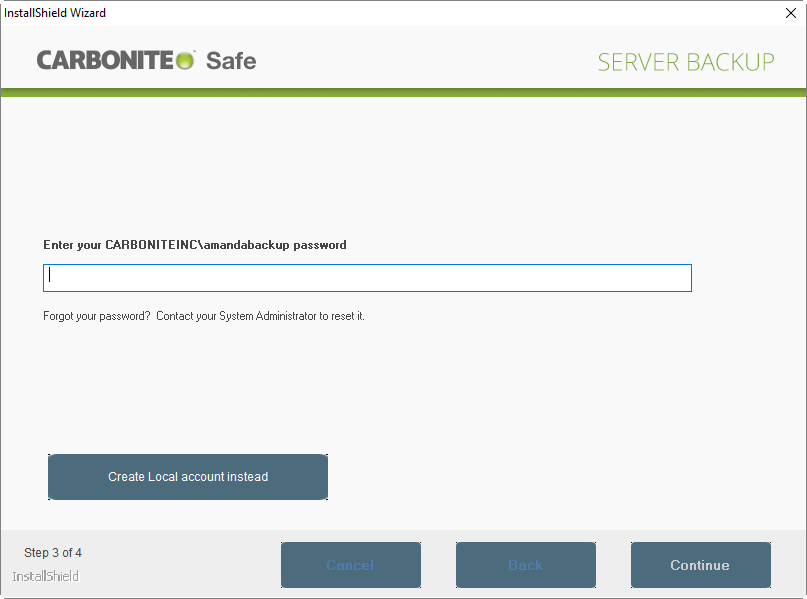
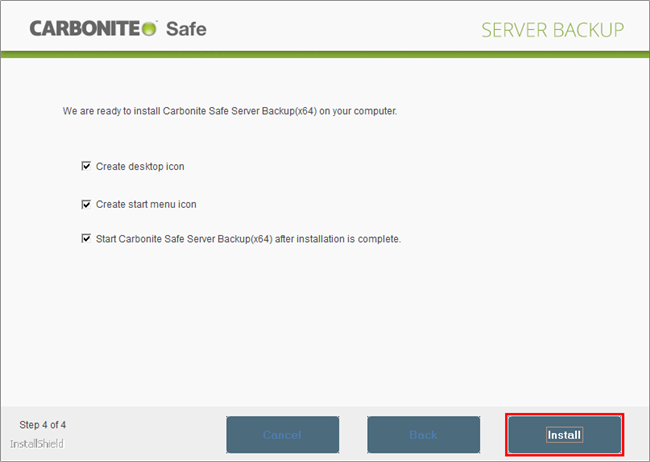
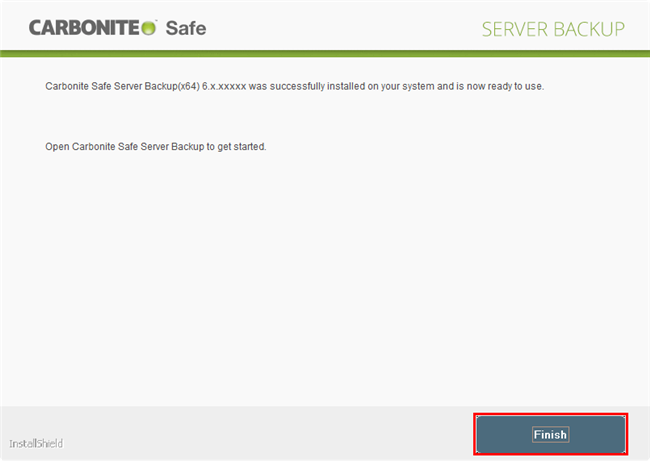
 Feedback
Feedback