How to Use the Delete All Backups Finished Before Function
- This article is for Windows only
Summary:
The Delete All Backups Finished Before... function, located in the File menu is the best way to delete large amounts of data. It can also be used to delete data that was uploaded from other machines on your account, even if those machines are no longer in service.
Solution:
To delete all backups finished before a specific date, follow these steps.
- Within the CSSB user interface, click File; Delete All Backups Finished Before.
- A pop-up window will appear with several options.
- You will be able to specify a date. CSSB will scan for all backups before midnight on the selected date.
Note: CSSB defines midnight as 12:00am Greenwich Mean Time (UTC+0).
- Backups can be deleted from the local disk, from the cloud, or from both.
- Data can be deleted from the current server or a remote server on the same account. Likewise, data can be deleted for all backup sets for the selected server or for one specific backup set. The exact name of the server and/or backup set must be specified. The names of each server and backup set can be found in your Dashboard.
- After confirming your selections, click OK. CSSB will scan for backup runs to delete, and a progress window will appear. Depending on the total amount of data backed up, this may take a long time. Please be patient and allow CSSB to complete the scan.
- Once the scan is complete, a full list of all matching backup runs will be displayed. Click Delete Now to start deleting backups.
This is the last opportunity to cancel the delete operation. If you click Delete Now, the displayed backup runs will be permanently deleted and there will be no way to recover them.
- A progress bar will appear. Please be patient and allow CSSB to complete the delete operations.
- Once the data has been deleted, a confirmation window will appear. Click OK to close the window.




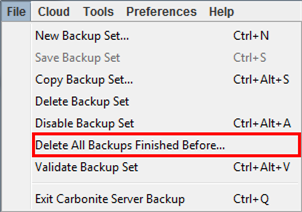
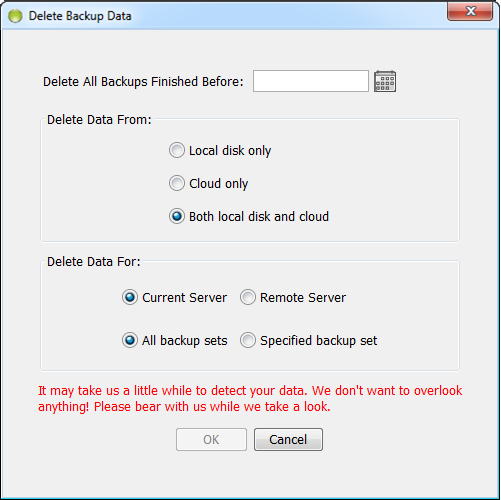
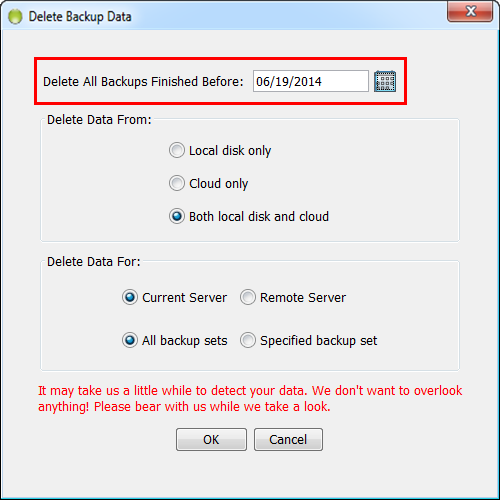
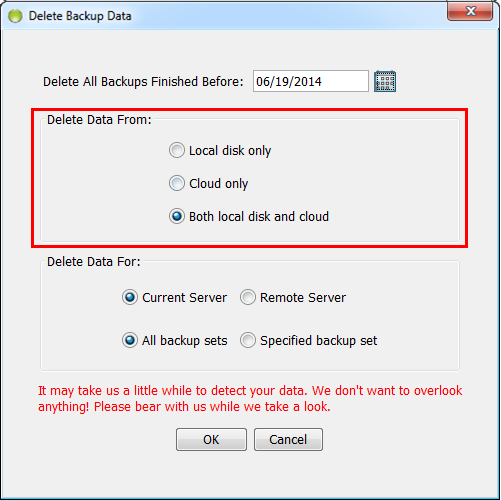
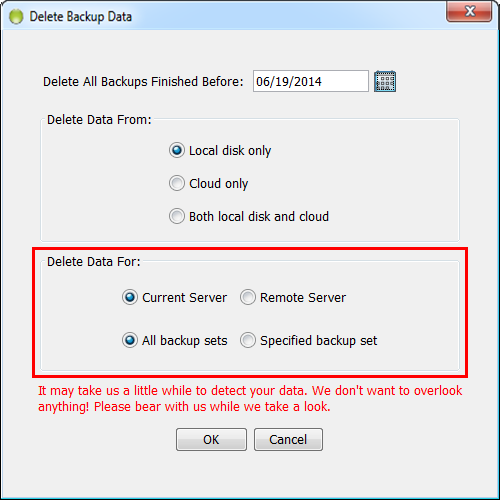
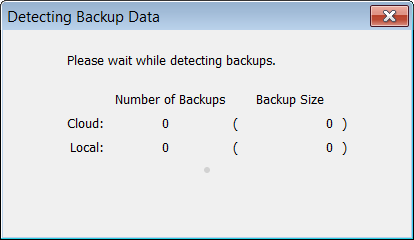
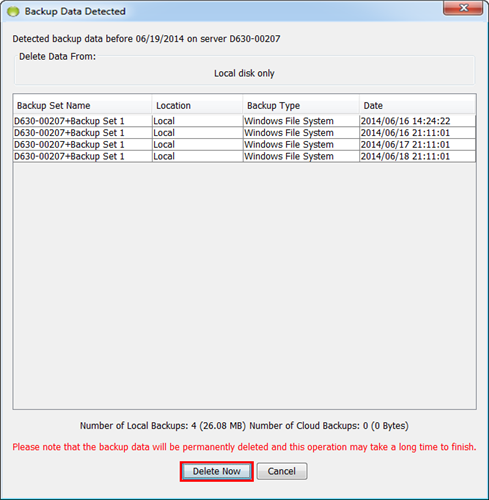
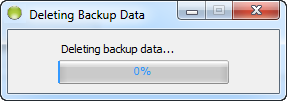
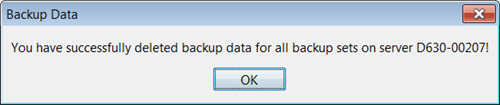
 Feedback
Feedback