How Long Does it Take to Back Up to the Cloud
- This article is for Windows only
Summary:
By default, Carbonite Safe Server Backup (CSSB) attempts to transfer data to and from the cloud at the maximum possible speed. Hence, CSSB always attempts to use the maximum bandwidth you have available. If you wish to specify the maximum bandwidth (throttling) CSSB should use for the upload and download of data, you can do so. Throttling can be set at a global level (affecting all backup sets) or configured for a specific backup set.
Please choose the bandwidth management option that best fits your backup needs:
Solution:
The sections below are collapsed. Please click the section title to open / close a particular section.
To configure the bandwidth throttling values globally across all backup sets, navigate to the Global Bandwidth section and click Configure Throttling.
A Global Bandwidth Throttling window will appear.
Within this window, you will be able to set values for the following fields:
- Max Upload Rate - This value, in kilobits per seconds (kbps), refers to the maximum bandwidth Carbonite will use for uploading backup data to the cloud.
- Max Download Rate - This value, in kilobits per seconds (kbps), refers to the maximum bandwidth Carbonite will use for downloading backup data from the cloud.
You can set Carbonite to use different throttling values during different hours and different days of the week, by configuring time based bandwidth throttling. To configure this option, click the Throttle by Time button for upload or download.
A window will appear, displaying time slots for every day of the week. Each time slot is 15 minutes in duration.
Select a specific time slot and throttling rate. The selected time slot(s) will be highlighted in blue. Click the Apply Custom Rate to Selected Slots button for your changes to be saved.
The saved time slots will be highlighted, and your selected maximum rate will be displayed in kilobits per seconds (kbps). Click OK to close the window.
The upload and/or download bandwidth with a saved time slot will become evident. Rate is set by time will appear next to the new rate. Click Save to apply your changes.
You will also have the option of selecting predefined throttling templates after clicking the Throttle by Time button for upload or download.
From the Choose Predefined Template drop down menu, the following options will be listed:
- No Throttling
- Throttle on weekdays
- Gradual throttle on weekdays
After making your selection, click OK. Then, click save for your changes to be recorded.
To configure the bandwidth throttling values at a backup set level so that they override the global values, click the Edit Backup Set link on the backup set configuration page.
Navigate to the Advanced section and click the On button for Throttling to show the available settings.
Here, you can set a throttling limit by maximum speed or time. Select either choice by clicking Throttle by Time or Throttle by Speed.
When Throttle by Speed is selected, you can set values for the following fields:
- Max Upload Rate - This value, in kilobits per seconds (kbps), refers to the maximum bandwidth Carbonite will use for uploading backup data to the cloud.
- Max Download Rate - This value, in kilobits per seconds (kbps), refers to the maximum bandwidth Carbonite will use for downloading backup data from the cloud.
When Throttle by Time is selected, two more buttons appear: Mac Upload Rates by date and time and Max Download Rates by date and time.
Click either of these buttons to set a maximum upload and download rate based on different times of the day. These settings are created the same way as global throttling by time, except the throttling only applies to the selected backup set.




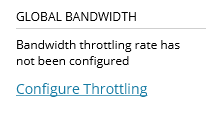
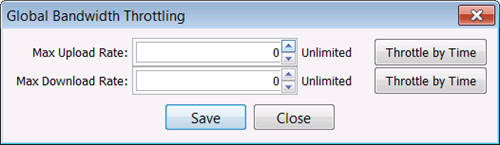
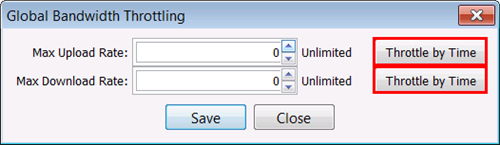
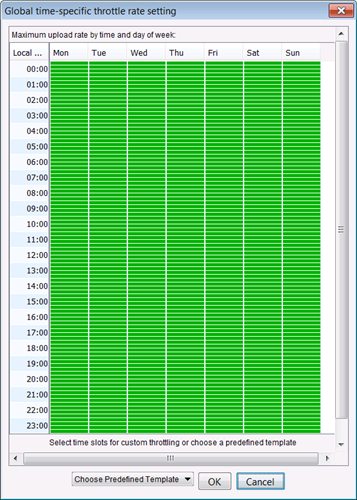
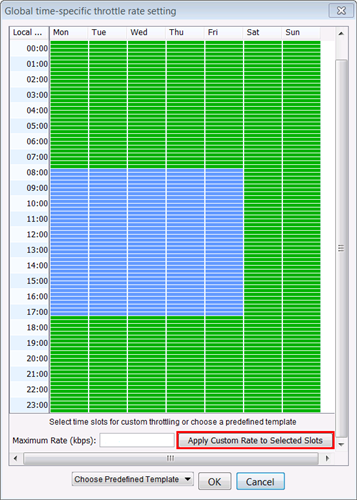
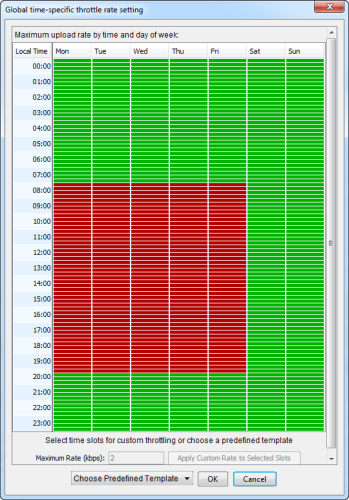
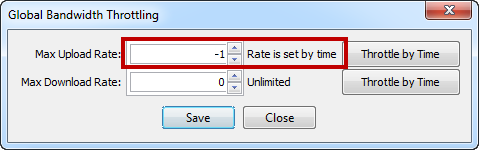
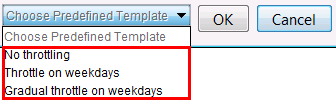
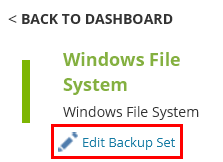
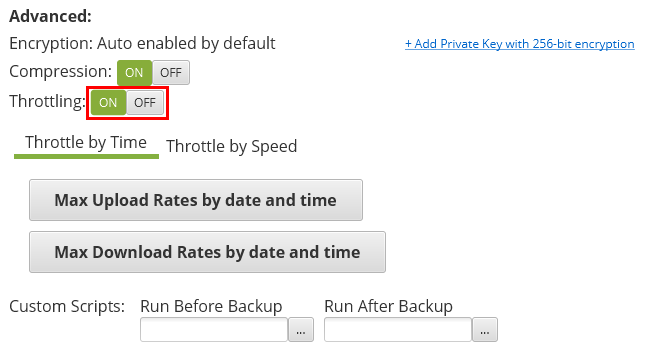
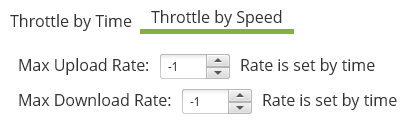
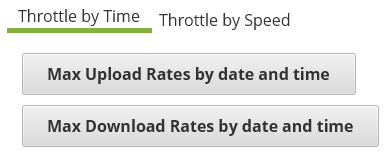
 Feedback
Feedback