Allowing Access to Microsoft SQL Server
Summary:
- Support cannot assist with this process however we have included the information in this article to help guide your troubleshooting efforts
- If you require further assistance please see a Microsoft technician
All Carbonite Safe Server Backup (CSSB) operations run as the amandabackup / CarboniteUser user. The amandabackup / CarboniteUser user must have sufficient access to the Microsoft SQL Server in order to perform backups.
There are two ways to grant access to the amandabackup / CarboniteUser user as an SQL server user with the sysadmin role. Please choose a method below:
- This article is for Windows only
Solution:
The sections below are collapsed. Please click the section title to open / close a particular section.
Automatically Grant Access to Microsoft SQL Server via Carbonite Safe Server Backup
CSSB will attempt to automatically grant access to your Microsoft SQL Server instances when you create a Microsoft SQL Server backup set. This access is granted to the CarboniteUser or amandabackup service account, whichever is applicable in your environment. Access must be granted to all Microsoft SQL Server instances selected for backup. Backups will fail if access is not granted.
If access cannot be granted automatically, an error will appear stating that access was denied. The error will also state which of your Microsoft SQL Server instances have denied access.
If Automatic Access Was Denied
CSSB grants and checks access to SQL Servers using the Windows user currently running CSSB. If the user running CSSB does not have permission to grant or check access to a given SQL Server, automatic access will not be granted and CSSB will be unable to check that the CarboniteUser or amandabackup has access to the effected SQL Server.
If automatic access was denied, manually grant access via the SQL Management Studio. Review the collapsible section below titled Granting Access via the SQL Management Studio for further instruction.
Granting Access via the SQL Management Studio
To grant access to the amandabackup / CarboniteUser user through the SQL Management Studio, follow the steps below:
- Open your SQL Management Studio.
- Click Security; Logins; Add New Login.
- Add the amandabackup / CarboniteUser user account.
- Click the search button next to the login name field.
- Enter amandabackup / CarboniteUser in the text field and click "OK." This should properly populate the login name field.
- Make sure Windows authentication is selected
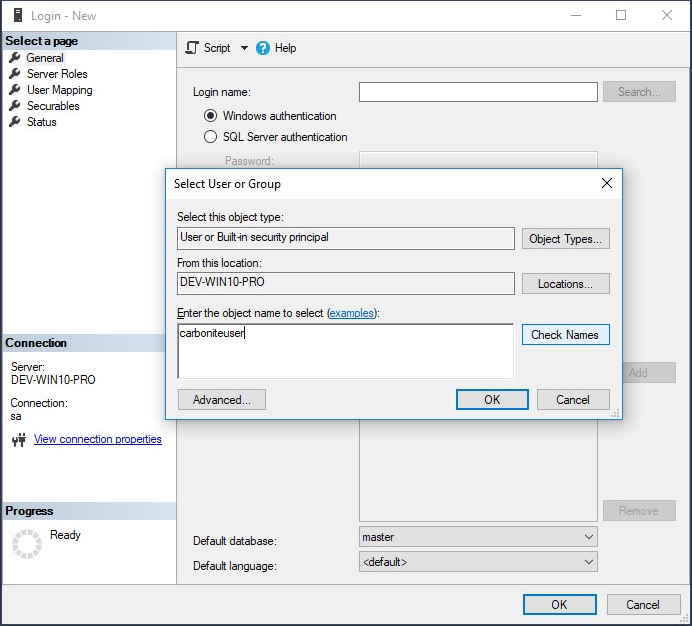
- Add amandabackup / CarboniteUser to the sysadmin role by going to the "Server Roles" tab.
Checking Access to Microsoft SQL Server
After you save your Microsoft SQL Server backup set, a Check Access button will appear below the list of databases on the left side of the screen.
Click this button if you wish to verify that proper access has been granted. For example, you can click this button after granting permissions manually.
An error will appear if access is denied to any of your Microsoft SQL Server instances. An error while checking access to the SQL Server doesn't necessarily mean a backup will fail. CSSB checks access with the Windows user currently running CSSB, so if the user does not have permission to check access on the SQL Server, the Check Access function will produce an error.




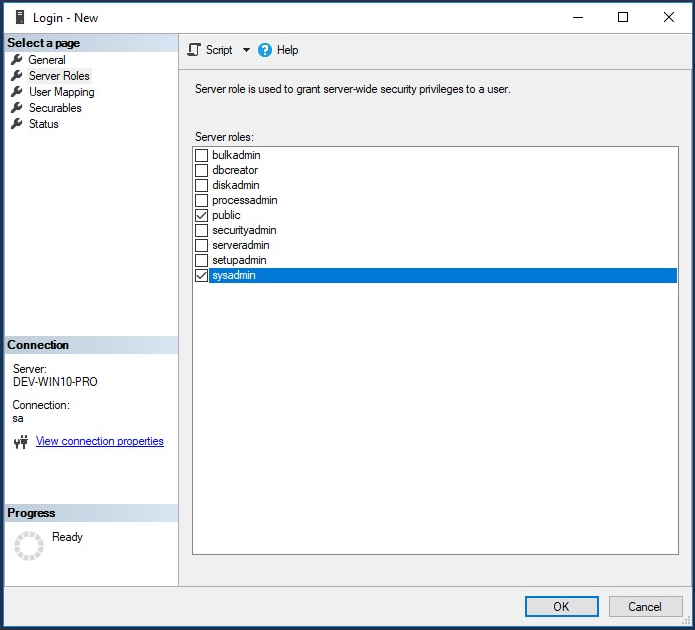
 Feedback
Feedback