Advanced Options (CSSB 6.x)
Summary:
Within the Carbonite Safe Server Backup Enhanced Interface, the Global Settings section allows you to set options for the following:
These settings can be found by clicking Advanced in the upper right hand corner.
These options will be listed within the Global Settings section.
- This article is for Windows only
Solution:
The sections below are collapsed. Please click the section title to open / close a particular section.
Data Transfer and Networking
Clicking the Data Transferring and Networking link will display the following options:
- Proxy Host - This field allows you to specify the proxy server's host address for data transfer to and from the cloud.
- Proxy Port - This field allows you to specify the port used for access to the proxy server for data transfer to and from the cloud.
- Backup Port - This field allows you to specify the port used to upload data to the cloud during a backup. By default, this port is set to 10080.
- Restore Port - This field allows you to specify the port used to download data from the cloud during a restore. By default, this port is set to 10081.
- Max. Download Threads - This field allows you to specify the number of threads (connections to the cloud) used by CSSB when downloading data from the cloud. By default, the maximum number of download threads is set to 3.
- Max. Upload Threads - This field allows you to specify the number of threads (connections to the cloud) used by CSSB when uploading data to the cloud. By default, the maximum number of upload threads is set to 3.
Note: The number of threads cannot be higher than 10. Changes made to the maximum number of threads will only apply to future transfers to and from the cloud. They will not affect current transfers.
After making your selection(s), click Save.
Directories used for Backup and Restore Operations
Clicking the Global Folders link will display the following options:
- Temporary Directory - CSSB saves temporary files created during backups to this directory.
- Backup Directory - Backups are saved to this directory in a folder with the name of the backup set.
- Download Directory - During a restore, backup archives are saved to this directory.
- Restore Directory - When restoring to an alternate location, files are saved to this directory.
Changes made to the Temporary Directory will not take effect until CSSB services are restarted (Click Restarting your Background Service within the Help section). Changes made to the Backup Directory will only apply to new backup sets. Existing backup sets will use the previous backup directory location.
After making your selection(s), click Save.
- Folders where local backups are stored will be excluded, so that CSSB will not back up its own backups recursively.
- Folders chosen as a Restore location, such as the global location chosen in the Advanced menu, so that performing a restore does not cause backup size to balloon
Retention Policy Enforcement
A retention policy tells Carbonite Safe Server Backup how long to keep backed up data before allowing it to purge. When the retention policy is met, it is implemented by a Windows scheduled task with the name Purge_ZIB_Backups. This task is performed at midnight every day, but can be customized by clicking the Retention Policy Enforcement link. The options available are:
- Perform enforcement every day at - This field allows you to specify the time you want CSSB to purge all backups.
- Keep expired backup run reports for - This field allows you to specify the length of time CSSB will display reports of old backup runs.
After making your selection(s), click Save.




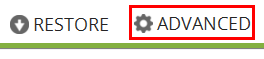
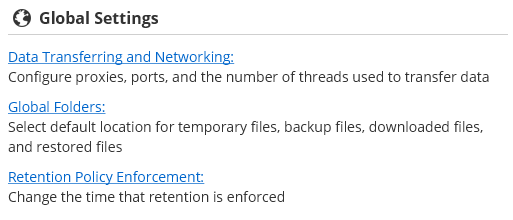
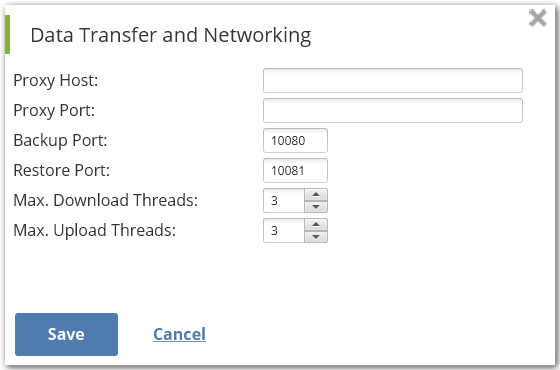
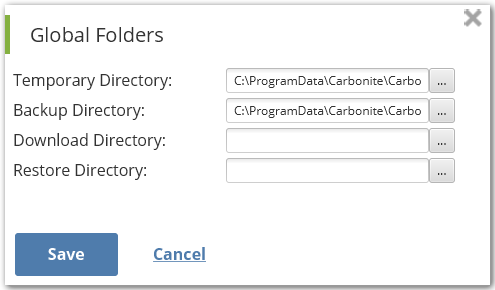
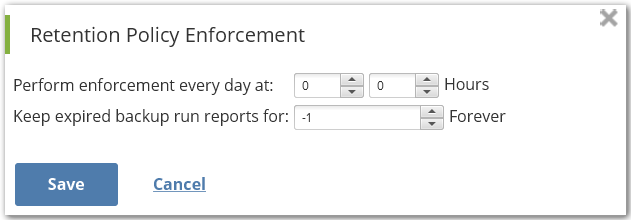
 Feedback
Feedback