Restoring Previous Versions of Files or Folders for Mac 2x
Summary:
With the release of Carbonite Safe for Mac 2.10 the restore of previous versions files and folders is now possible. This article details the previous version restore process along with its considerations and limitations.
Solution:
Considerations
With this functionality you are now able to select to recover an entire folder back to a previous date, or to recover a file back to a specific date within Carbonite Safe for Mac 2.10. There are currently some limitations to these recovery options that are important to note before proceeding.
- Previous version restore is only available for drives that are actively connected to your computer and backed up with Carbonite. This means that any drive that has (missing) after its name in the Carbonite application will not have the previous version restore options.
- Previous version restore is currently only able to be done back to the exact same drive and location the file/folder was backed up from.
- Previous version restore is what is referred to as a “destructive restore.” This means that any files/folders in the same location with the same names will be completely overwritten in favor of what you’re recovering from Carbonite.
Please note: If you need to restore a file or folder to a previous version while keeping a newer version as well, then you will need to either rename the newer file/folder or move it to another location before attempting recovery. Failing to do so will result in the file/folder getting overwritten.
Previous Version Recovery
In order to restore a previous version of a file or folder, first open the Carbonite application.
From the My Files or My Drives section on the left, navigate to the file or folder you wish to recover an earlier version of.
Click the downward pointing arrow next to Download in the right-hand pane of the application and select Download specific version.
In the window that comes up, select the date and time you wish to recover back to.
Please Note: The Calendar selection for previous versions of folders is not currently limited just to the dates that the folder was backed up. If you select a date before the folder was backed up nothing will be restored.
Click OK after choosing the recovery point you need.
If the file/folder you're recovering still exists in the same location you will get prompted to confirm overwrite as seen below.
If you do not wish to overwrite data, then click No and move/rename the file/folder before repeating the steps to recover a prior version.
Carbonite will now restore your file/folder back to your computer. For smaller files this should complete relatively quickly. However, if you are restoring a very large file or folder back to a previous date, then please make sure you leave your computer on, connected to the internet, and ensure it will not go to sleep. You can check the status of your restore in the Carbonite application at any time during the restore process.




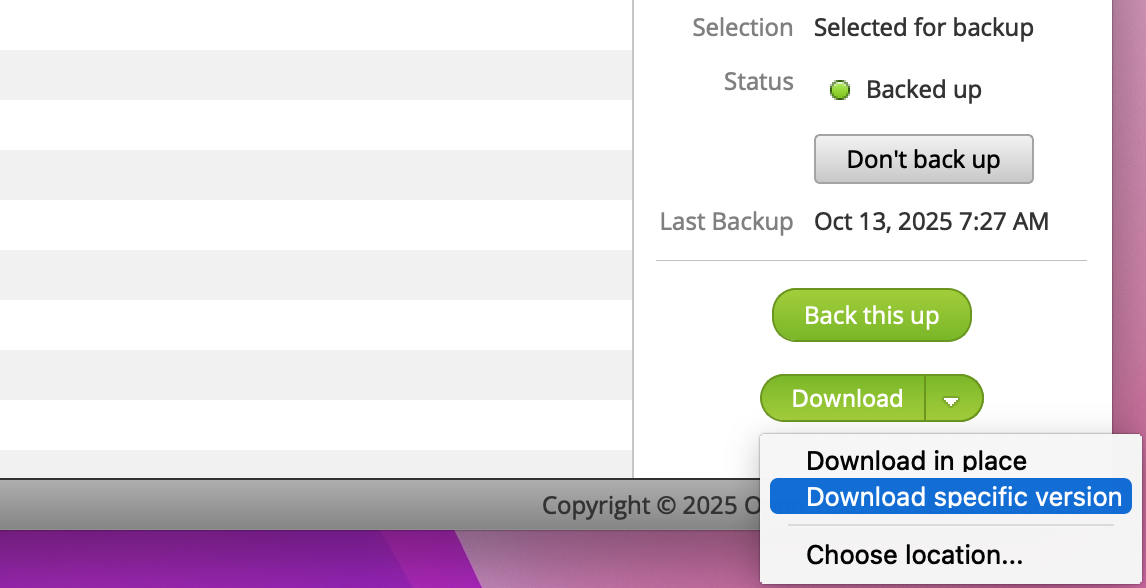
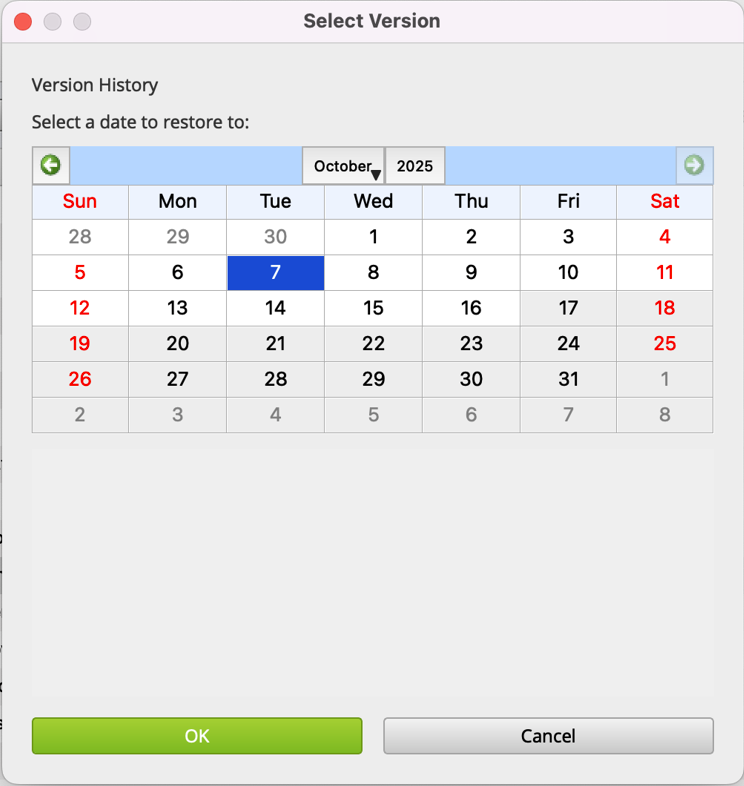
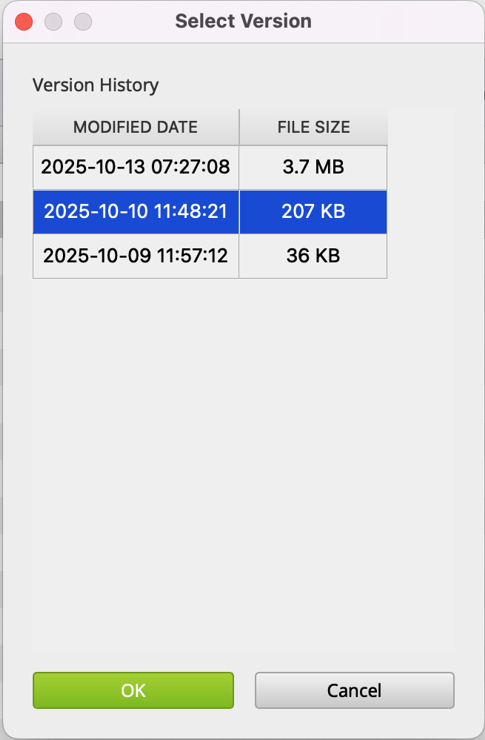
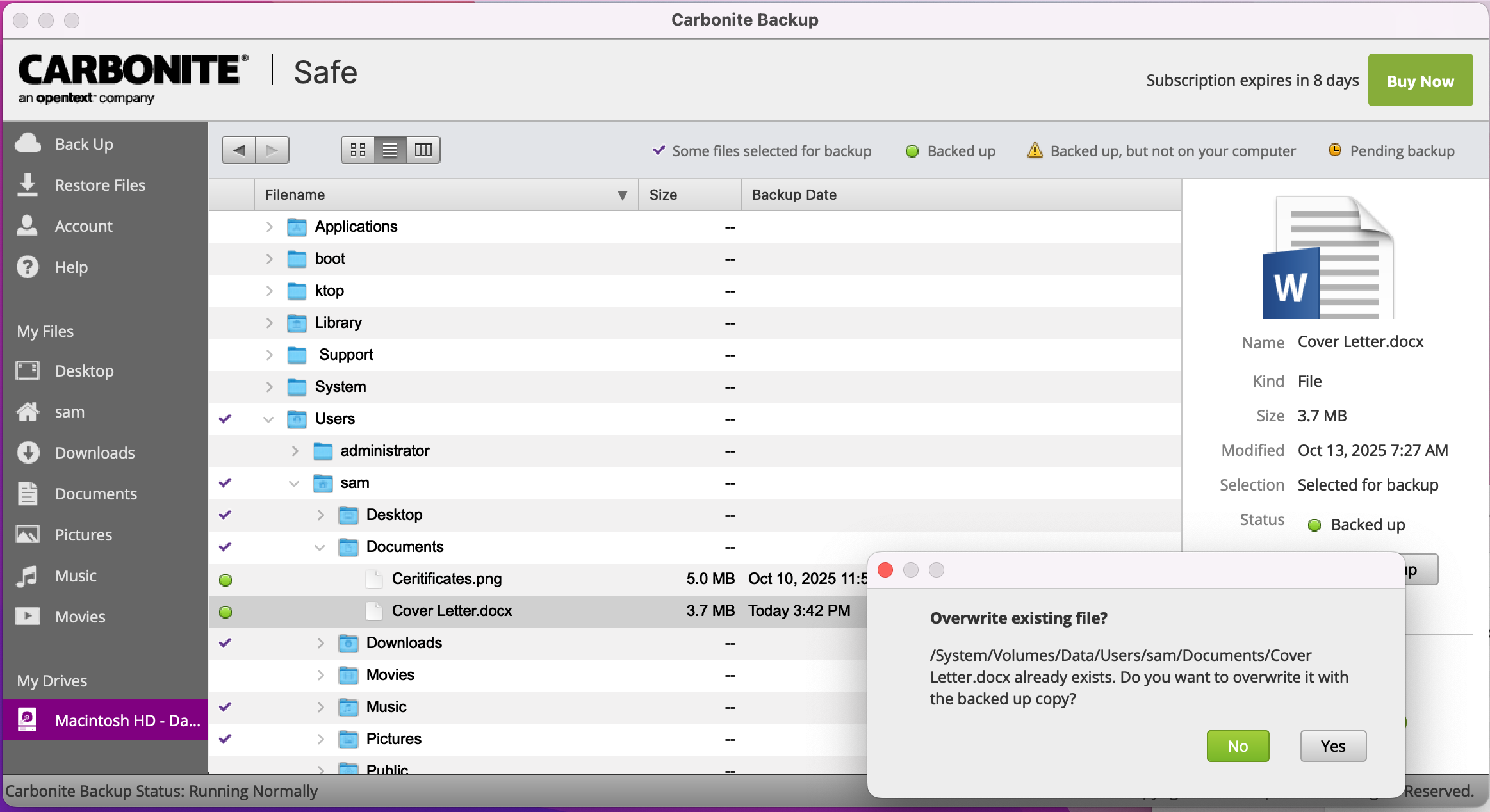
 Feedback
Feedback