Scheduling Your Backup for Carbonite Safe Backup Pro
- This article is for Windows
Summary:
The default settings for the Online Backup keeps your backup up-to-date on a nearly continuous basis after your initial backup is complete. This means that changes to a file will be backed up within 10 minutes for the first change and in 24 hours for subsequent changes. However, you can choose to have Carbonite back up at set times.
Solution:
First, open the Carbonite application by double-clicking the Carbonite icon.
Your Carbonite application will open, displaying information pertaining to your backup.
Within the Carbonite application, click the Settings & controls link.
Under the Schedule panel, select one of the schedule options:
- Back up continuously (Recommended) - This sets Carbonite to continuously run in the background. Changes to your files are backed up within 10 minutes of the first change and 24 hours for subsequent changes. This offers you the greatest protection from accidental file loss. You can also back up files immediately to ensure it is fully protected.
- Back up once a day - This sets Carbonite to start a backup at a time that you specify and continue until your backup is completed. After it is complete, Carbonite will go into a paused state until the next scheduled backup time.
- Do not back up during certain hours - This sets Carbonite to pause the backup between the hours stated. Outside of these hours Carbonite will back up any files that need to be backed up for which there is sufficient time available.
Then click Save settings.
When your backup is inactive according to your schedule, your Carbonite icon may not appear paused. You can check the backup status at any time by opening the Carbonite application. Your current activity will be displayed there.




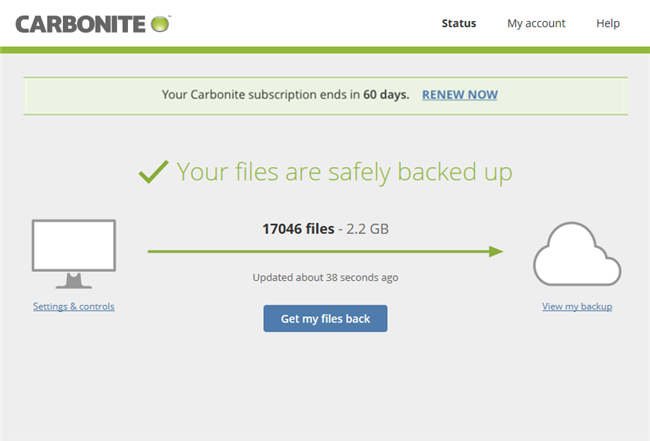
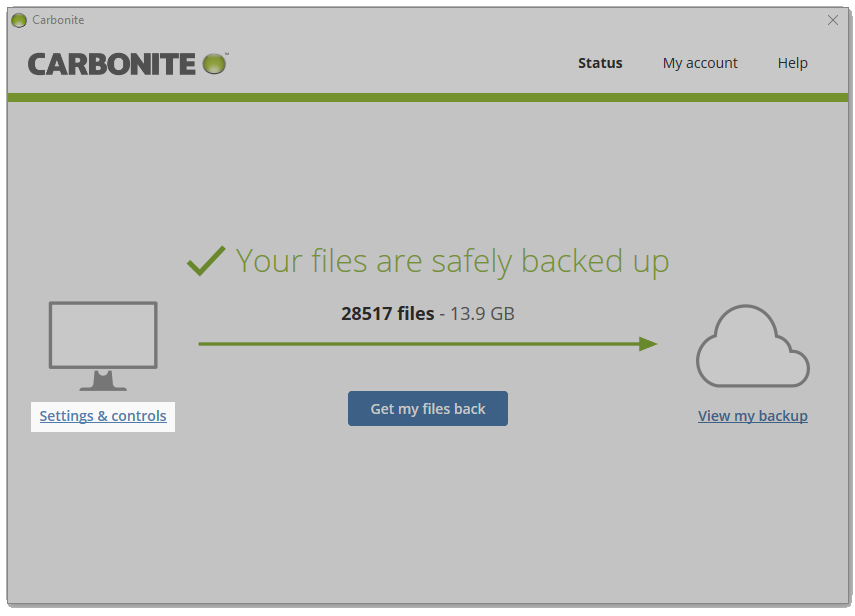
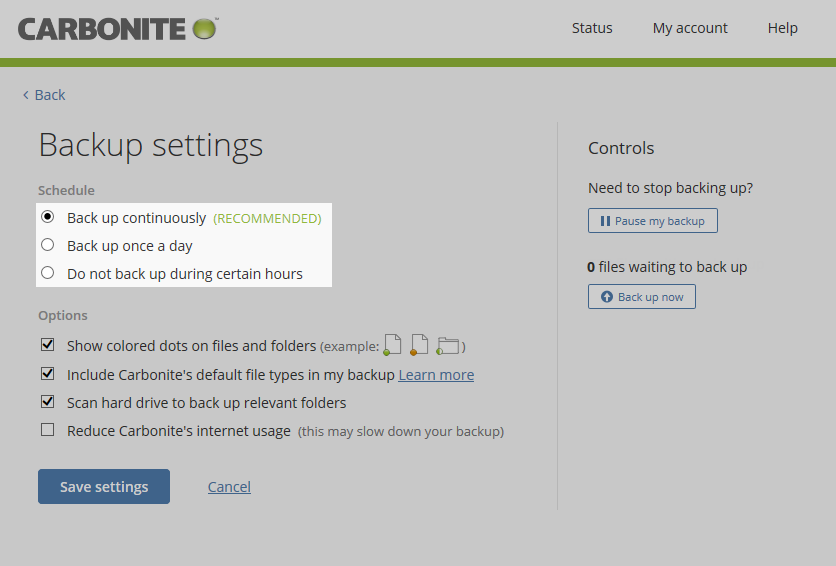
 Feedback
Feedback