Resetting a Carbonite Safe Backup Pro User's Password
- This article is for Windows and Mac
Summary:
As an administrator, you can send password reset emails to your users should they ever have difficulty signing into the account. The emails contain a link that the user can click to begin the password reset email process.
Solution:
To send a password reset email to a user, first sign into your Carbonite Safe Pro account as an account administrator at https://account.carbonite.com/.
Once signed into your account, click the User who needs a password reset email.
You will see the user's information displayed on the screen. Click Reset Password.
A Reset Password window will appear. You will be able to send a password reset without any validation from the user.
Place a checkmark next to Allow password reset with no validation and click Yes, reset password to send the user a password reset email.
The user will then receive an email from Carbonite. The user should click Reset Password in the email.
The user can type in a new password from this screen. The password must be at least eight characters. Choosing a password that fits the rules shown in the text bubble will provide them with additional account security.
They will be required to enter the password again in the second box, then click Reset My Password to change their password. The user will be able to sign in using the updated password immediately.




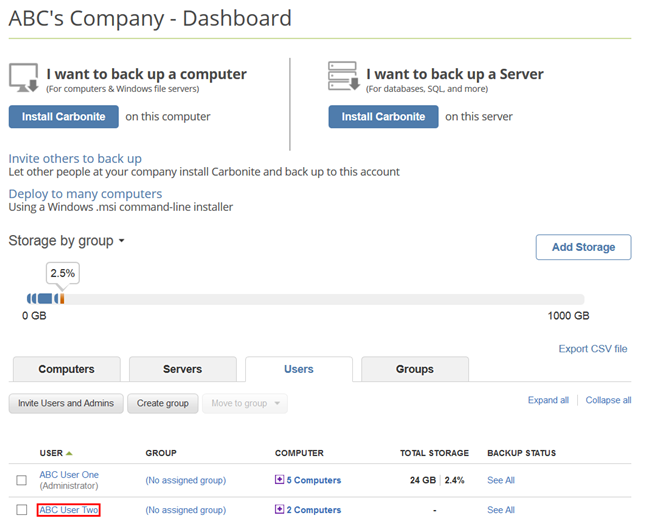

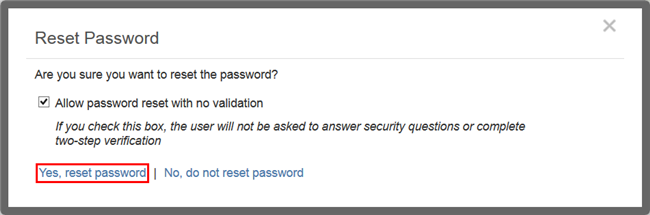
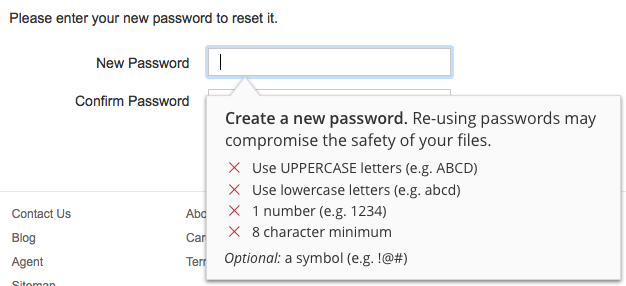
 Feedback
Feedback