Having Carbonite Suggest Folders to Add to Your Backup
- This article is for Windows only
Summary:
When Carbonite finds a folder that is not being backed up, but it looks like it may contain some important files, you will receive a pop-up notification window from the Carbonite application.
Solution:
You can click on the folder name to see what is in that folder. If it contains files that are important to you, you can select it for back up by placing a checkmark within the box provided and clicking OK.
If you do not want Carbonite to notify you when it finds folders that are not being backed up, you can uncheck this option at the bottom of the notification window within the Carbonite application's Backup settings page.
Double-click the Carbonite icon in your Windows notification areaThe area next to your system clock that contains the icons of the programs you are running. to open the Carbonite application.
Within the Carbonite application, click the Settings & controls link.
To no longer have Carbonite automatically scan your computer for additional, unselected folders, uncheck the Scan hard drive to back up relevant folders option. Then, click Save settings.




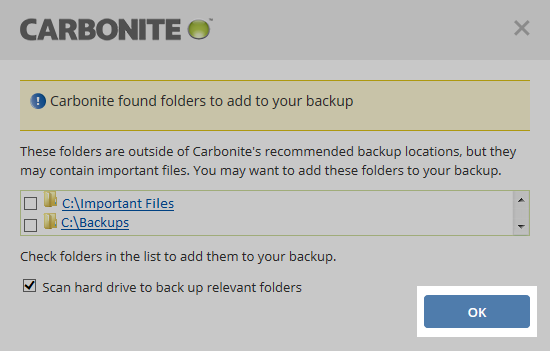
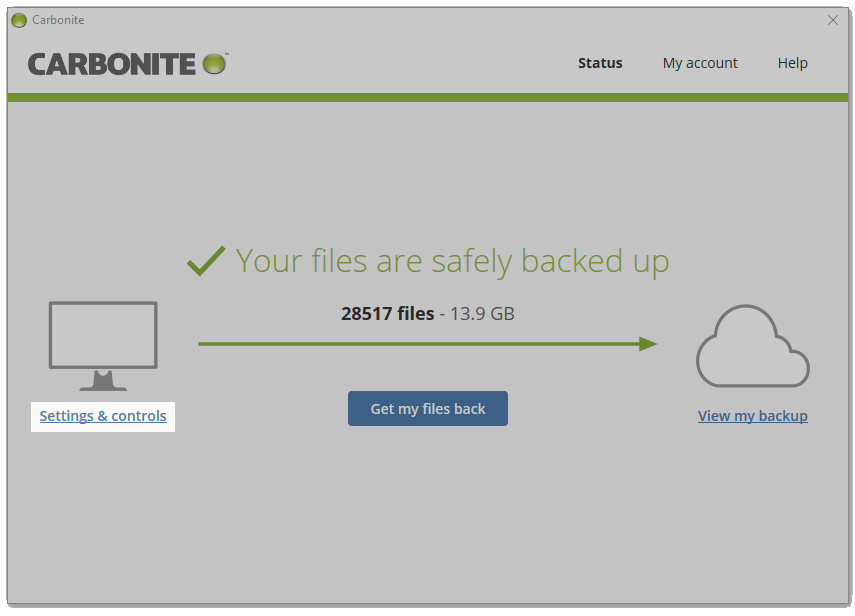
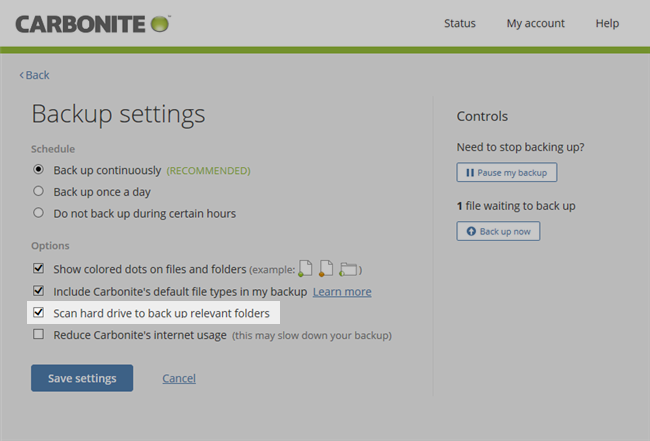
 Feedback
Feedback