Viewing Hidden Files and Folders
- This article is for Windows only
Summary:
Some items on your computer are hidden by default. You may wish to unhide certain files and folders so you can select them for backup. The instructions below will guide you through the process of unhiding files and folders, and applies to all current versions of Windows.
Solution:
- Open a Run window by holding down the Windows key and R key on your keyboard at the same time.
- In the window that opens, type control.exe folders to open File Explorer Options.
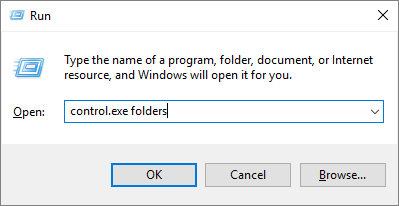
- Within the File Explorer Options window, select the View tab.
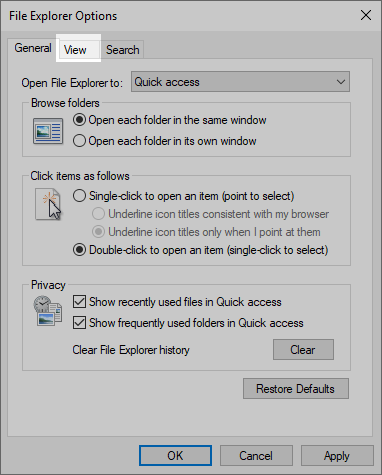
- In the View tab, select the radio button next to Show hidden files, folders and drives and deselect the checkbox next to Hide protected operating system files.
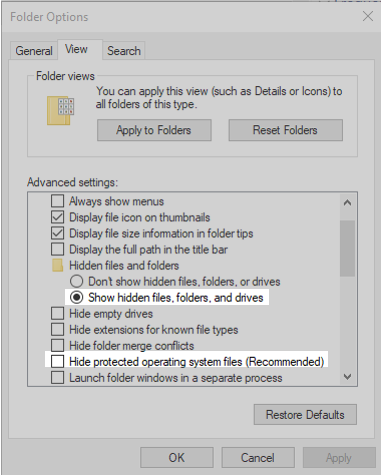
- Click OK to save your changes.
You will now be able to view hidden files, folders, drives and protected operating system files on your computer in File Explorer. These changes can be undone by reversing the selections above and clicking OK.




 Feedback
Feedback