Excluding File Types from Backup
Summary:
- This article is for Windows only
To exclude all files of a certain type from your backup, the file must be selected for back up by Carbonite.
Solution:
- Locate a file type that you wish to remove from your backup.
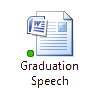
- Right-click on the file and select Carbonite; Properties. The Carbonite tab will be displayed in the File Properties window.
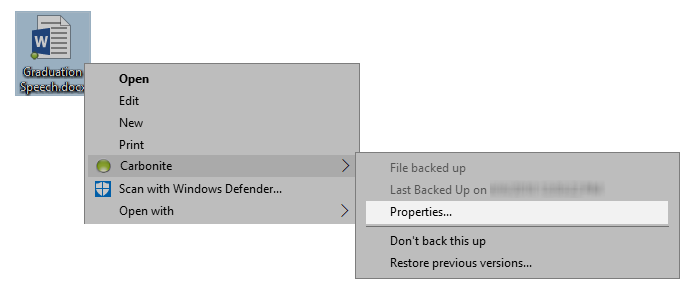
- In the Details panel, deselect the Back up files of this type (within folders selected for backup) checkbox.
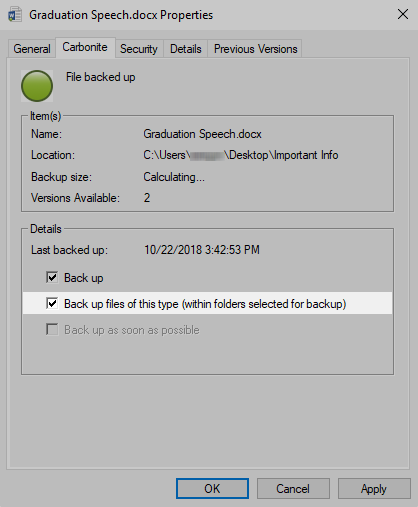
Note: If you are attempting to exclude files that were included in your backup by default, this checkbox will not be selected. If this checkbox isn't already selected, you can select it and then deselect it to exclude files of this type. A confirmation window will be displayed to confirm whether you're sure.
Note: For example, if you deselect the file type .docx, then all Microsoft Word documents saved in this format will also be removed from your backup. However, any other documents saved in different formats (.doc, .txt, .wps) will not be removed.




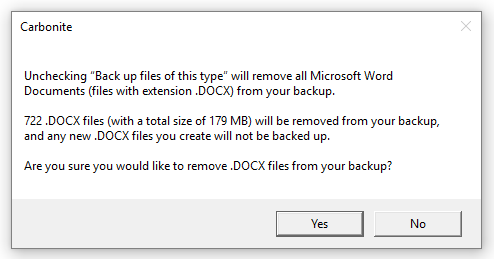
 Feedback
Feedback