Resetting Your Carbonite Password
Summary:
You can reset your forgotten Carbonite password by following the instructions below.
After 4 failed login attempts, you will be locked out of the account for 1 hour. If you have an account that has expired for more than 30 days, you will need to create a new account.
This article applies to:
| Carbonite Safe Plans | Products | Platforms |
| Safe Basic, Safe Plus, Safe Prime, Safe Core, Safe Power, and Safe Ultimate | Safe, Safe Pro, CSSB, and Webroot SecureAnywhere | Portal |
Solution:
- Go to https://account.carbonite.com/Subscriber/ForgotPassword.
- Enter your email address and click Next.
- Check your email for an email from carbonite.cloud.carbonite.com.
- If you don’t see this email after a few minutes, check your Spam or Junk folders.
- With the email opened, click Reset Password.
- From here, you will be presented with a verification option based on how your account was set up.
- Verify by a security code that is sent to your phone number:
- Select the method for Carbonite to send you the code by.
- Text message (SMS): Carbonite will send you the security code as a text message.
- Phone call: Carbonite will send you the security code as a phone call.
- You can also click Answer security questions instead if you don’t have access to your phone.
- Click Send Security Code.
- Enter the security code sent to your phone and click Submit Code.
- Select the method for Carbonite to send you the code by.
- Verify by answering your security questions:
- Enter the answers to the security questions provided.
- Click Submit.
- Verify by a security code that is sent to your phone number:
- After you verify your account, enter your new password, and confirm it. Click Save and Continue.
- You will be notified that you successfully updated your password. You can now sign in by clicking Continue or signing in at https://account.carbonite.com.




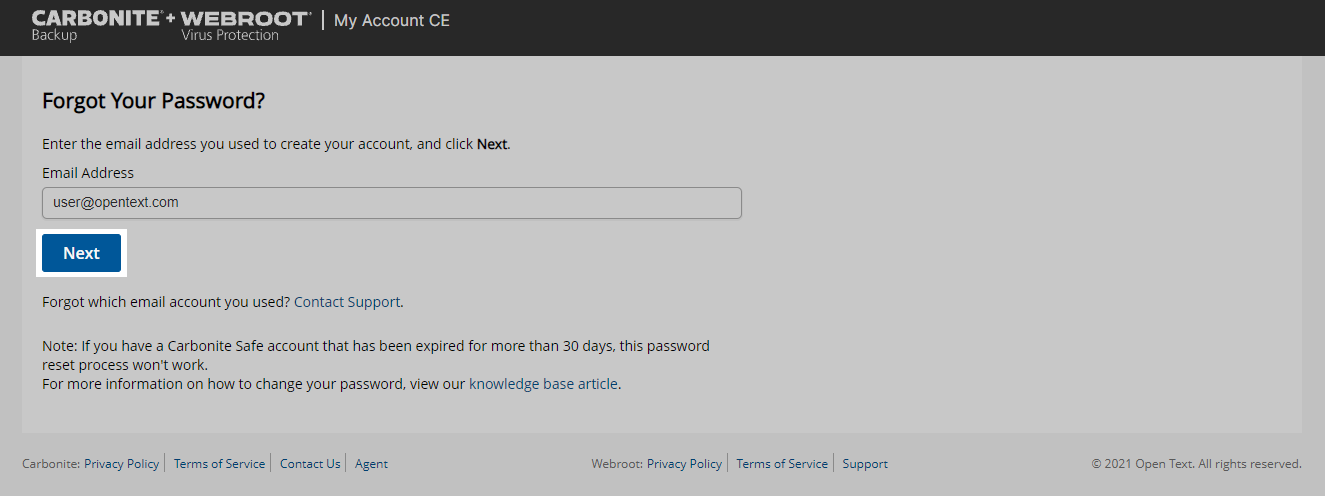
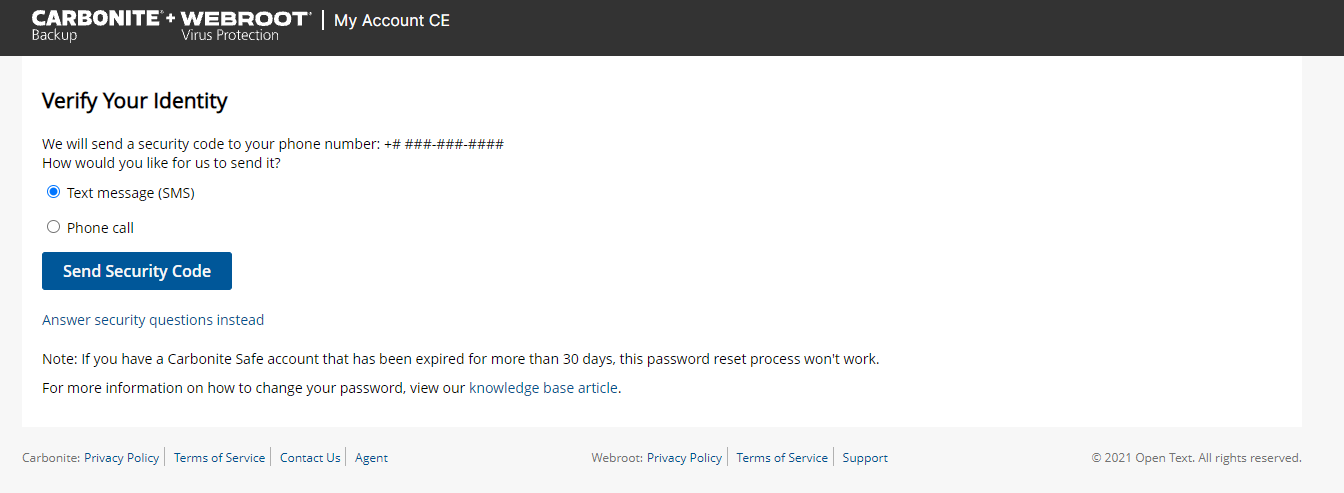
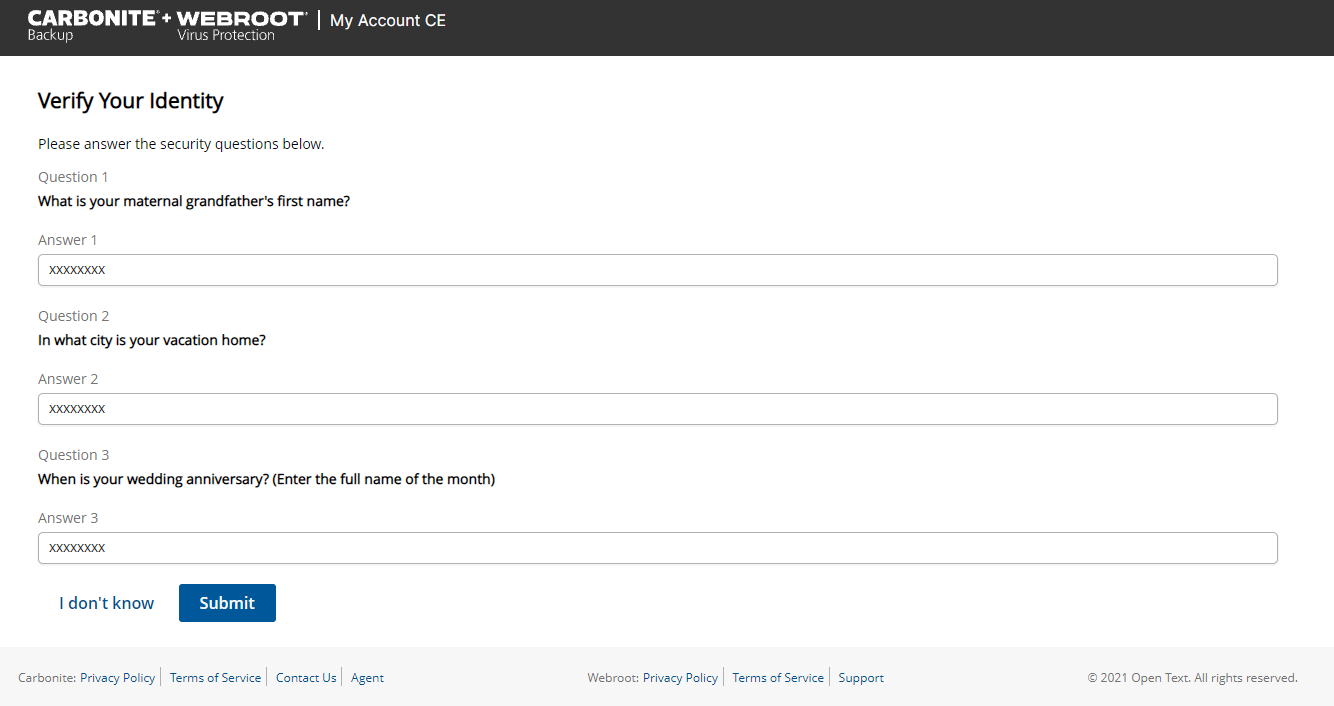
 Feedback
Feedback