Renewing Your Customers Subscriptions
- This article is for Windows and Mac
Summary:
You can renew your customers' subscriptions through the Partner Portal. You can opt to renew a subscription for one account or you can renew multiple subscriptions simultaneously. You can also change your customer's plan during the renewal process.
Solution:
The sections below are collapsed. Please click the section title to open / close a particular section.
You will be able to see when a customer is scheduled for renewal in the Accounts tab of the Portal. To renew a customer's subscription, sign into your account at https://portal.carbonite.com.
Once signed in, click Manage my accounts within the Quick Links section for Carbonite Safe.
Then, click the Accounts tab to see a list of all of your customers' subscriptions and their expiration dates. Click the Renew link for the account you want to renew from the list.
You will be taken to the Review and Purchase page, where you will be able to choose a credit card on file for the renewal and edit your payment information. You will also be able to change the selected plan. Once you are satisfied with your selection, click Complete my purchase.
Once your purchase is successful, the activation code will automatically be applied to the customer's subscription(s) and their expiration date(s) will be updated.
To change a customer's subscription during the renewal process, sign into your account at https://portal.carbonite.com.
Once signed in, click Manage my accounts within the Quick Links section for Carbonite Safe.
Then, click the Accounts tab to see a list of all of your customers' subscriptions and their expiration dates. Click the Renew link for the account you want to renew from the list.
You will be taken to the Review and Purchase page, where you will be able to choose a credit card on file for the renewal and edit your payment information. To change your renewal options, select Change plan.
A screen will display the available options for the customer. Click Purchase to choose a plan from the list. The list of available plans will vary based on the customer's current subscription.
Within the Select Plan Options page, you'll be able to choose the subscription length, add storage packs (if applicable), and view your Order Summary.
Once your purchase is successful, the activation code will automatically be applied to the customer's subscription(s) and their expiration date(s) will be updated.
To renew multiple customer accounts, sign into your account at https://portal.carbonite.com.
Once signed in, click Manage my accounts within the Quick Links section for Carbonite Safe.
Then, click the Accounts tab to see a list of all of your customers' subscriptions and their expiration dates. Select the accounts you want to renew from the list, by placing a checkmark in the box next to them. Click Renew to proceed.
A popup will appear on the screen displaying the item(s) in your cart. To proceed with the renewal, click Continue.
You will be taken to the Review and Purchase page, where you will be able to choose a credit card on file for the renewals and edit your payment information. Once you are satisfied with your selection, click Complete my purchase.
Once your purchase is successful, the activation codes will automatically be applied to the customer's subscription(s) and their expiration date(s) will be updated.






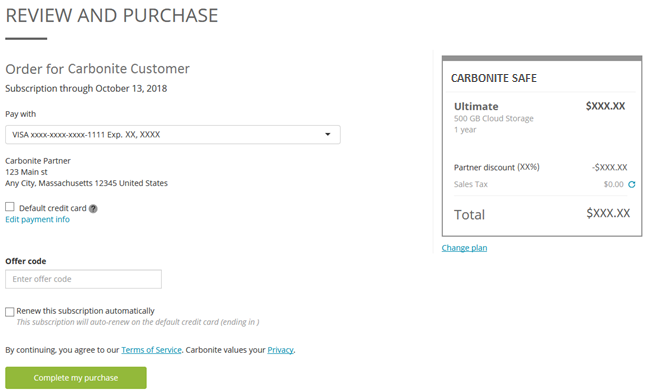
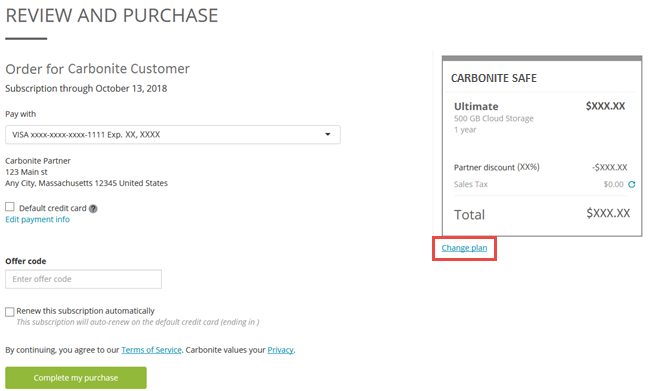
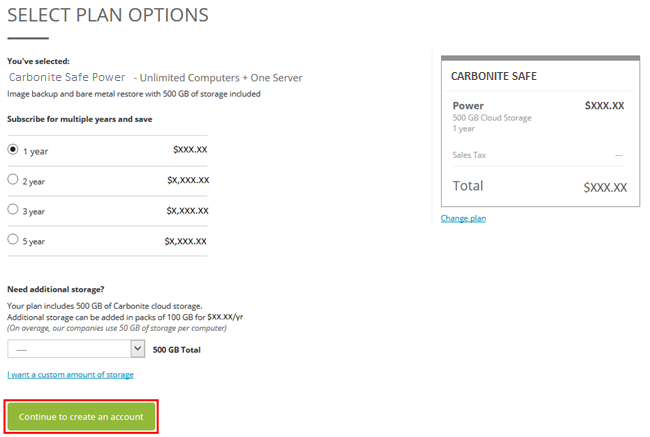
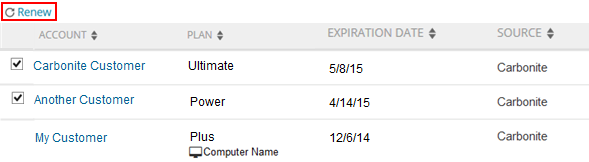
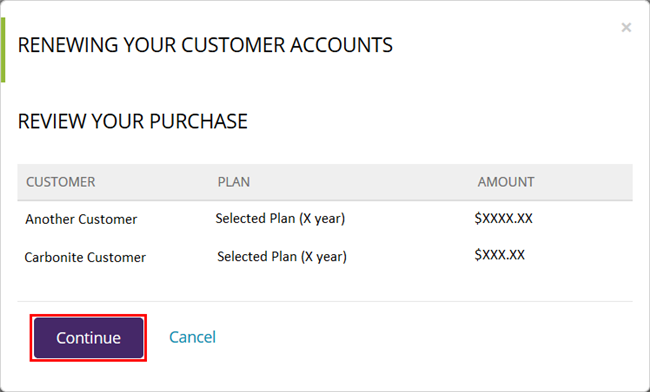
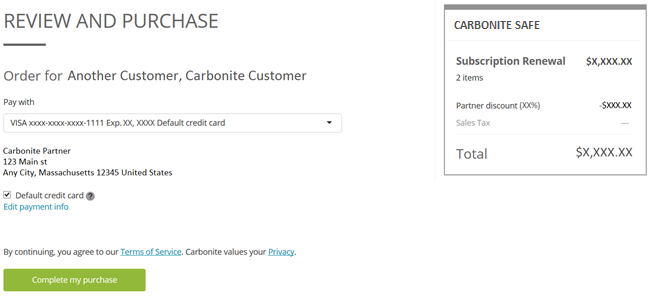
 Feedback
Feedback