Transferring Your Carbonite Safe Subscription to Start a New Backup
Summary:
You can transfer your Carbonite Safe subscription to another computer to start a new backup.
Note: These instructions apply when transferring from a Windows computer to another Windows computer. If you want to transfer between Windows and Mac, please see this article instead.
If transferring to another Windows computer, you could also restore your files during the transfer.
If transferring to another Windows computer, you could also restore your files during the transfer.
This article applies to:
| Carbonite Plans | Products | Platforms |
| Basic, Plus, and Prime (Not sure?) | Safe (Not sure?) - View the Safe Pro article | Windows - View the Mac article |
Solution:
- Sign in at https://account.carbonite.com from the computer you want to back up.
- Select the Backup tab.
- From the backup you want to reinstall, click Options > Move my subscription.
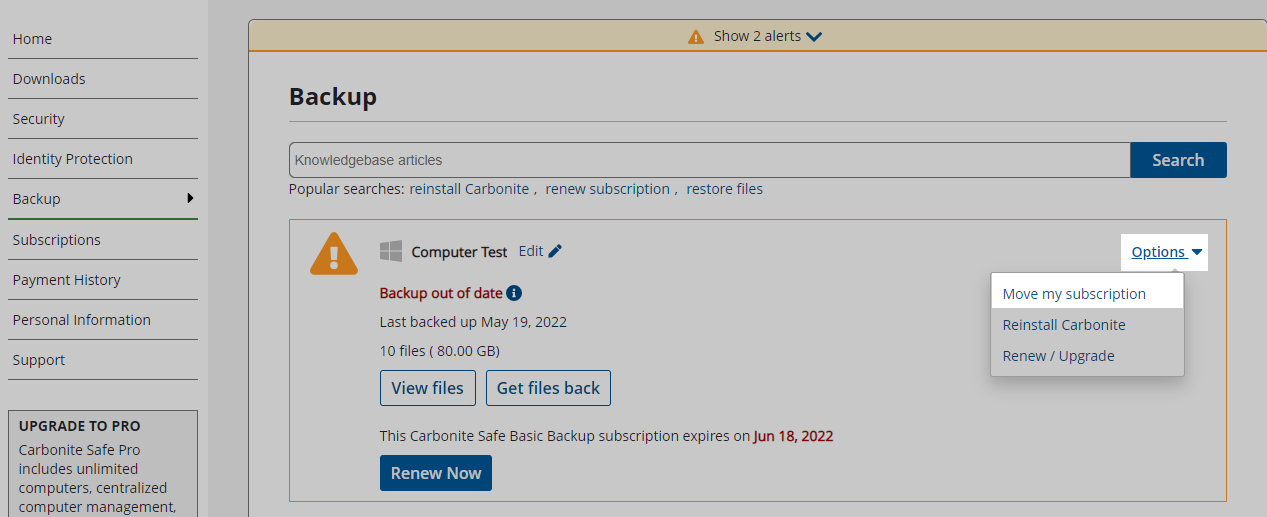 Note: Your computer is identified in your account using a "nickname". This nickname is chosen when you first install Carbonite and does not change unless you manually update it. Refer to these instructions if you wish to update your computer's nickname.
Note: Your computer is identified in your account using a "nickname". This nickname is chosen when you first install Carbonite and does not change unless you manually update it. Refer to these instructions if you wish to update your computer's nickname. - Choose Move my subscription and start a new backup and click Next.
- Download the Carbonite setup file by clicking Download Now.
- Depending on your web browser, use the instructions below to open Carbonite.
- Google Chrome: The downloaded file appears at the bottom left of the browser. Double-click the Carbonite file to open it.
- Mozilla Firefox: Click Save in the pop-up message that appears to start the download. When the download completes, click the arrow in the top right corner of your browser to view your downloads. Double-click the Carbonite file to open it.
- Microsoft Edge: The download appears at the bottom of the browser. Click Run to open the Carbonite file.
- Within the User Account Control window that appears, click Yes.
- Click I agree on the Terms of Service to begin installing Carbonite.
- After the installation completes, click Close Window.
You successfully transferred Carbonite to the computer. Carbonite will scan for files and start backing up within a few minutes.
For more information on your backup status, see How to Tell What Is Backed Up.





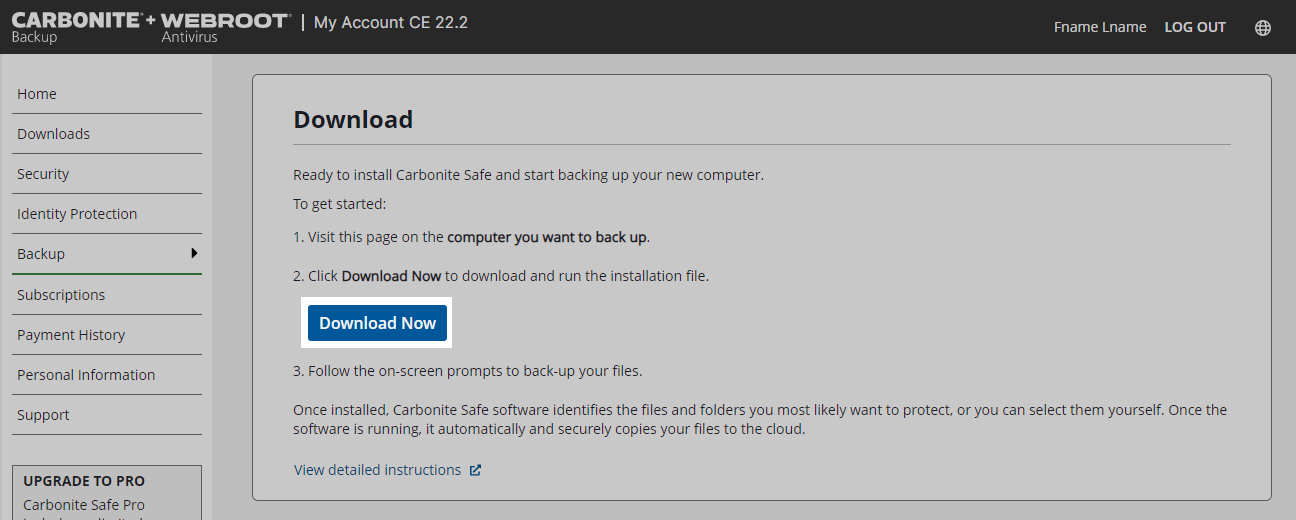
 Feedback
Feedback