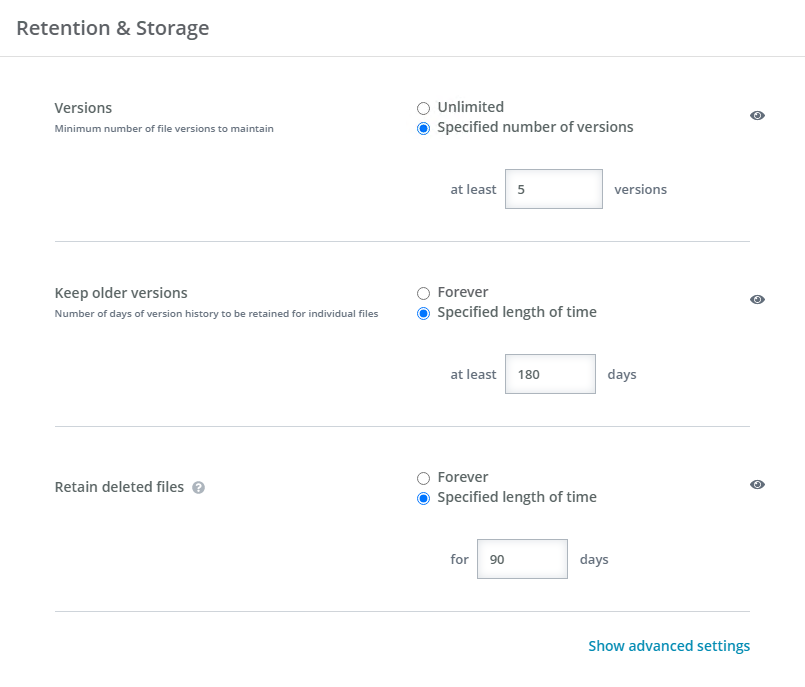Retention and Storage policy settings
When you create or edit a policy, you can configure the retention and storage settings for files. The Retention and Storage settings include optional advanced settings.
- Retention & Storage
- Versions—Select the number of versions of an individual file to keep. Different file versions do not count against your total billable storage.
- Unlimited—Select this option to keep all file versions. If you have specified a length of time for Keep older versions, that time will be disregarded because all versions are being kept.
- Specified number of versions—Select this option to keep at least the number of versions specified. Versions outside of this minimum number will be deleted at the specified length of time for Keep older versions.
- Keep older versions—Select the number of days of version history to retain.
- Forever—Select this option to keep all days of version history. If you have specified a number of versions for Versions, that number will be disregarded because all days of version history are being retained.
- Specified length of time—Select this option to keep at least the number of days of version history specified. Versions outside of this minimum date will be removed at the specified number of versions for Versions.
- Retain deleted files—Select the number of days to keep files that have been deleted from a device or files that were once backed up but are no longer being backed up because of a change to file selection rules. Deleted files that are retained count against your total billable storage.
Forever—Select this option to keep all deleted files within the backup even if they are deleted from the device or are no longer included in the backup policy.
Keep in mind your consumed capacity will always grow and will not be subject to any retain policy, even if you delete users and their devices.
- Specified length of time—Specify the number of days to keep all deleted (or no longer backed up) files. After the specified number of days, the files will be deleted. The maximum number of days is 180. If you need more than that, you must select Forever.
The default value for retaining deleted files changed in OpenText Core Endpoint Backup version 10.6. If you were using the default value previously (forever or 180 days depending on your version), your new default value will be 90 days. Files beyond the 90 day value will be deleted from the backup. If you customized the value, your setting will be retained.
- Advanced settings—Click the link to show or hide the following advanced settings.
- Unlimited storage quota—When enabled, there is no size limit to how much data can be backed up. When disabled, the size specified will be used as a quota. The toggle circle will be on the right and blue when enabled and on the left and gray when disabled. The minimum storage quota is 5 GB. You can use the quota for reporting and to monitor usage to avoid overage fees.
- Prevent backups when storage quota is reached—When enabled, backups will stop when the specified quota limit has been reached. When disabled, devices can exceed the specified quota limit.
- Largest file size to include in backups—Specify the maximum file size, up to 70 GB, that will be backed up. Files larger than the size you specify will not be backed up.
- Unlimited storage quota—When enabled, there is no size limit to how much data can be backed up. When disabled, the size specified will be used as a quota. The toggle circle will be on the right and blue when enabled and on the left and gray when disabled. The minimum storage quota is 5 GB. You can use the quota for reporting and to monitor usage to avoid overage fees.
- Versions—Select the number of versions of an individual file to keep. Different file versions do not count against your total billable storage.