The Carbonite User Interface (Mac 2x)
- This article is for Mac 2x - View the Mac 1x article (Not sure?) | View the Windows article
Summary:
You can use the Carbonite User Interface. The Carbonite User Interface is useful for backing up files and folders, restoring files and folders, and checking the backup status of files and folders. To start, first open the Carbonite InfoCenter by following the instructions below.
Solution:
Click the Carbonite icon in the menu bar and select Open Carbonite to open the Carbonite User Interface.
You will see the Carbonite User Interface displayed. If you are running a trial version of Carbonite on your Mac, you will be able to upgrade it to a paid version of Carbonite through the Buy button on any tab. The Carbonite User Interface is separated into three sections, MAIN, MY FILES and DRIVES.
The MAIN section contains Backup Status, File Recovery, Help and Account tabs. While the MY FILES and DRIVES section let you view your backed up files, select files for backup and restore individual files and folders.
Back Up
Within the Back Up tab, you will be able to tell the progress of your backup, stop Carbonite and see any files which were recently backed up.
- Pause your backup - This button will stop or start Carbonite on your Mac.
- Backup Status - This will indicate the status of the current backup taking place.
- Current Activity - This will indicate what action Carbonite is currently performing on your machine.
- Recently Backed Up - Displays which files were recently backed up to Carbonite's servers.
Restore Files
The Restore Files tab will let you restore all of your files to your computer.
- Download to a folder... - This will let you restore all of your files to a location of your choosing.
- Put my files back where they were - This will restore all of your files and folders to their original location on your computer.
Help
The Help tab will let you search the Carbonite Knowledge base for assistance with any issues you are having.
Account
The Account tab displays information pertaining to the Carbonite subscription installed on the computer.
- Software Version - Dislays the version of the software you are currently running on your Mac. If there is an update available to the software, you will be able to click an Update button to update your software to the latest version.
- Serial Number - This is the serial number associated with your Carbonite software.
- Activation Code - This displays the activation code associated with your Carbonite subscription.
- Computer name - You will see your computer name located here.
- Uninstall - This button will let you uninstall Carbonite from your computer.
- Email address - This displays the email address associated with your Carbonite account.
MY FILES and DRIVES Sections
The MY FILES and DRIVES sections of the Carbonite User Interface let you select files and folders to be backed up, remove files and folders form your backup, check the backup status of individual files and folders, and restore individual files and folders from your computer.




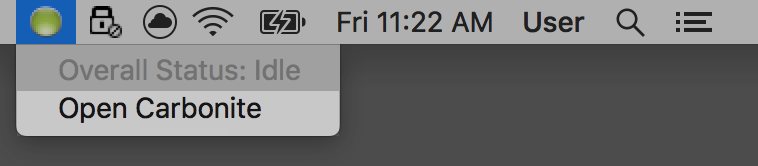
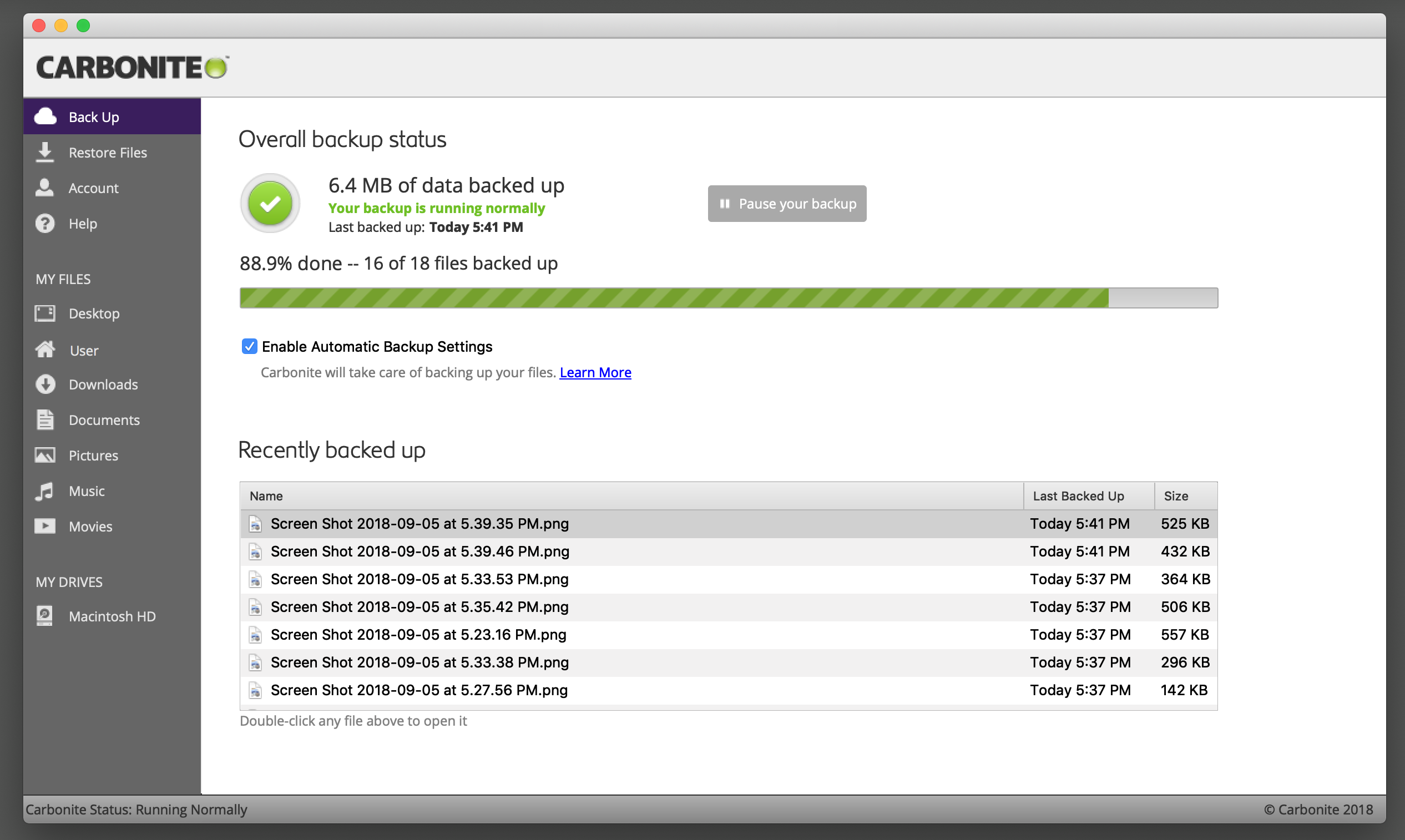
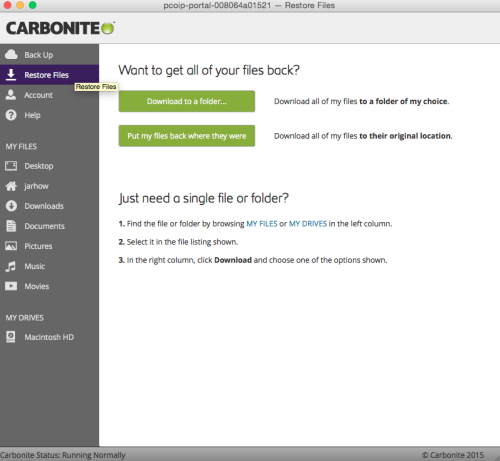
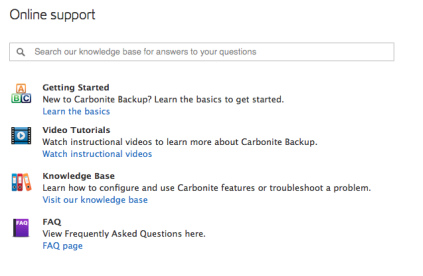
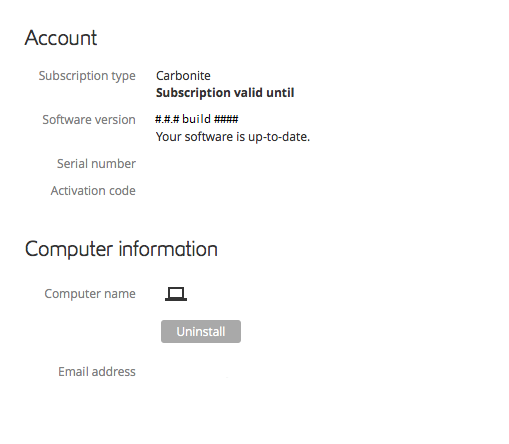
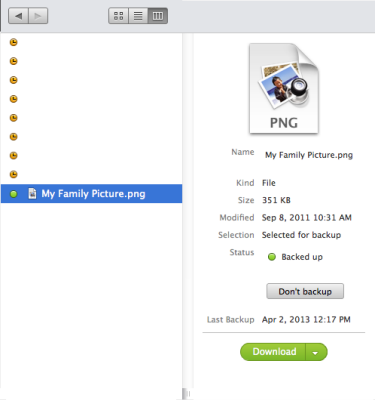
 Feedback
Feedback