Viewing the Restore Status
Summary:
When Carbonite is restoring files, you can view the restore status to determine how much longer the restore may take to complete.
This option will be unavailable if the restore completes, pauses, or stops.
This article applies to:
| Carbonite Plans | Products | Platforms |
| Basic, Plus, Prime, Core, Power, and Ultimate (Not sure?) | Safe and Safe Pro (Not sure?) | Windows - View the Mac article |
Solution:
- Within your Windows taskbar, click the Show hidden icons arrow near your clock.
- Right-click the Carbonite icon and select View Restore Status…
The restore progress of the current file and overall restore will be displayed.
After the restore completes, a restore report will appear on your desktop explaining the outcome. Any files that don’t exist on the computer will be removed from the backup after 30 or 60 days. You can safely exit Recover Mode if all the files you need are on the computer you want to back up.




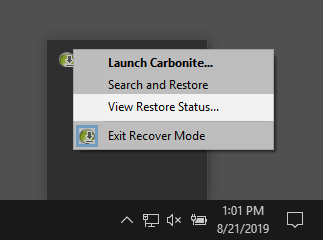
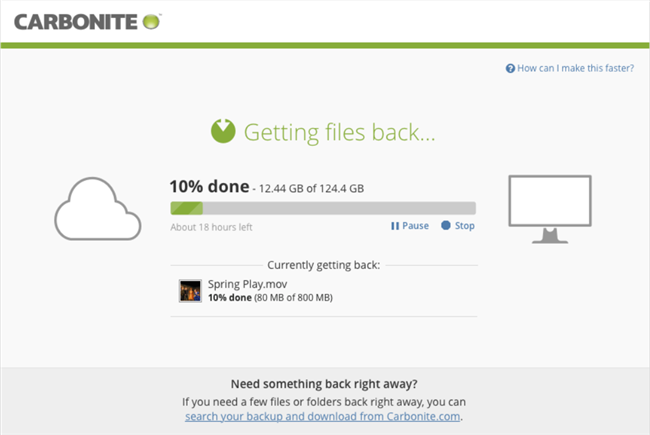
 Feedback
Feedback