Entering and Exiting Recover Mode (Mac 1x)
- This article is for Mac 1x only (Not sure?) | View the Windows article
Summary:
Recover Mode freezes your backupA set of copies of your files on our servers. and allows you to restoreTo download files from Carbonite’s servers to your computer. your backed up files to your machine. In this Recover Mode state, no backups take place and no changes are made to the backup.
- This gives you a chance to have a quick look to see what version you are running.
- When installed, we'll place a Carbonite icon on your menu bar.
Solution:
The sections below are collapsed. Please click a section title that best fits your situation to open / close the appropriate section.
How to Enter Recover Mode
You can keep Carbonite in Recover Mode for as long as you need to, but your backup will not be updated until after you exit Recover Mode.
Click the Apple symbol in the menu bar and select System Preferences.
Click the Carbonite icon.
Within the Carbonite Preference pane, click the Backup Is: drop-down box and select in Recover Mode.
Click Proceed to put Carbonite in Recover Mode.
From here, you can leave it in Recover Mode and new new changes to files will be backed up and nothing will be removed from your backup. You can also restore all of your files or restore individual files or folders to your computer.
- If the restore instructions do not match, please follow our Carbonite Safe Backup Pro guide to restore all of your files.
How to Exit Recover Mode
You may exit Recover Mode through the Carbonite Preference pane. Exiting Recover Mode will cause Carbonite to scan your system for any new or changed files. Your backup will start when the scan completes.
Within the Carbonite Preference pane, click on the Backup Is: drop-down box and select Enabled.
Click Proceed in the pop-up notification that appears to exit Recover Mode and resume your backup.
Files that were not restored prior to resuming your backup will be removed from your backup 30 or 60 days after exiting Recover Mode if they aren't present on your computer and selected for backup. If you need to select files for backup, you can manually select files for backup. Once they have been selected, you can review your backup selections.




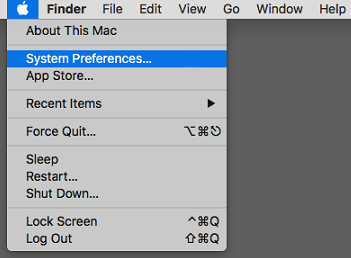
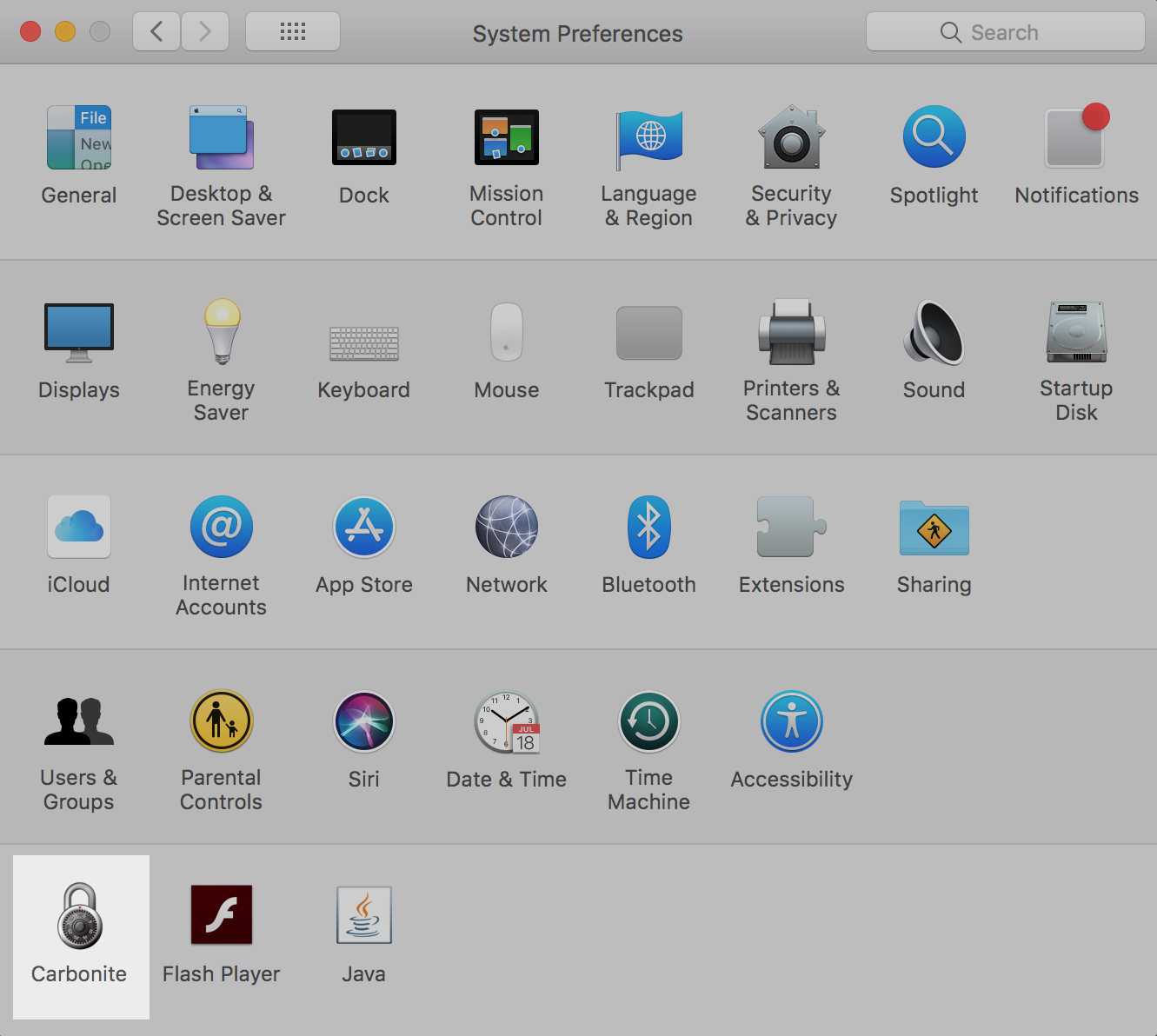
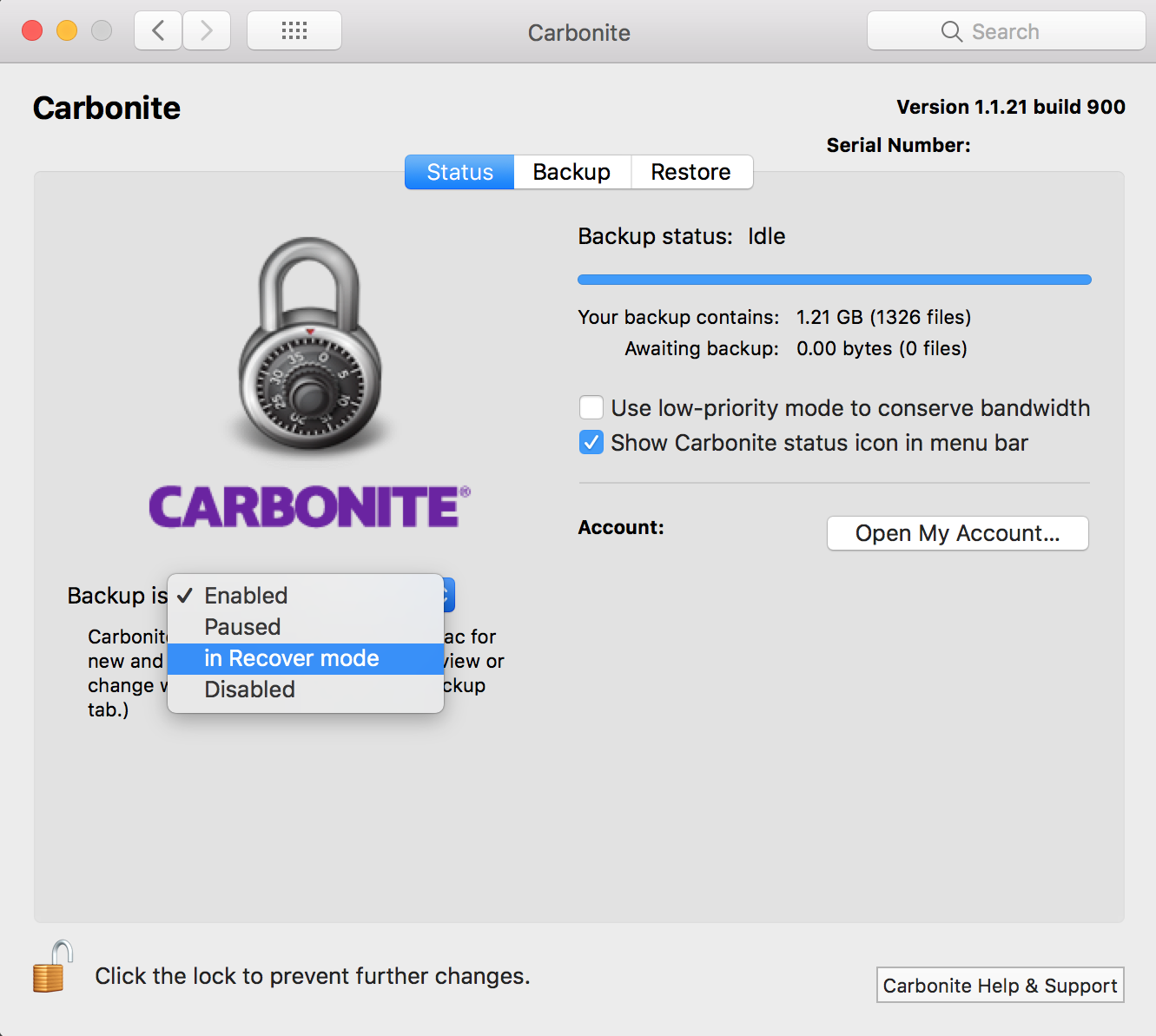
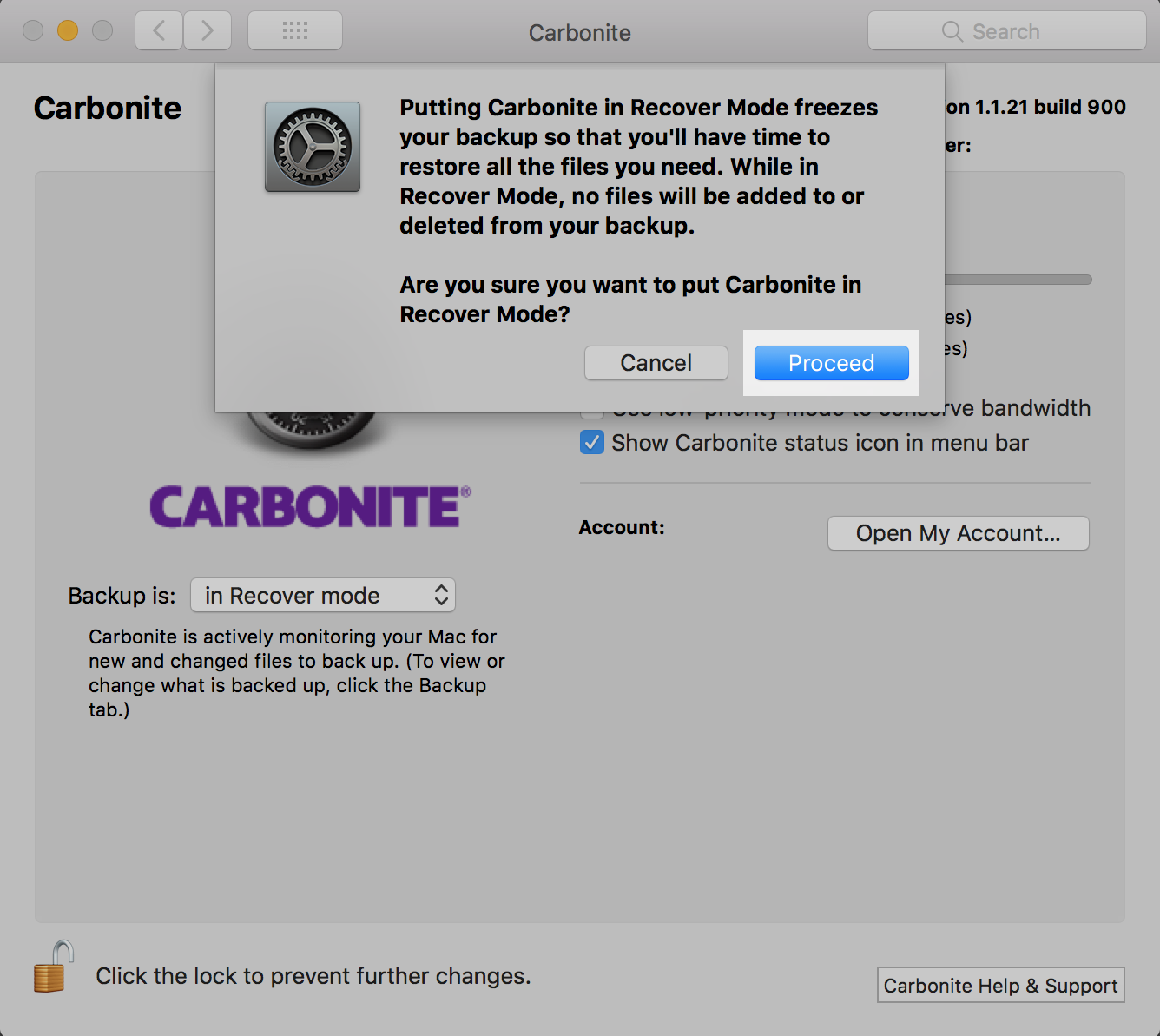
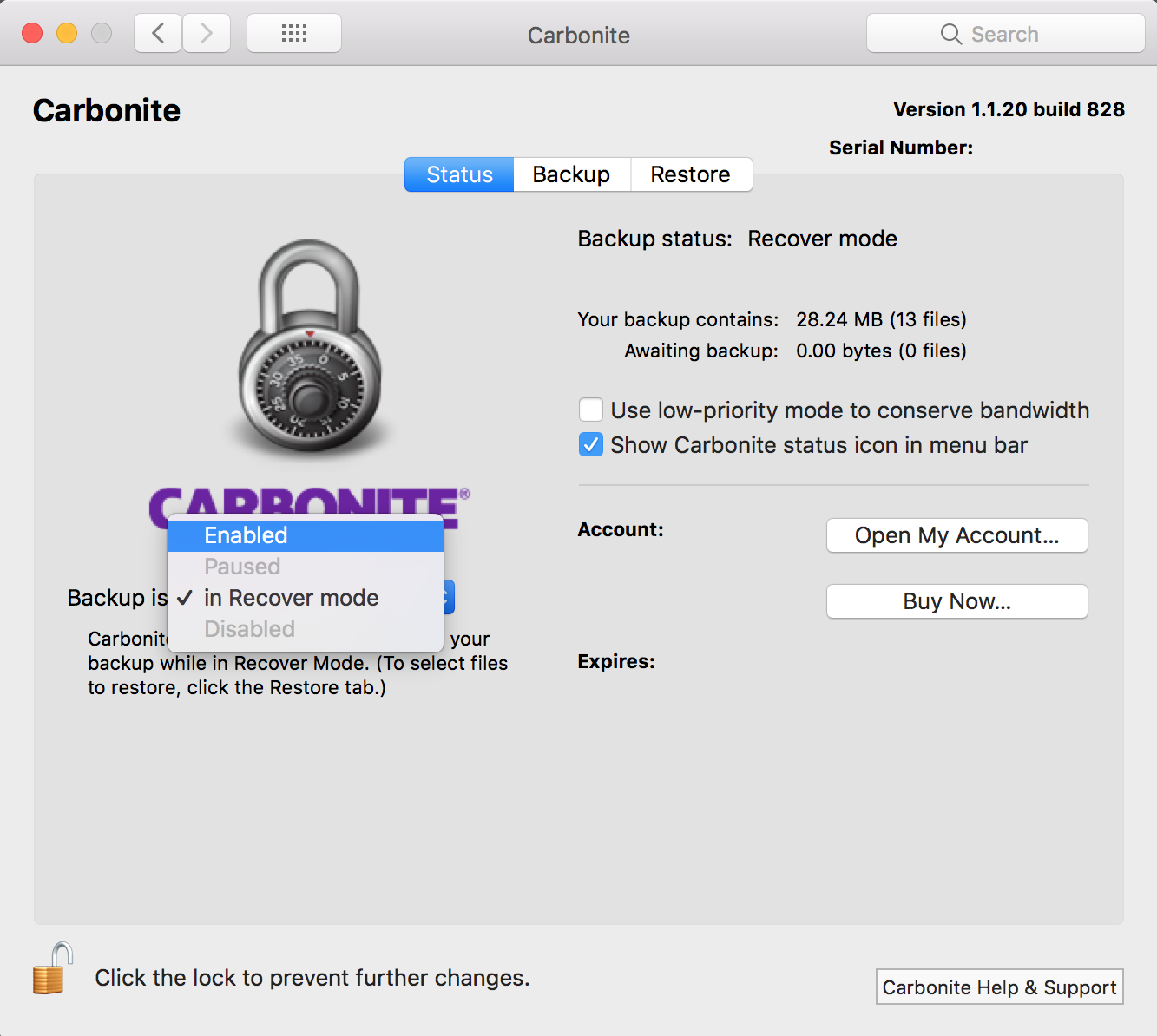
 Feedback
Feedback