Importing Family Tree Maker Data
Summary:
Family Tree Maker stores its data in separate file types: C:\Users\[User Name]Your [User Name] will vary depending on how you set up your computer. If you do not see your own name, your files are most likely in something generic, such as Owner or User.\Documents\Family Tree Maker
- This article is for Windows only
Solution:
The sections below are collapsed. Please click a section title to open / close the appropriate section.
I still need to restore the files
In here we'll guide you through restoring your data and then on how to import it into the program. There are a couple of things that need to be in place for the restore and import to work.
- Ensure Family Tree Maker is installed on your computer.
- Ensure Recover Mode is enabled. This makes it so that no update to files or any new files are backed up to Carbonite while in this mode and it lets the restore run as smooth as possible.
Let's begin by opening the Carbonite Backup Drive through the File Explorer window (alternatively called Windows Explorer in older Windows operating systems). Do this by double-clicking the Carbonite Backup Drive icon.
You'll see the Carbonite Backup Drive displayed. This shows all of the files in your backupA set of copies of your files on our servers. organized the same way they are on your computer.
Double-click the Backed Up Files icon.
Browse to C:\Users\[User Name]Your [User Name] will vary depending on how you set up your computer. If you do not see your own name, your files are most likely in something generic, such as Owner or User.\Documents\Family Tree Maker directory.
Once you found the files, you can restore it with the help of the instructions below:
- In the Carbonite Backup Drive, right-click on the folder and select Restore To....
- In the Browse for Folder window, select a location to restore and click OK.
I've already restored and need to import the files
If you need help importing your restored data, please work with Family Tree Maker Support or a local computer technician.
Family Tree Maker is only able to open the following types of genealogical files:
- Family Tree Maker Files - .ftw, .fbk, .ftm
- Personal Ancestral Files - .paf
- Gedcom Files - .ged
- Master Genealogist Files - .pjc
- Ultimate Family Tree Files - .uft
- Sierra Generations Files - .uds (Family Tree Maker 2011 only)
- Legacy Files - .leg, .fdb
After your data is restored, you are ready to import back into Family Tree Maker. Open Family Tree Maker. Click the Plan button on the main toolbar, then click the New Tree tab.
Click the Import an Existing Tree option, then click Browse....
Navigate to the restored Family Tree Maker data and select it. If necessary, change the name for the file by typing a name in the New tree name: field.
Click Continue. When the import is complete, you’ll see an Import Complete window, which shows the number of individuals, families and sources that were imported. From here, click Close to open the People workspace and continue working with the data.
Once you've finished your restore and got everything back into the program, you're all set. If you want to resume your back up again, please exit Recover Mode.






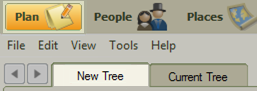
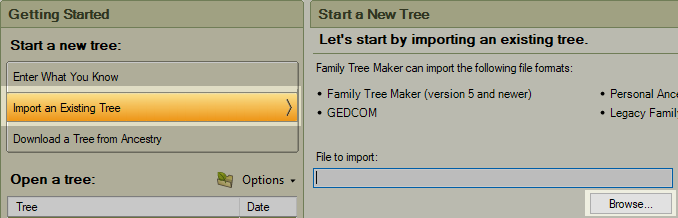
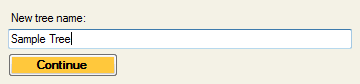
 Feedback
Feedback