Importing Apple Calendar Without iCloud Installed
- This article is for Mac only
Calendar/iCal stores Calendar events and other information in a series of files and folders at /Users/[User Name]Your [User Name] will vary depending on how you set up your computer. If you do not see your own name, your files are most likely in something generic, such as Owner or User./Library/Calendars. This directory should be restored in its entirety. We recommend restoring the data to the Desktop.
If iCloud is not installed, follow the instructions below to import your restored Calendar/iCal data back into Calendar/iCal.
First, make sure Calendar/iCal is closed. Once closed, navigate to the location where the current Calendar (Calendar/iCal) data is being stored. Right-click on the Finder icon on the dock and select Go to Folder....
In the Go to Folder popup window that appears, type ~/library and click Go.
The User Library will be displayed in Finder. Navigate to the Calendars folder.
Once located, change the name of the folder to Calendars.OLD.
Drag the restored Calendars folder and drop it in the Library folder where the current Calendars.OLD folder is located (do not place it inside the Carbonite.OLD folder).
Open Calendar. All events should now be displayed (sometimes the calendar must be opened and closed twice for the data to appear).




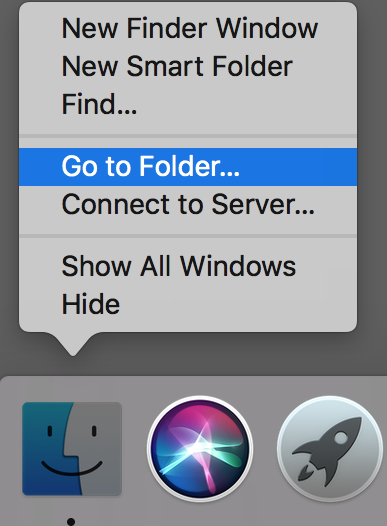
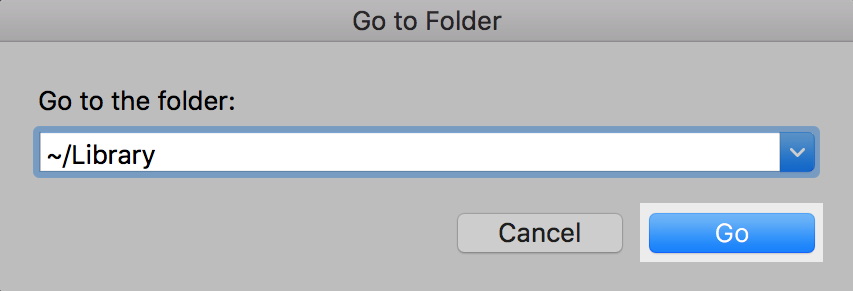
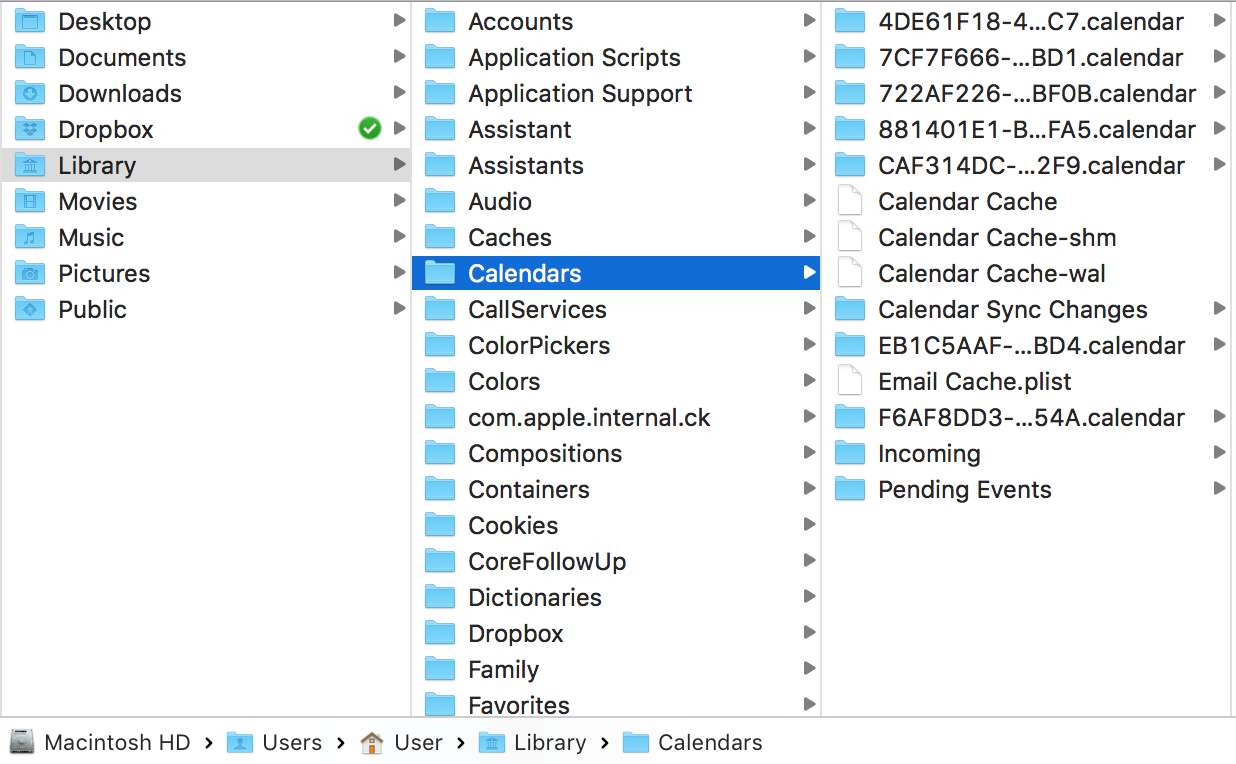
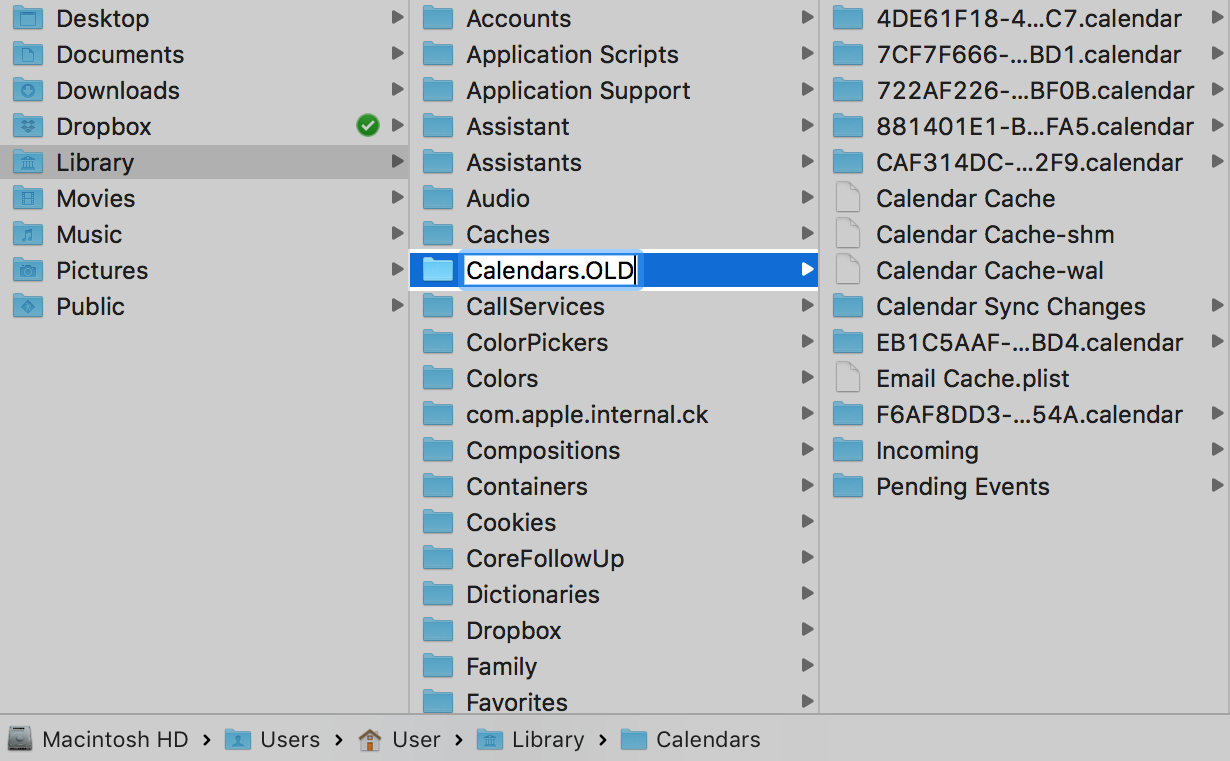
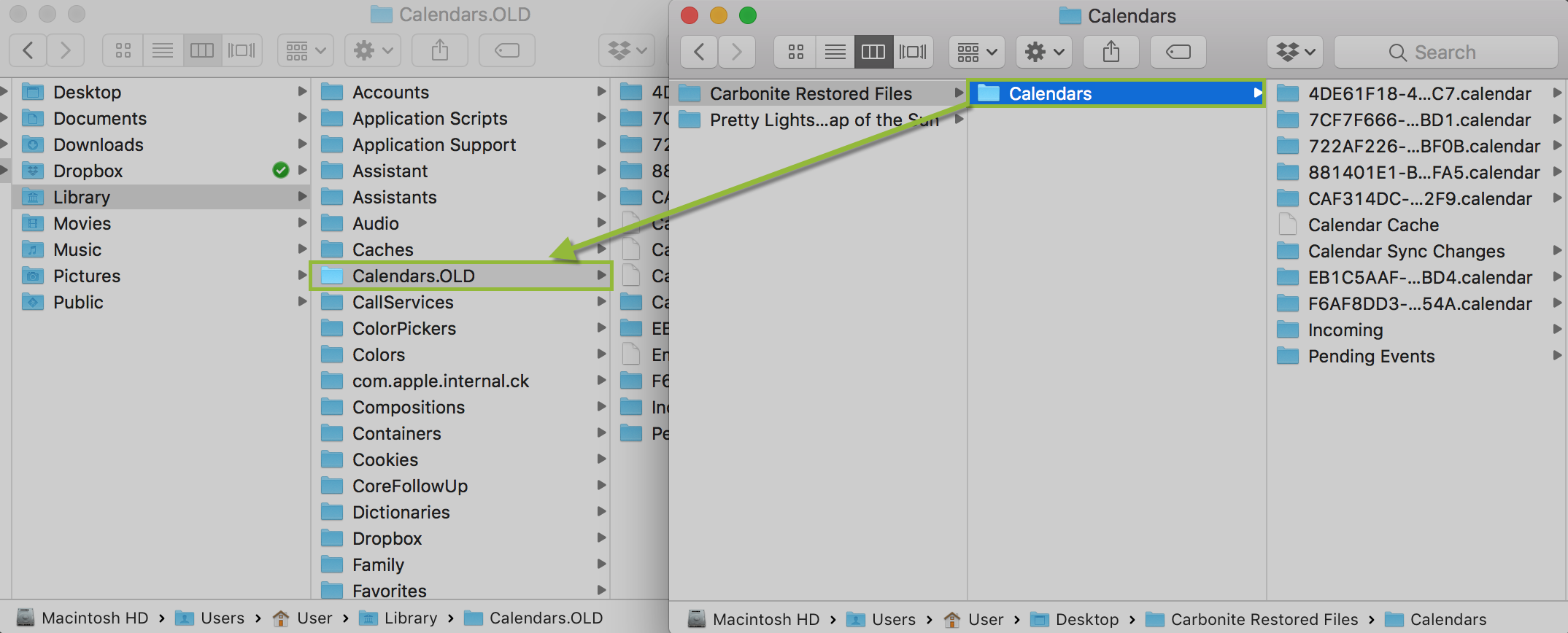
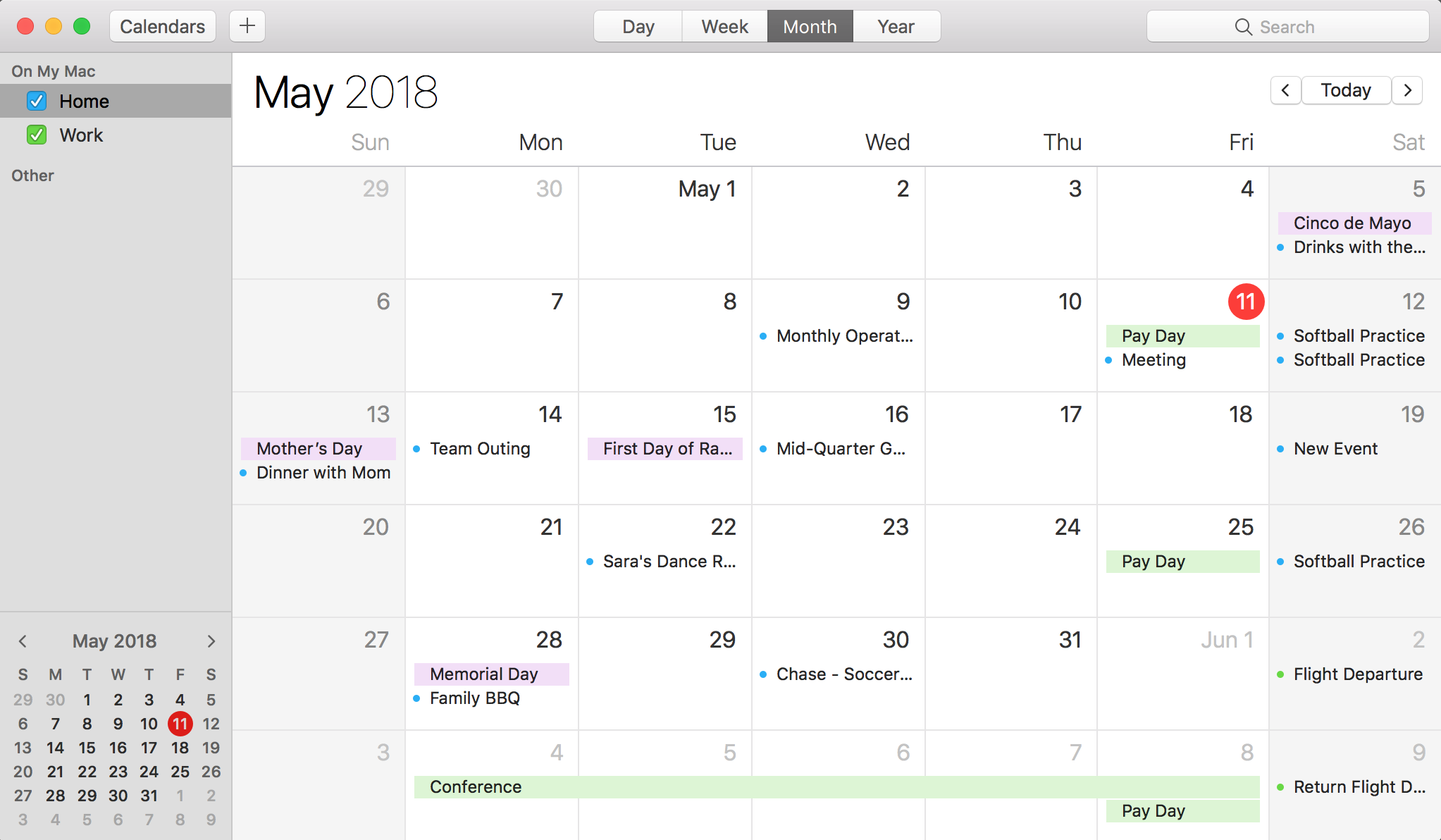
 Feedback
Feedback