Importing Apple Calendar With iCloud Installed
Summary:
Apple Calendar stores Calendar events and other information in a series of files and folders at /Users/Library/Calendars. This directory should be restored in its entirety. We recommend restoring the data to the Desktop.
Solution:
If iCloud is installed and running, there are certain considerations that need to be accounted for during the import process.
First, make sure Calendar is closed. Once closed, navigate to your iCloud settings by clicking on the Apple Icon and selecting System Preferences....
Select iCloud.
This will open the iCloud settings. Make sure that the Calendars and Reminders options are not selected.
Open Calendar. If there are no existing calendars, create at least one by selecting File, then New Calendar in the menu bar.
Open the Calendars folder you restored to your Desktop and navigate to [long string of numbers].caldav/[string of numbers].calendar/Events.
Each .calendar folder represents a calendar synced with iCloud. The Events folder contains every individual event in the calendar. Each event is represented by a .ics file. You can restore individual events or groups of events by dragging them onto a calendar open in Calendar.
Re-enable iCloud syncing. Click on the Apple Icon and select System Preferences....
Select iCloud.
Select Calendar and Reminders options.
Your restored Calendar data will now be properly imported.




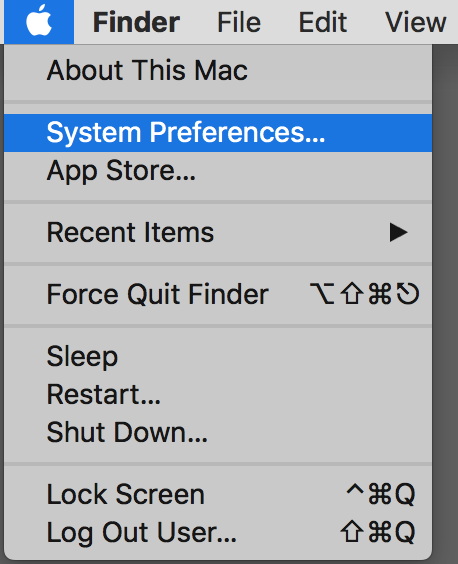
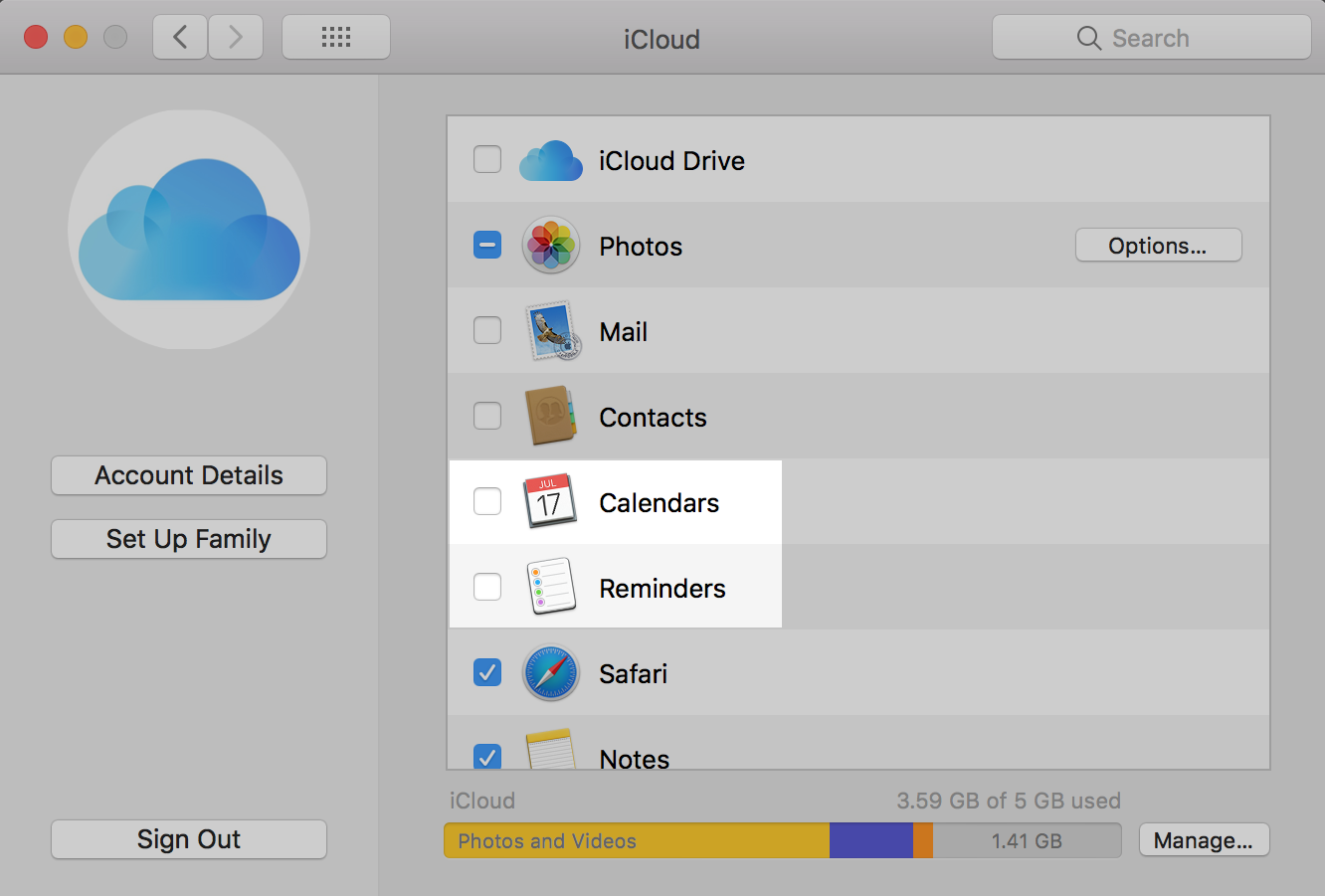
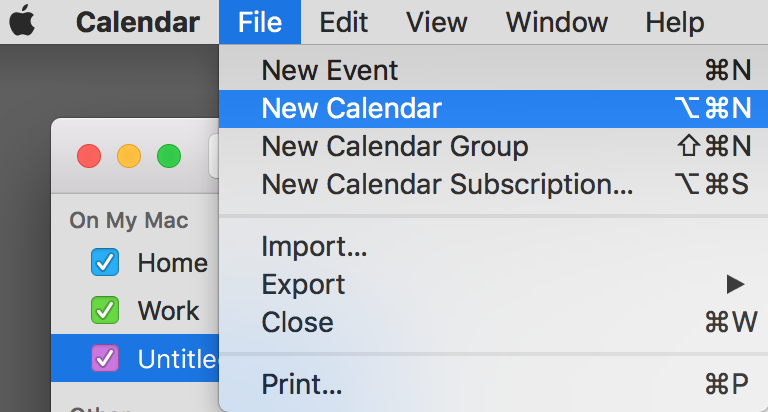
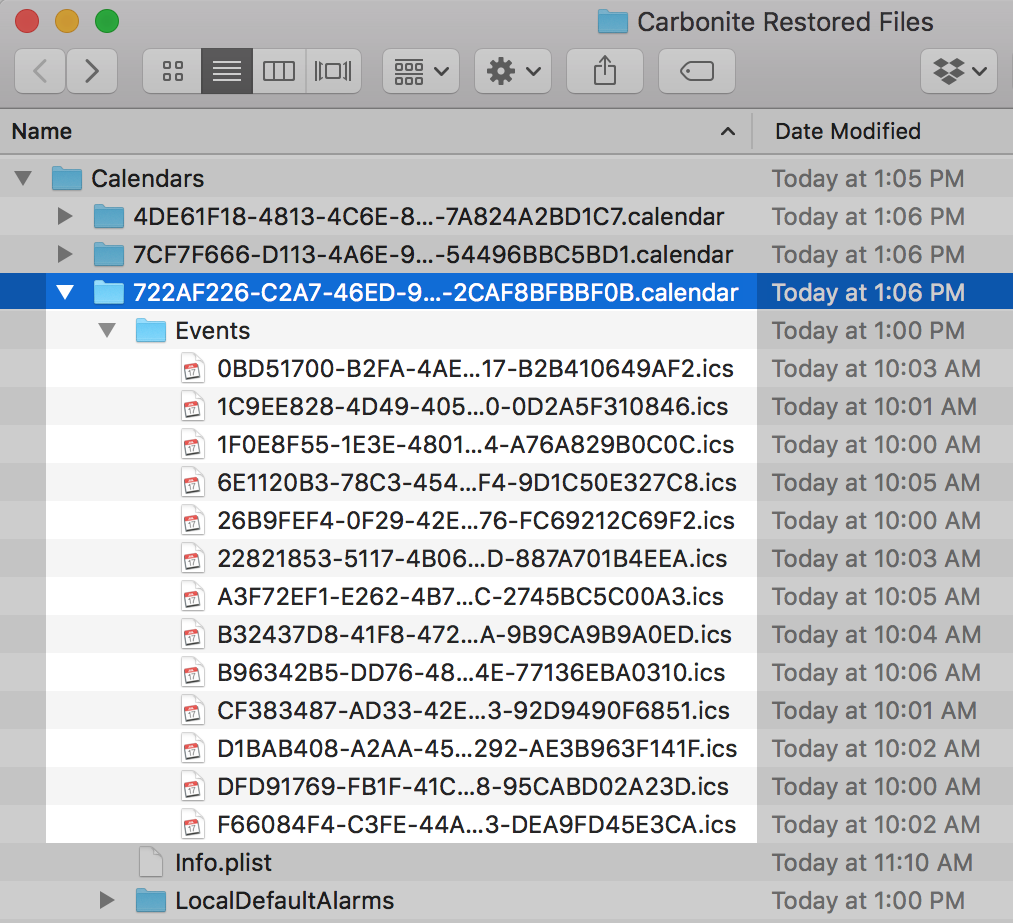
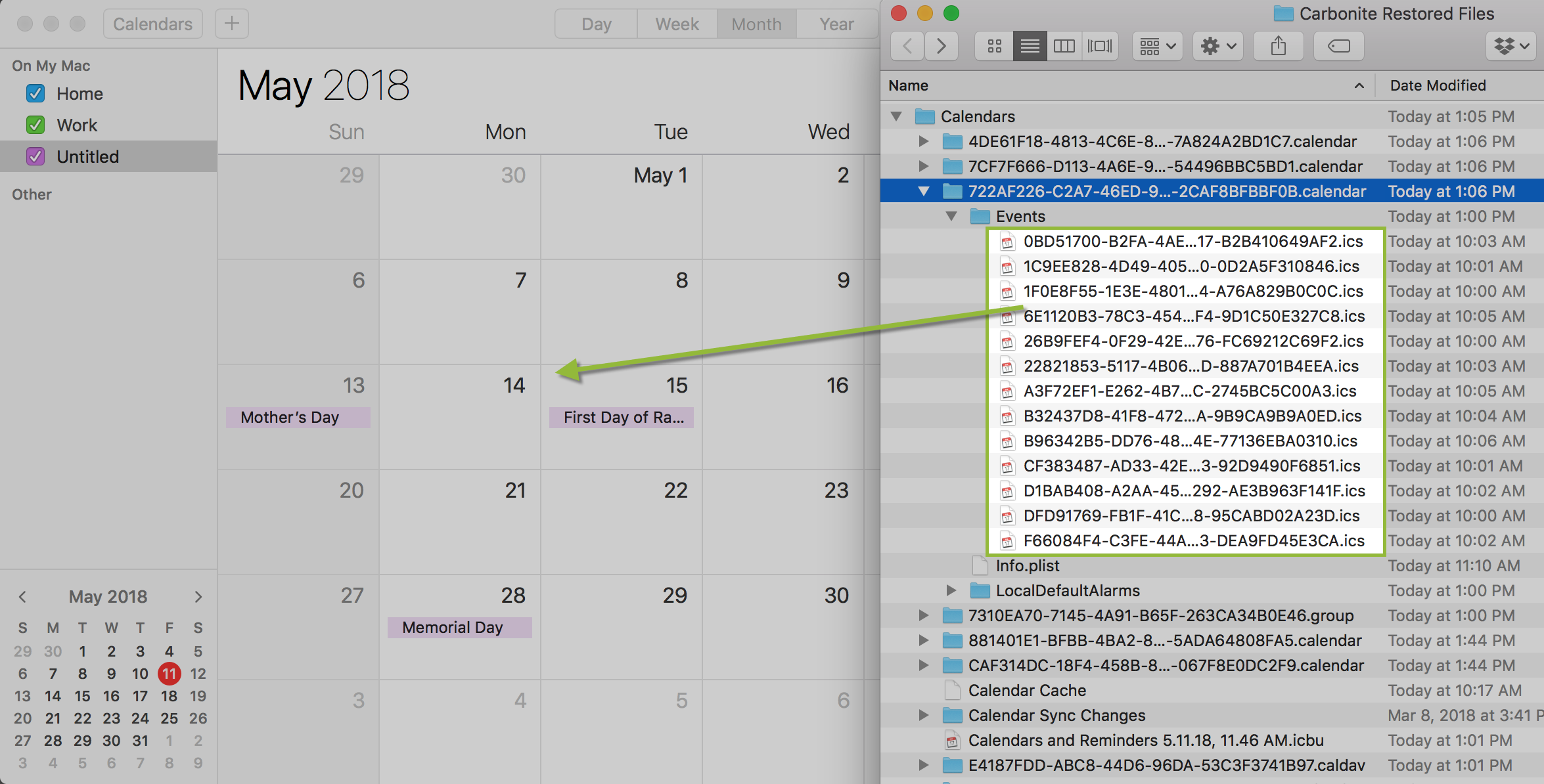
 Feedback
Feedback